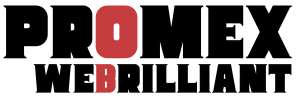Mastering Your WooShop Dashboard: A Quick Guide for New and Intermediate Users
Mastering Your WooShop Dashboard: A Quick Guide for New and Intermediate Users
Introduction
Your WooShop dashboard is the central hub for managing your online store, built on WordPress and powered by Kadence and WooCommerce. This feature-rich interface allows you to control every aspect of your site, from product listings to customer interactions. Understanding how to navigate and utilize the dashboard effectively is crucial for optimizing your online business and enhancing customer satisfaction.
Step-by-Step Instructions
Accessing Your Dashboard
- Log in to your WordPress site using your admin credentials.
- Once logged in, you’ll see the WooShop dashboard overview. Familiarize yourself with the layout and key areas.
Exploring the Menu Navigation
- Home: Provides a quick snapshot of your store’s performance, including sales data and recent activity.
- Products: Manage your product listings, including adding new products or categories, editing existing entries, and setting prices.
- Orders: View and manage customer orders, track shipping statuses, and process refunds if necessary.
- Customers: Access customer profiles, manage their data, and view order history.
- WooCommerce: This section is essential for configuring your store settings, including payments with Stripe and PayPal, shipping options, and taxes.
- Plugins: Here, you can manage all the Kadence and WooCommerce extensions you have installed, including the Kadence Shop Kit.
Using Kadence Blocks
- To customize your pages, navigate to Pages in the dashboard menu.
- Click on Add New or select an existing page to edit.
- Use Kadence Blocks to add and customize elements like galleries, contact forms, or product showcases.
Optimizing Your Store
- Regularly check the Marketing section for tools offered by Kadence for SEO optimization, such as the integrated SEO plugin.
- Use Smush Pro to optimize your images, ensuring faster load times and a better user experience.
Previewing and Publishing Changes
- After making changes, click on Preview to see how your updates will look.
- If satisfied, hit Publish to make your changes live.
- Getting Support
- If you encounter challenges, your dashboard features a Help section with resources and FAQs tailored for WooShop users.
Examples or Use Cases
Setting Up a Booking System: If you run a restaurant, navigate to the “Products” section to add a booking product using the WooCommerce Bookings extension. This allows customers to reserve tables directly from your site.
- Managing Subscriptions: For those offering subscription services, utilize the WooCommerce Subscriptions extension to create recurring payment options. This is particularly beneficial for membership-based businesses.
Common Issues & Troubleshooting Tips
- Unable to Access Certain Features? Ensure your user role has adequate permissions. Navigate to Users in the dashboard to check roles and capabilities.
- Slow Site Performance? Check the Smush Pro settings to optimize images and consider caching plugins to speed up your site.
- Payment Gateway Errors: Double-check your payment settings under WooCommerce > Settings > Payments. Ensure your API credentials for Stripe or PayPal are correctly input.
Summary
The WooShop dashboard is your command center for running an efficient online store. By familiarizing yourself with its features, from product management to optimizing performance with Kadence tools, you can better serve your customers and boost sales. Don’t hesitate to explore all the resources available to get the most out of your WooShop experience.
For further reading, check out articles on WooCommerce Subscriptions and Kadence Blocks to expand your understanding and capabilities. Ready to take your store to the next level? Dive into your dashboard today!