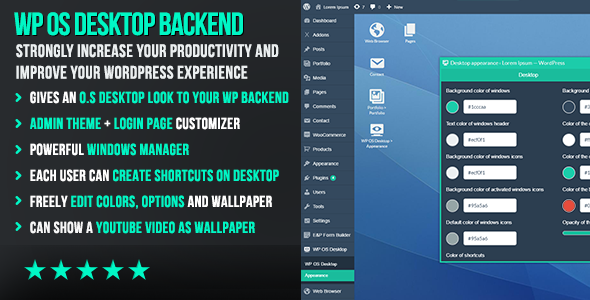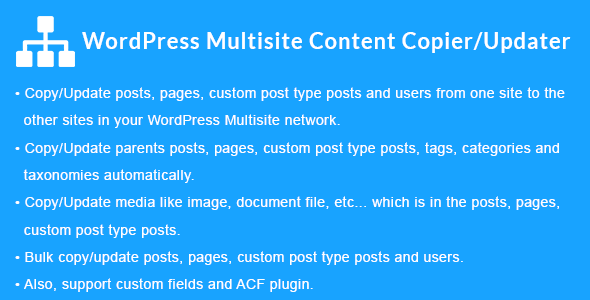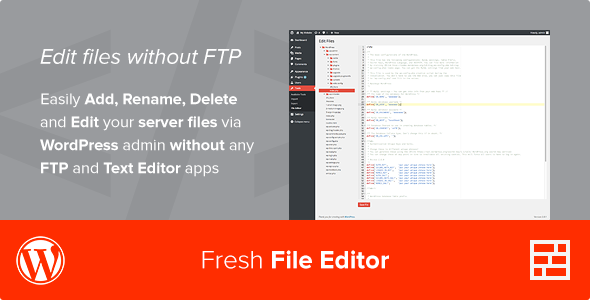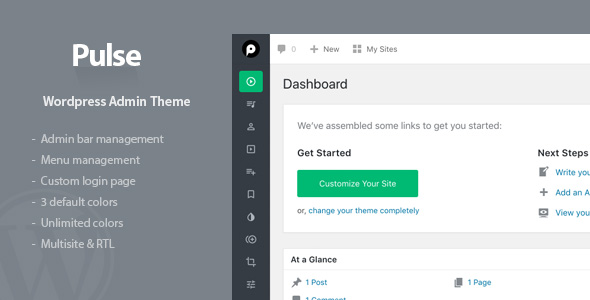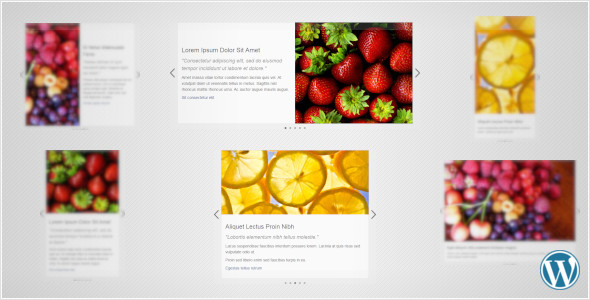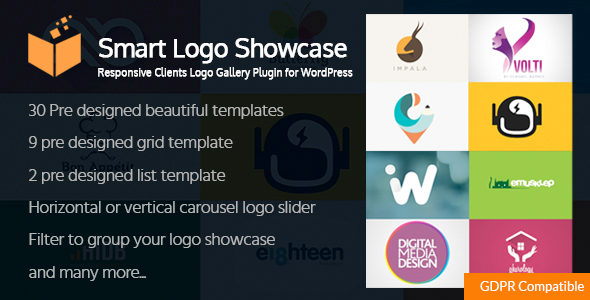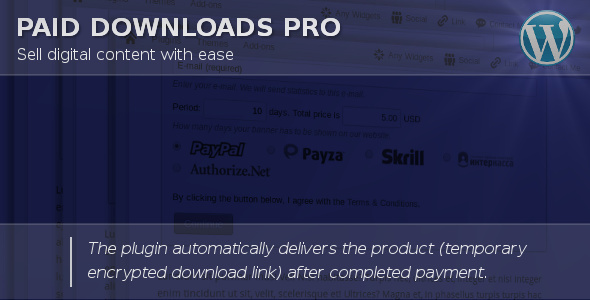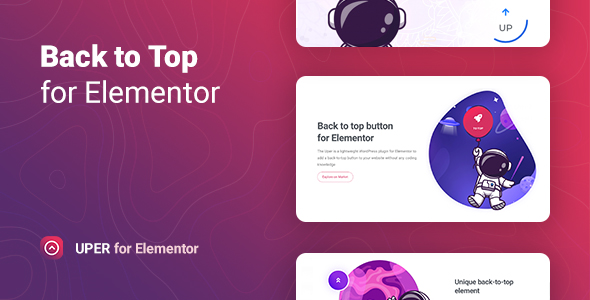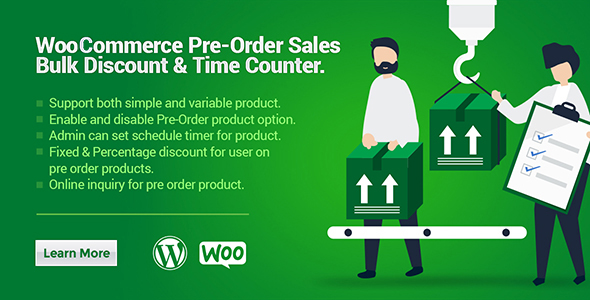WooCommerce Biometric Login
WooCommerce Biometric Login module allows customers to configure their biometric identifications and then use them to login fast & securely on your store without entering any login details. This plugin uses WebAuthn which is a next-generation network authentication technology designed to make network authentication more efficient and secure by replacing the password with USB authenticators, fingerprint recognition, Windows Hello compatible cameras and more.
As a user, you don’t have to care about the technical details behind WebAuthn. Just install and enable this plugin and you can experience the latest web authentication technology on your WooCommerce store.
In the past, U2F devices such as USB authenticators were often used as “second-factor authenticators”, which means they were just a second barrier after passwords. Now, with WebAuthn, we can use a larger range of authenticators, including U2F devices, to replace passwords and make the authentication process more efficient without compromising security.
To use WebAuthn, you need to determine if your device supports WebAuthn. The latest version of browsers and operating systems generally support WebAuthn, so consider updating your browser and operating system if you find that you cannot use WebAuthn properly.
Why choose our plugin “WooCommerce Biometric Login”?
All our products are meeting the WordPress quality standards including security, quality, performance and modern coding standards. For this, We are also awarded with WP Requirements Compliant Badge by Envato for our CodeCanyon Profile.




Features of WooCommerce Biometric Login
- Admin can enable/disable the module functionality.
- Admin can set the biometric login button text.
- Admin can set the add biometric detail button text.
- Admin can add extra details to show customers below add biometric details template.
- Admin can enable/disable the logging.
- Admin can set the my account menu endpoint.
- Admin can set the my account menu endpoint title.
- Admin can enable/disable the sidebar widgets on custom my account menu.
- Admin can set the biometric login button shortcode.
- Admin can set the add biometric details template shortcode.
- Admin can see the log at backend which will automatically gets updated in every 5 seconds.
- Admin can also clear the logs whenever he want.
- Customers can configure their biometric login details from my accounts page.
- Customers can directly login with biometric authentication without entering email or password.
- Secured & fast login for customers.
- Also supports Progressive Web Apps (PWAs).
- Multilingual is also supported with the given .pot file in the plugin.
Admin End Configuration – WooCommerce Biometric Login
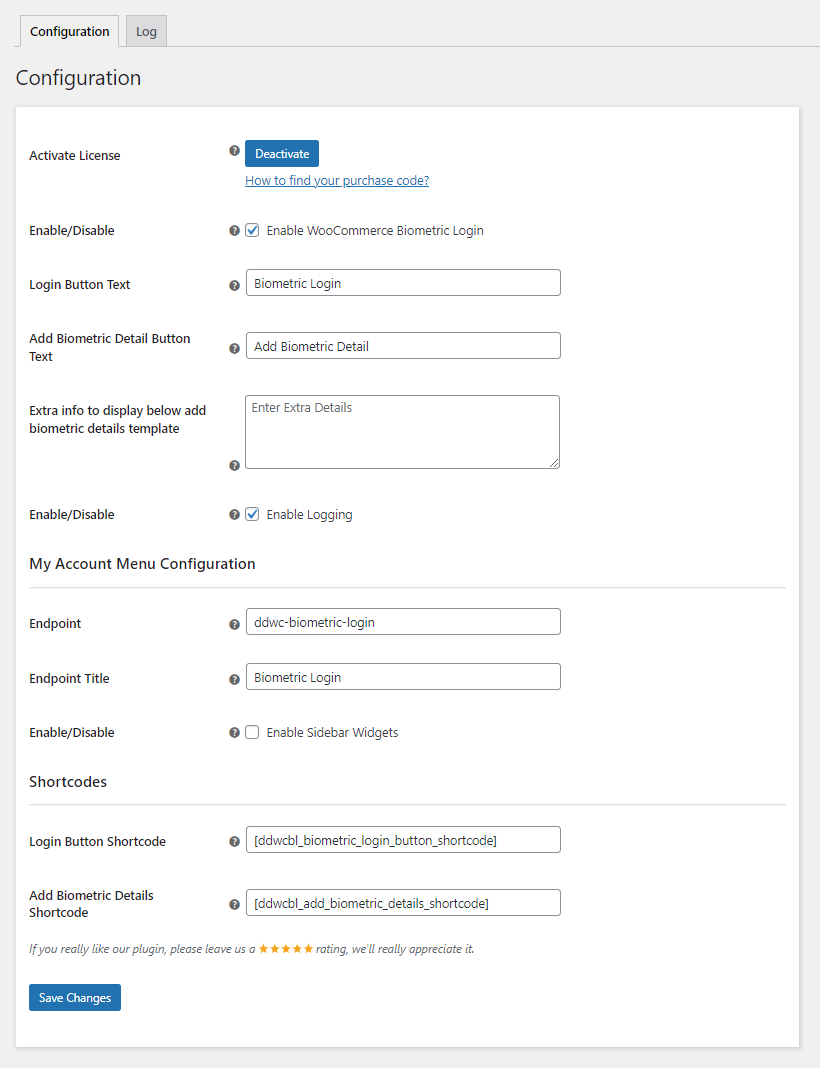
Activate License
Here, You need to enter the purchase code to activate your license in order to use this plugin.
Enable/Disable:
Admin can enable/disable the module functionalities for the customers.
Login Button Text
Here, Admin can set the text of the biometric login button.
Add Biometric Detail Button Text
Here, Admin can set the text of the add biometric detail button text.
Extra info to display below add biometric details template
Here, Admin can set the extra info which will be displayed below the add biometric details template.
Enable Logging
Here, Admin can enable/disable the logging for the debugging purposes.
Endpoint
Here, Admin can set the endpoint of the menu which appears on My Accounts page.
Endpoint Title
Here, Admin can set the endpoint title of the menu which appears on My Accounts page.
Enable Sidebar Widgets
Here, Admin can enable/disable the sidebar widgets for the menu on My Accounts page.
Login Button Shortcode
Here, Admin can set the shortcode of the biometric login button to display it anywhere in the store.
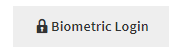
Add Biometric Details Shortcode
Here, Admin can set the shorcode of the add biometric details template to display it anywhere in the store.
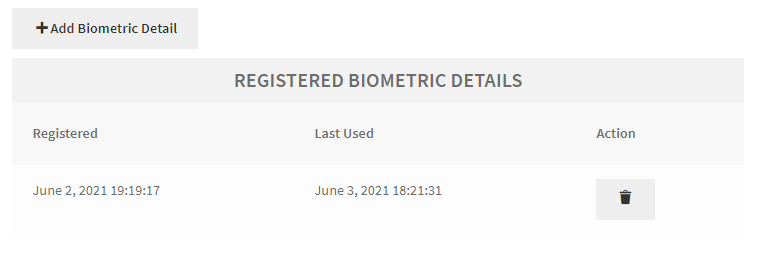
Logs – WooCommerce Biometric Login
Logs will get automatically updated in every 5 seconds so there will be no need for refreshing the page in order to load new logs. Admin will also be able to clear the logs.
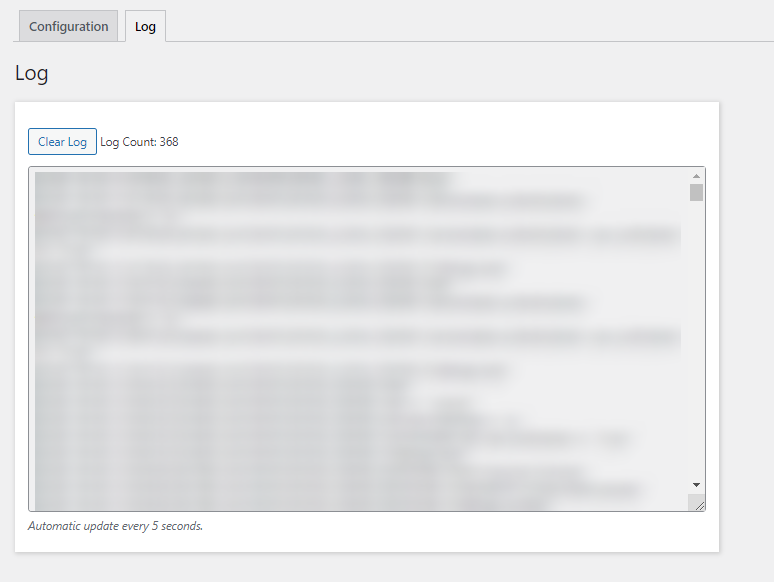
Customers’ End – WooCommerce Biometric Login
Desktop Workflow for WooCommerce Biometric Login
After visiting Biometric login menu on My Accounts page, customers can add their biometric details to use it on login.
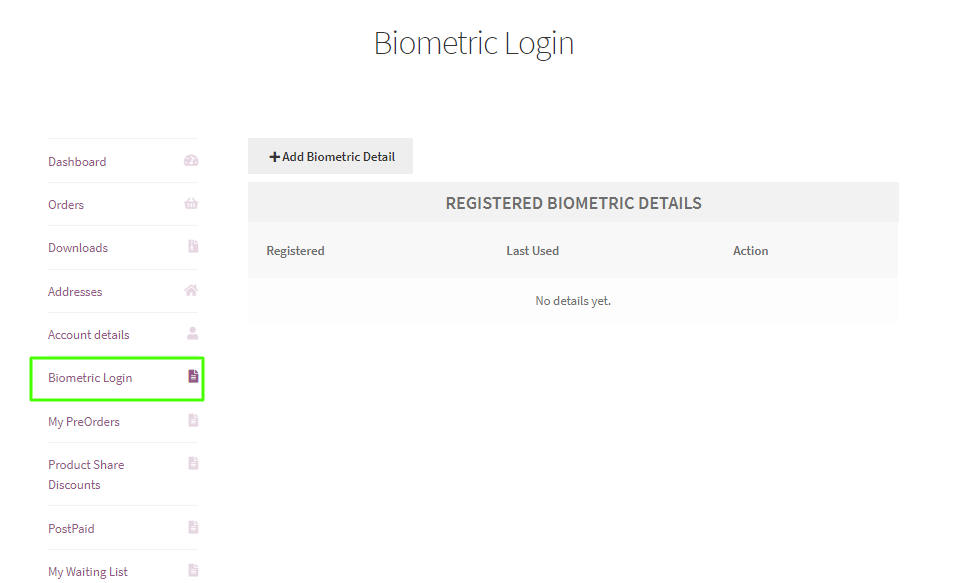
After clicking on Add Biometric Detail button, customer will see the authentication method appears on the screen depending on the OS they are using.
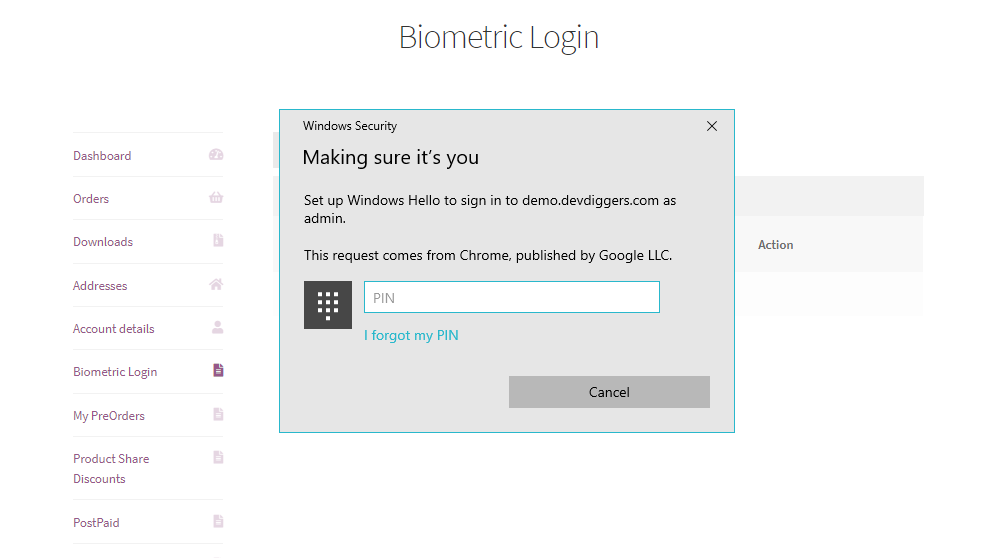
After adding the authentication, it will gets added in the list which customers can delete whenever they want.
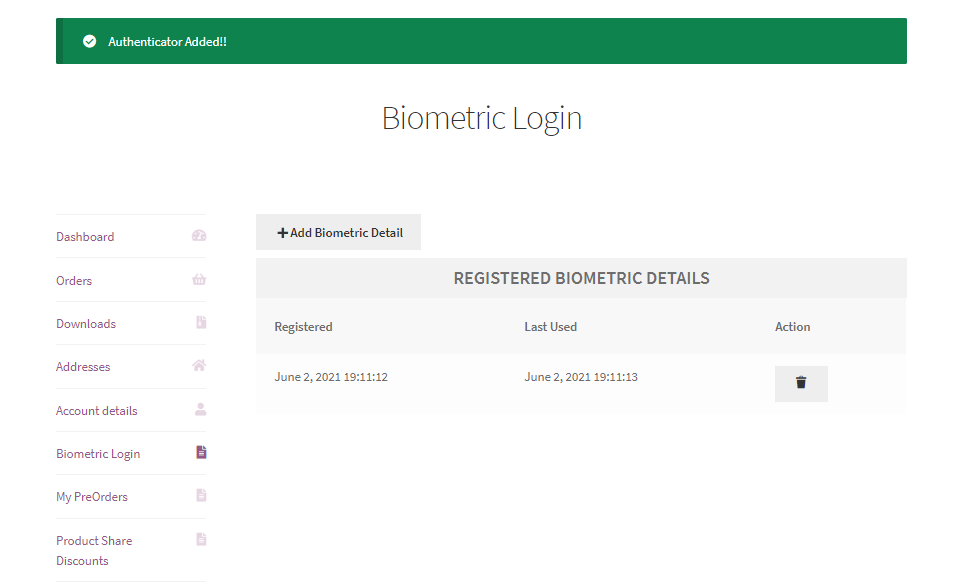
When customers goes on the login page, they will find an option for the biometric login and after configuring their biometrics, customers can use them to login in a fast & secure way to the store without entering any email or password.
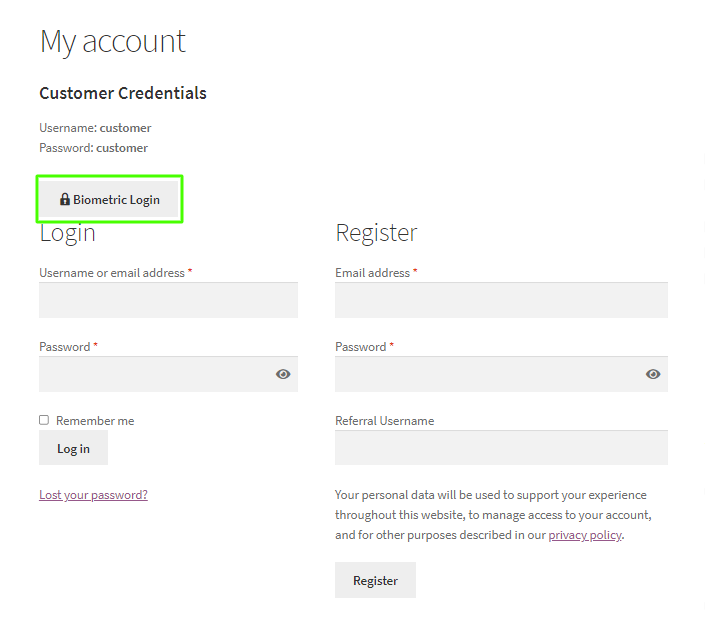
After clicking on login button, customer will see the same biometric popup which they have added and they need to verify the same.
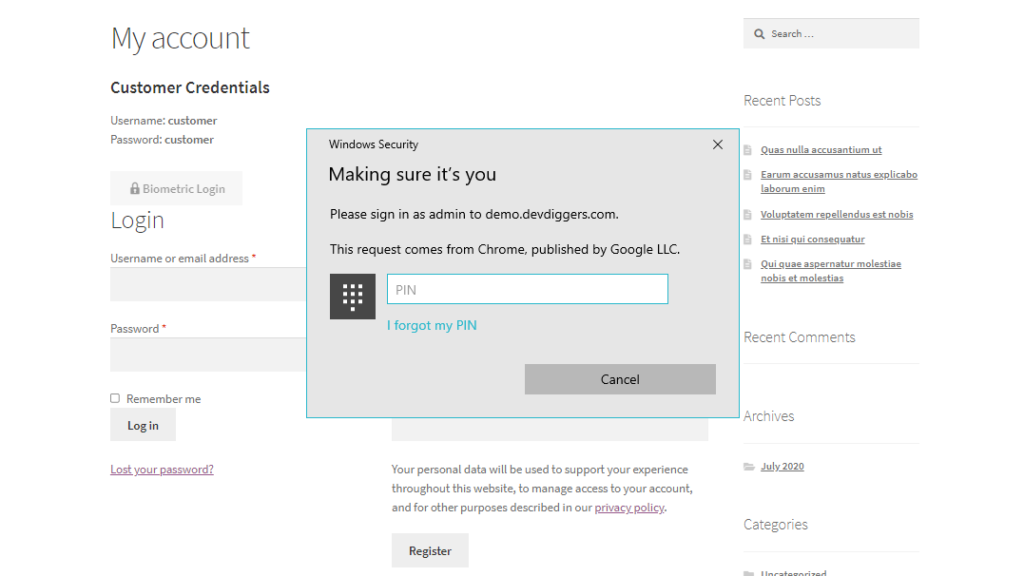
If customer successfully verifies the info then the response will be as Authenticated and customer will be logged in automatically.
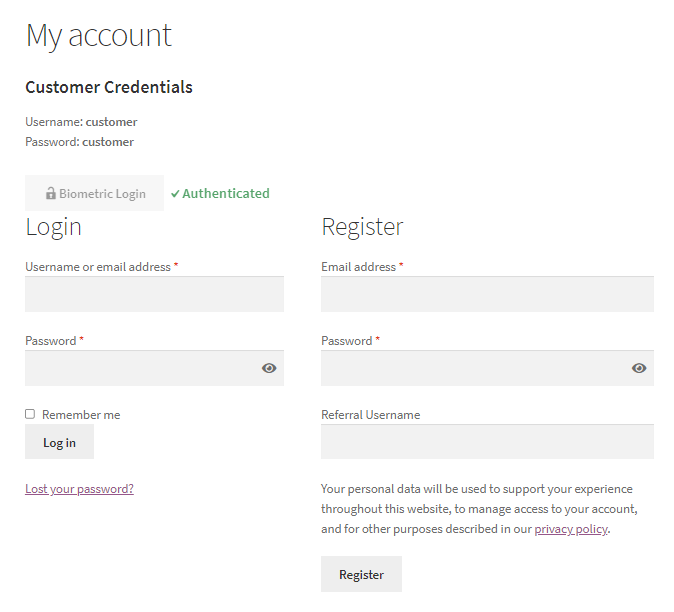
If customer do not verifies it correctly then the response would be Not Authenticated and user will not be logged in.
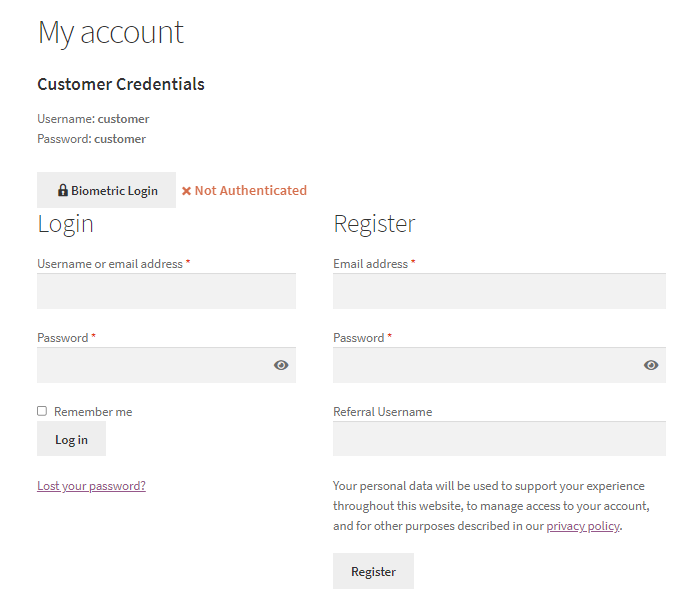
Mobile Workflow for WooCommerce Biometric Login
After visiting Biometric login menu on My Accounts page, customers can add their biometric details to use it on login.
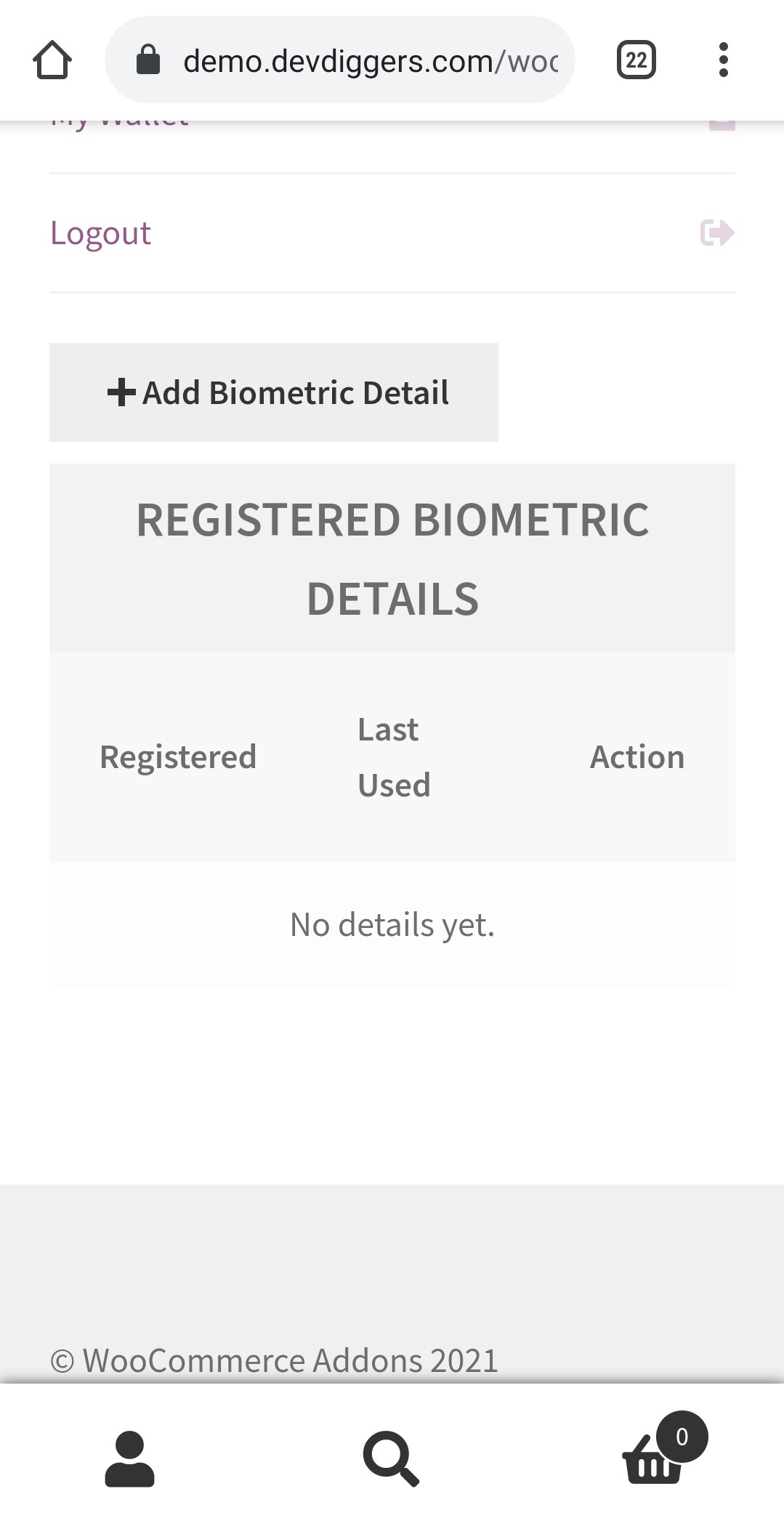
After clicking on Add Biometric Detail button, customer will see the authentication method appears on the screen depending on the OS they are using.
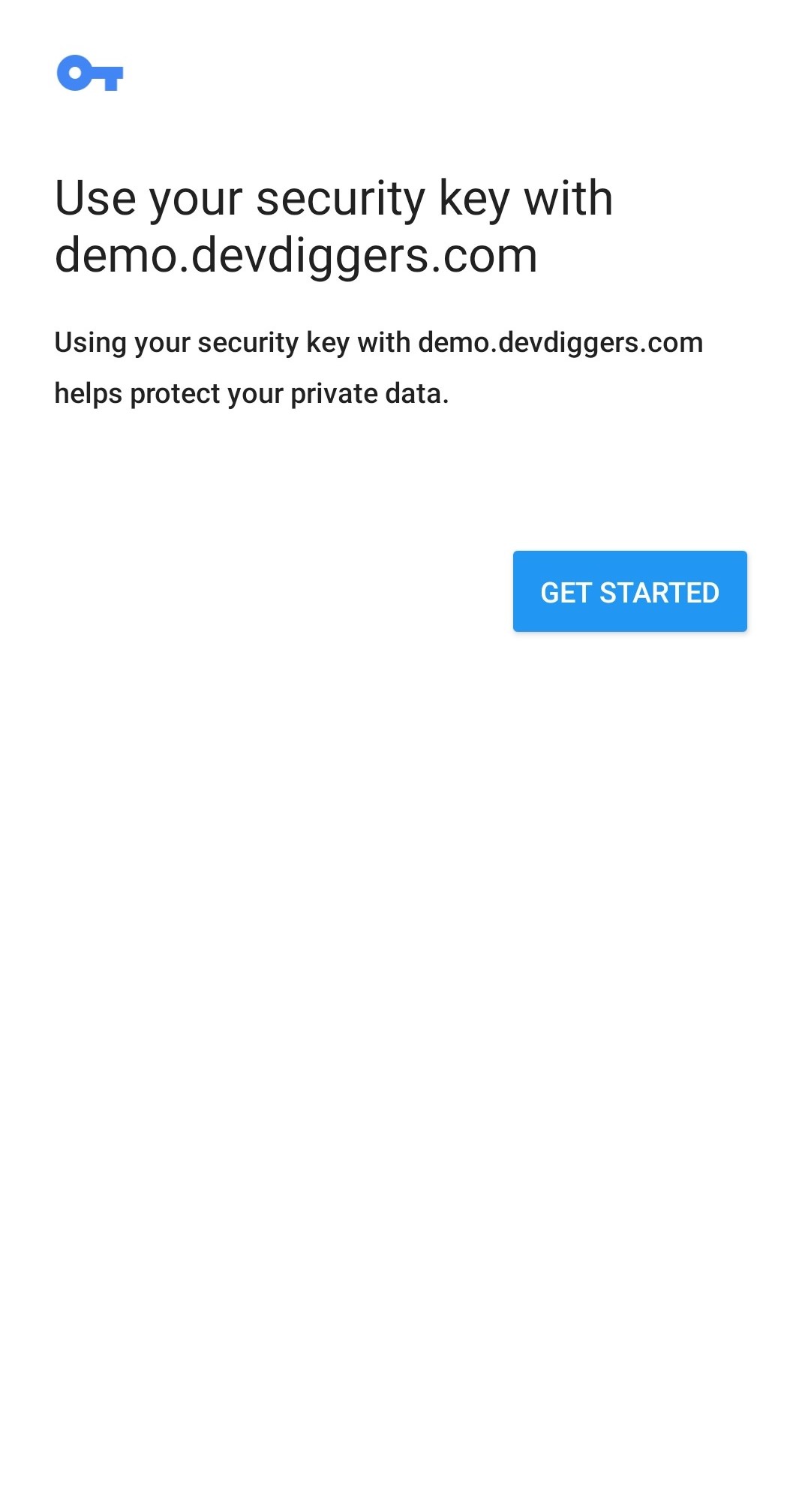
After clicking on Get Started, customer will see this option and they can choose the 3rd option to add their screen lock i.e. fingerprint.
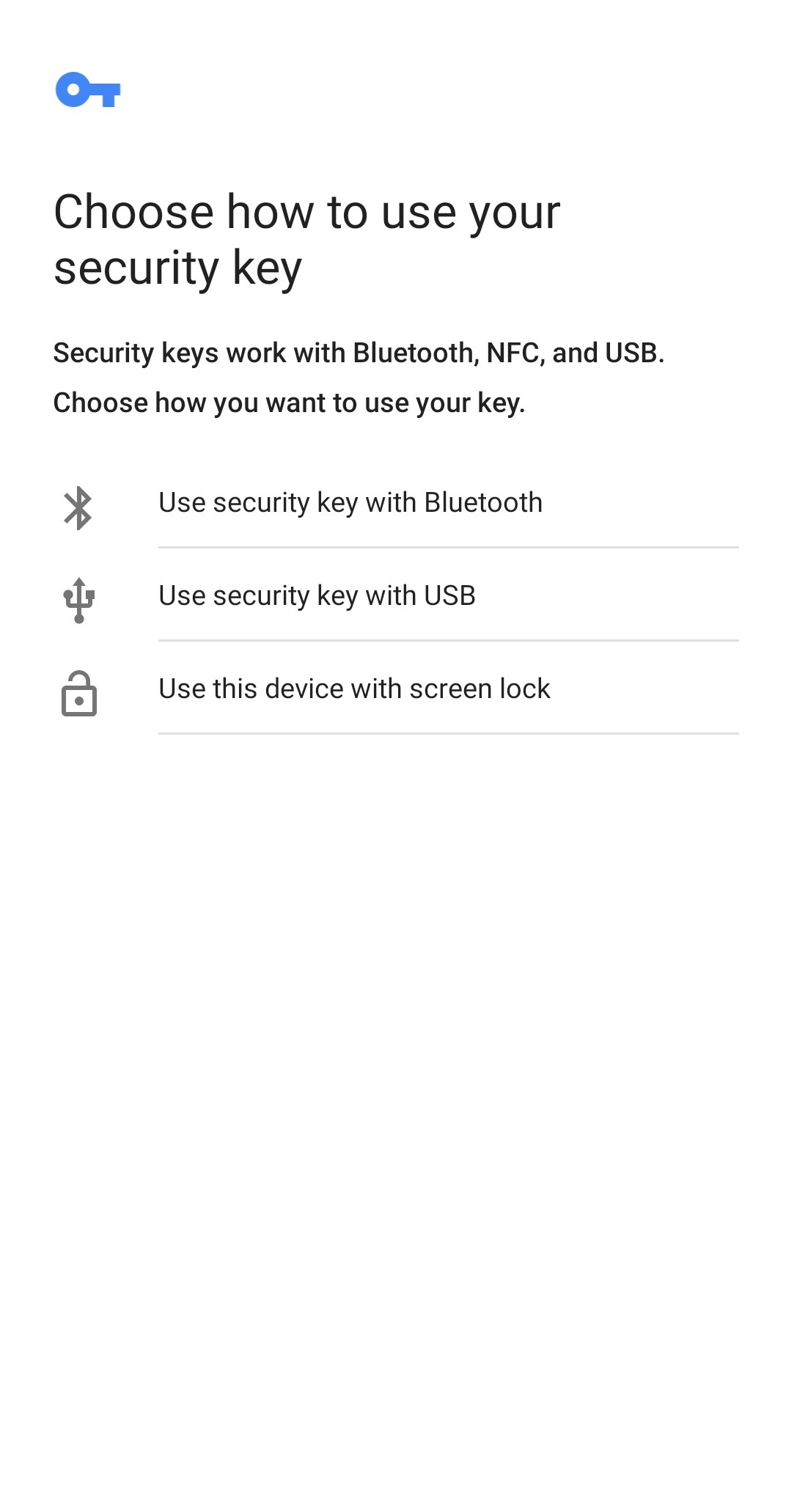
After clicking on 3rd option, this popup will appears in which you need to verify your fingerprint.
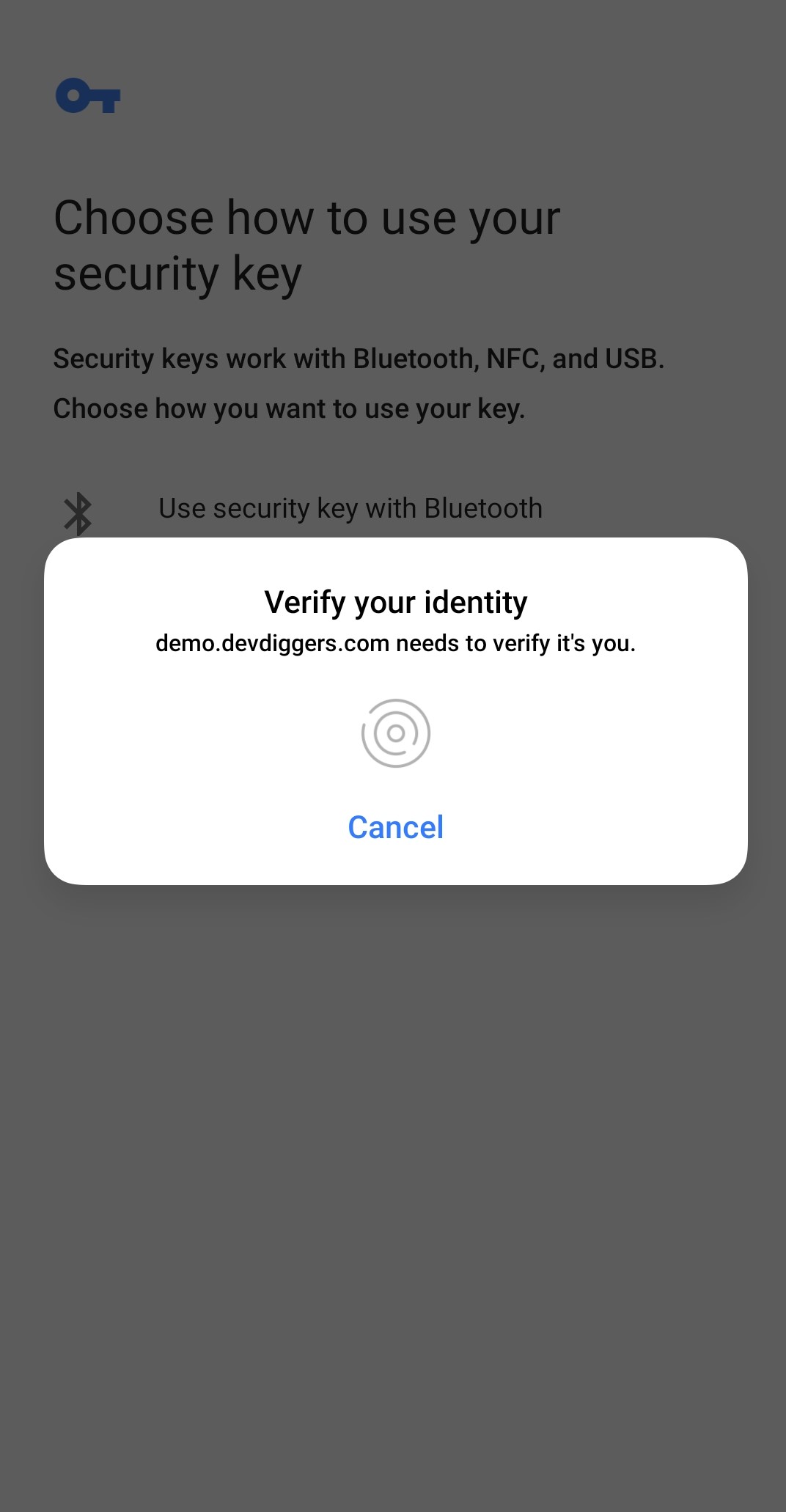
After adding the authentication, it will gets added in the list which customers can delete whenever they want.
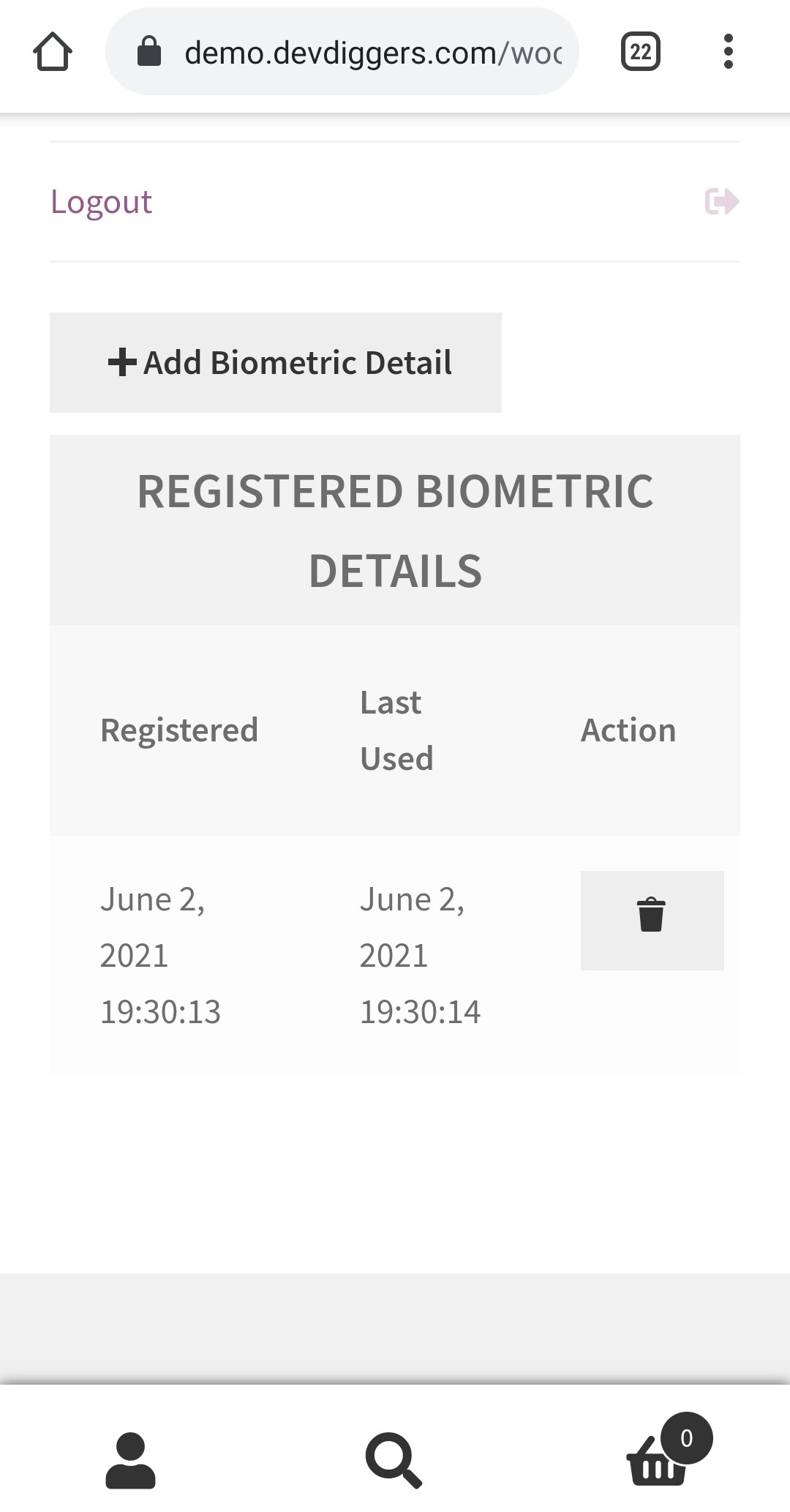
When customers goes on the login page, they will find an option for the biometric login and after configuring their biometrics, customers can use them to login in a fast & secure way to the store without entering any email or password.
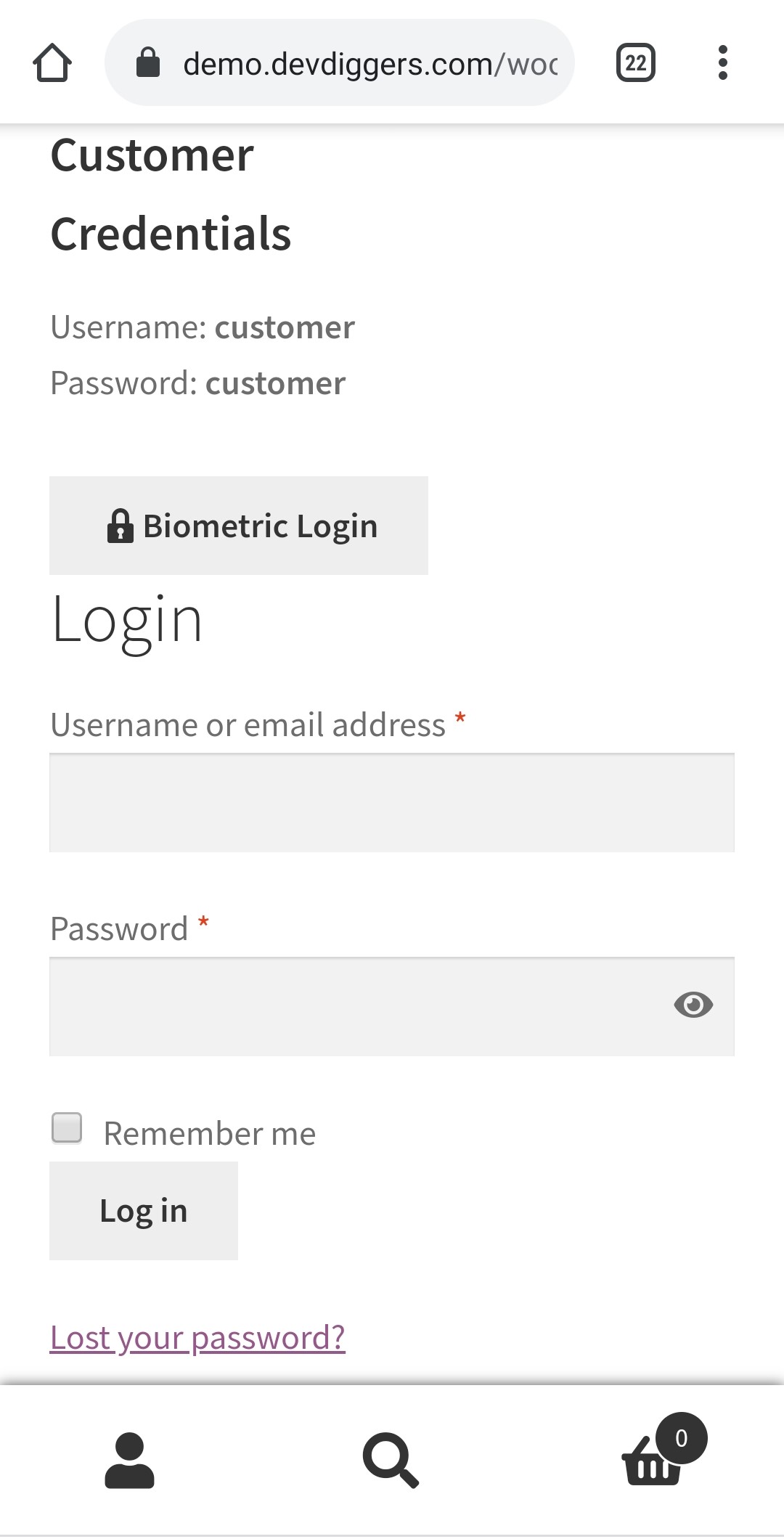
After clicking on login button, customer will see the same biometric popup which they have added and they need to verify the same.
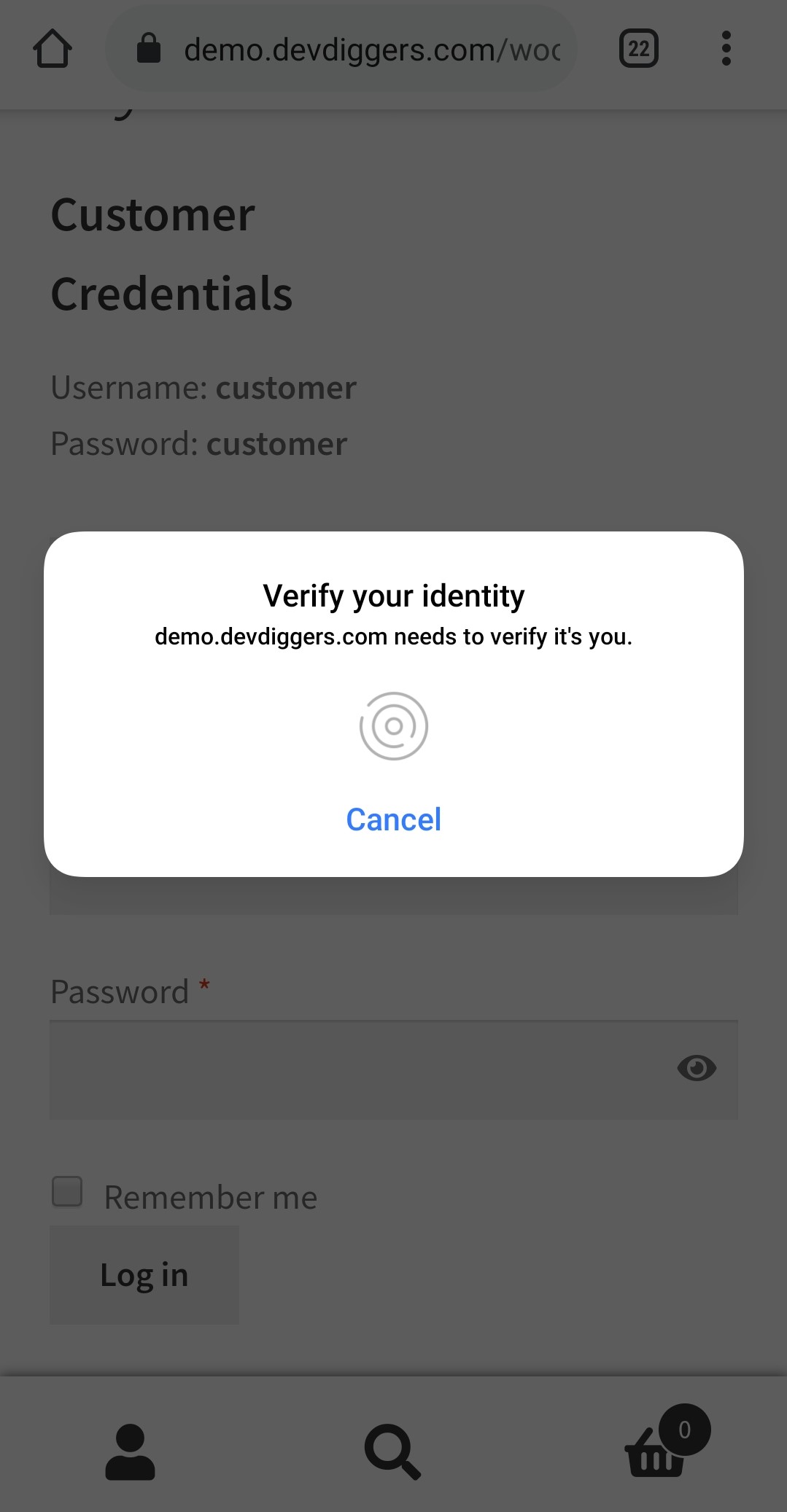
If customer successfully verifies the info then the response will be as Authenticated and customer will be logged in automatically.
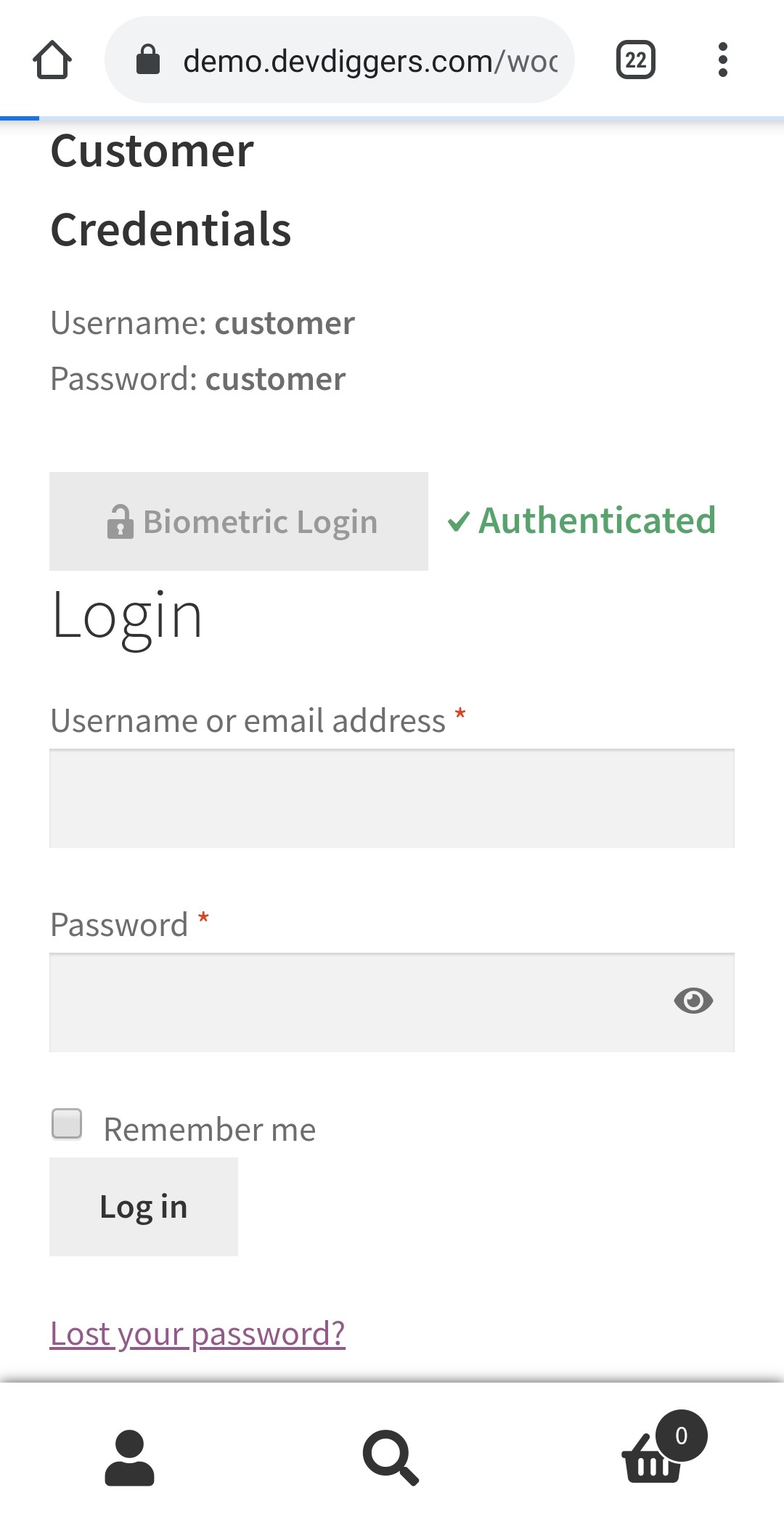
Multilingual – WooCommerce Biometric Login
Admin can use .pot file which is provided within the plugin in the i18n folder from which they can translate the plugin.
Support – WooCommerce Biometric Login
Dear Customers, if you have any question/query with the plugin or need any special customizing, please contact us at support@devdiggers.com. We will do our best to answer as quick as possible. If you have a moment, please rate our plugins, We’ll appreciate it very much!….Thank you.
Change Log
v 1.0.1 Added compatibility with latest WordPress and WooCommerce. Updated license API. Resolved security issues.
v 1.0.0 Initial Release[ad_2] Source