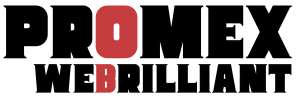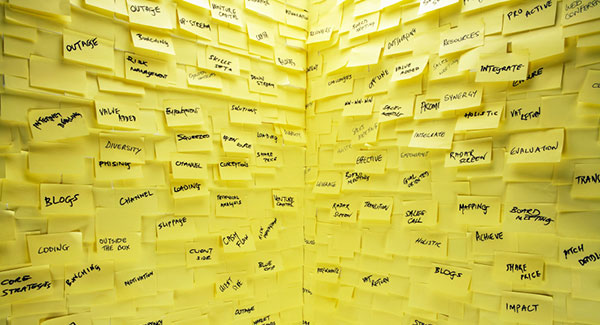Remove WordPress Version From The Admin Footer
The WordPress admin footer bar shows the current WordPress version on the right side. But there are times when you want to remove WordPress version from the admin footer or perhaps you want to change it and provide additional link to your website for branding purposes. We are going to demonstrate both of these cases with examples.
This specific area can be targeted with update_footer filter for which you will need to create a function.
Let’s start with how to remove WordPress version from the admin footer first, then we will see how to change it and place your website link instead.
To remove WordPress version, simply open your theme’s functions.php file and paste the following code snippet. Here we are returning an empty string to remove WordPress version completely.
// remove wordpress version from the admin footer
function wcs_remove_footer_version() {
return '';
}
add_filter( 'update_footer', 'wcs_remove_footer_version', 99 );Now visit WordPress admin dashboard and notice WordPress version from footer has been removed.
And here is another example for how to add your website link instead of remove WordPress version. Paste this code in functions.php file. Don’t forget to change WPCodeSnippet website link with yours.
// change wordpress version from the admin footer
function wcs_change_footer_version() {
return '<a href="http://wpcodesnippet.com/">WPCodeSnippet</a>';
}
add_filter( 'update_footer', 'wcs_change_footer_version', 99 );