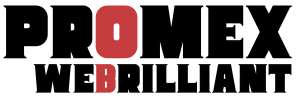WordPress Security Essentials: A Comprehensive Guide to Safeguarding Your Site for Beginners and Intermediate Users
As one of the most popular content management systems (CMS) out there, WordPress powers over 40% of all websites on the internet. However, its popularity also makes it a prime target for hackers and malicious attacks. To ensure your website remains secure, it’s crucial to implement essential security practices.
In this article, we will outline some key WordPress security essentials, including practical insights and best practices for both beginners and intermediates.
1. Keep WordPress Core, Themes, and Plugins Updated
Why It Matters
Outdated software is one of the leading causes of security vulnerabilities in WordPress. Regular updates help patch security holes, fix bugs, and improve performance.
Best Practices
- Enable Automatic Updates: Go to your WordPress dashboard, navigate to "Settings" > "General," and enable automatic updates for WordPress core, themes, and plugins.
- Check for Updates Frequently: Even with automatic updates, it’s good practice to regularly check for any missed updates.
- Update Themes and Plugins: Ensure all installed themes and plugins are regularly updated.
2. Choose a Reliable Hosting Provider
Why It Matters
Your hosting provider influences the overall security of your website. A reputable host will provide security measures that help protect your site.
Best Practices
- Research Hosting Options: Look for hosts that specialize in WordPress and offer features like SSL certificates, automated backups, and firewalls.
- Opt for Managed WordPress Hosting: Providers like WP Engine or Kinsta offer enhanced security and performance features tailored for WordPress.
3. Implement Strong Password Policies
Why It Matters
Weak passwords are a common vulnerability that can easily be exploited by hackers.
Best Practices
- Use Strong Passwords: Generate complex passwords using a mix of upper and lowercase letters, numbers, and symbols.
- Change Default Username: Avoid using “admin” as your username. Instead, create a unique username with admin privileges.
- Password Manager Tools: Consider using a password manager to create and store strong passwords securely.
4. Install a WordPress Security Plugin
Why It Matters
Security plugins provide added layers of protection by monitoring your website for suspicious activity.
Recommended Security Plugins
- Wordfence Security: Offers a firewall, malware scanner, and login security.
- Sucuri Security: Provides scanning, monitoring, and firewall protection against malware and hacking attempts.
- iThemes Security: Comes with various features including brute force protection, two-factor authentication, and security audits.
5. Enable Two-Factor Authentication (2FA)
Why It Matters
Two-Factor Authentication adds an additional layer of security by requiring a second form of verification, such as a code sent to your mobile device, in addition to your password.
Best Practices
- Install a 2FA Plugin: Plugins like Google Authenticator or Authy can easily integrate 2FA into your login process.
- Encourage Users to Enable 2FA: If you have multiple users, encourage them to enable 2FA on their accounts for enhanced security.
6. Regular Backups
Why It Matters
Having a recent backup allows you to restore your site quickly if it gets hacked or crashes.
Best Practices
- Use Backup Plugins: Plugins like UpdraftPlus or BackupBuddy can automate the backup process.
- Store Backups Off-Site: Ensure your backups are stored outside your web server. Services like Dropbox, Google Drive, or dedicated backup solutions are great options.
7. Secure wp-config.php File
Why It Matters
The wp-config.php file contains sensitive information about your site, including database credentials.
Best Practices
- Change File Permissions: Adjust the permissions to prevent unauthorized access. Permissions should typically be set to 440 or 400.
- Move wp-config.php: You can move this file one directory up from your root directory for added security.
8. Monitor User Activity
Why It Matters
Keeping an eye on user activity can help you detect suspicious behavior, such as unauthorized access attempts.
Best Practices
- Use User Activity Log Plugins: Plugins like WP Security Audit Log can help you track user activity.
- Limit User Roles & Permissions: Assign proper permissions based on role necessity.
9. Implement a Web Application Firewall (WAF)
Why It Matters
A Web Application Firewall can filter and monitor traffic to your website, blocking malicious traffic before it reaches your site.
Best Practices
- Choose a Reputable WAF: Services like Sucuri or Cloudflare provide a solid firewall for WordPress websites.
- Review WAF Settings Regularly: Ensure the firewall is updated with the latest rules for optimal protection.
Conclusion
By implementing these essential security practices, you can significantly enhance the security of your WordPress site. Regular updates, strong passwords, security plugins, two-factor authentication, and backups are just a few of the measures that can help protect your website from potential threats.
For expert help or personalized security solutions, don’t hesitate to visit Promex. Protecting your website is crucial—make security a priority today!