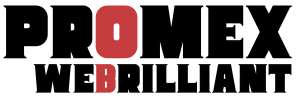Unlock Seamless Automation: A Beginner’s Guide to Custom WordPress API Integrations
WordPress is not just a user-friendly platform for creating websites; it also offers extensive capabilities for customization and automation through its Application Programming Interface (API). Custom WordPress API integrations can streamline processes, enhance functionality, and improve user experience on your site. This article serves as a beginner to intermediate guide to understanding and implementing custom API integrations for automation.
What is the WordPress REST API?
The WordPress REST API is a feature built into WordPress that allows developers to interact with WordPress sites remotely using HTTP requests. This means you can read, create, update, and delete WordPress content from external applications or services.
Key Benefits of Using the WordPress REST API
- Flexibility: Connects to third-party applications effortlessly.
- Automation: Streamlines processes to save time and reduce manual work.
- Improved User Experience: Custom integrations can enhance the front-end functionality of websites.
How to Get Started with WordPress API Integrations
Here’s a step-by-step guide on how to begin integrating APIs into your WordPress site:
1. Understand Your Requirements
Before diving into coding, identify what you want to achieve with the API integration. Some common use cases include:
- Syncing products with eCommerce platforms.
- Automatically posting updates to social media.
- Pulling data from external services (like CRM systems).
2. Get Familiar with the WordPress REST API
To effectively use the API, familiarize yourself with its endpoints and available functionalities. Here are some important concepts:
- Endpoints: URLs through which you can access various WordPress objects (posts, users, comments).
- HTTP Methods: Understand the methods used for different actions:
GET: Retrieve dataPOST: Create new dataPUT: Update existing dataDELETE: Remove data
3. Use the Right Tools
For effective development and debugging, familiarize yourself with these essential tools:
- Postman: A tool for testing API requests and responses.
- Browser Dev Tools: Use the console to track requests and responses directly from your browser.
Implementing Custom API Integrations
Once you understand your needs and familiarize with the API, you’re ready to implement custom integrations. Here’s how to do it:
1. Set Up Your Environment
- Ensure your WordPress site is up-to-date.
- If required, set up a local development environment using tools like XAMPP or Local by Flywheel.
2. Create a Custom Plugin
Creating a custom plugin is a good practice for adding API integrations. Here’s how:
- Create a new directory in the
/wp-content/plugins/folder. - Add a main plugin file (e.g.,
my-custom-api-integration.php).
<?php
/*
Plugin Name: My Custom API Integration
Description: A custom plugin for API integrations.
Version: 1.0
Author: Your Name
*/3. Use WordPress Hooks
Utilize hooks to create or modify API endpoints. You can register your custom endpoints using the register_rest_route() function.
add_action('rest_api_init', function () {
register_rest_route('my_namespace/v1', '/my_endpoint/', array(
'methods' => 'GET',
'callback' => 'my_custom_function',
));
});
function my_custom_function() {
return new WP_REST_Response('Hello, world!', 200);
}4. Handle API Authentication
If you need to perform actions that require user permissions (like creating a new post), implement authentication methods such as:
- Basic Authentication: Simple but not very secure.
- OAuth: More complex but provides better security.
5. Test and Debug Your Integration
- Test your API endpoints using tools like Postman to confirm they work as intended.
- Review error logs in WordPress (
/wp-content/debug.logif WP_DEBUG is enabled) for troubleshooting.
Best Practices for Custom API Integrations
- Follow Coding Standards: Adhere to WordPress coding standards for consistency and readability.
- Use Nonces for Security: Protect your API endpoints by verifying requests using nonces, especially for actions that modify data.
- Document Your Code: Maintain clear documentation for future reference and for other developers.
- Regular Updates: Monitor the WordPress API updates to ensure your integration remains compatible.
Conclusion
Custom WordPress API integrations can significantly enhance the automation and functionality of your website, allowing you to save time and improve overall efficiency. As with any development project, understanding your requirements, testing thoroughly, and sticking to best practices will lead to successful results.
If you feel overwhelmed or need expert assistance with your WordPress API integrations, don’t hesitate to reach out to professionals. For tailored help, visit Promex for expert guidance in navigating custom integrations and automation solutions for your WordPress site.