Description
Limited Time Deal – 24 Hours Flash Sale

Deal ends in
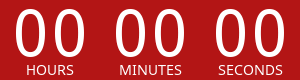
MultiPOS – Point of Sale for WCFM Marketplace
MultiPOS – Point of Sale for WCFM Marketplace module allows store owners and wcfm vendors to sell products online as well as in their physical stores. It can sync your online store to point of sale with orders, customers and product listings and vice versa. This Point of Sale plugin can be used for the Grocery/Retail as well as for the Restaurant/Cafe outlet modes. Supported businesses are Retailers, Pub, Gym, Hospital, Salon, Restaurants, Cafe, Supermarket, Bar, Clothing Store and much more.
It works natively with WooCommerce and connects to your shop through the REST APIs. All orders made from the POS on the frontend will be automatically synced to the database of your WooCommerce, exactly as any other information concerning product stock, customers’ data etc.
It is built with the React technology and having 90+ performance score which already makes this POS the best and fastest in the marketplace. It can handle unlimited number of products, outlets, orders, customers, etc. easily. Desktop and Mobile PWA apps are supported in the POS. It can be worked either online or offline.
Note: All WCFM Vendors need a different purchase code in order to activate the POS at their end which admin can purchase and can charge their vendors for that.
Why choose our plugin?
It is the only Featured Point of Sale (POS) plugin in the entire Envato Marketplace.
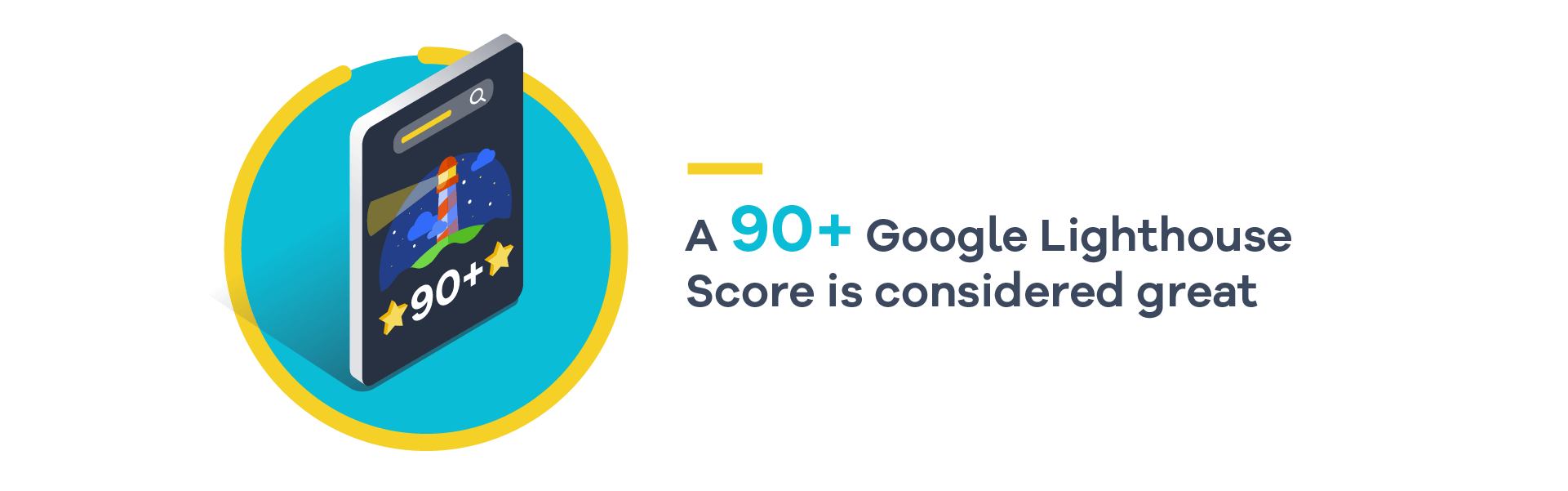
All our products are meeting the WordPress quality standards including security, quality, performance and modern coding standards. For this, We are also awarded with WP Requirements Compliant Badge by Envato for our CodeCanyon Profile.




Features of MultiPOS – Point of Sale for WCFM Marketplace
- Store owner can enable/disable the module functionality.
- Inventory management in POS can be of 2 types i.e. Custom or Centralized/WooCommerce stock.
- Different outlets can have different inventory types.
- Store owner can select the order status for POS end.
- Store owner can select default product barcode generation on the basis of either product ID or SKU.
- Mails can be enabled/disabled at POS end.
- Split/Multiple payment methods for the orders can be enabled/disabled at POS end.
- Unit/Weight based pricing feature can be enabled/disabled at POS end.
- Order note can be enabled/disabled at POS end.
- All orders can be created in offline mode then synced online automatically for fast process at POS end.
- Adding custom product can be enabled/disabled at POS end.
- Open cash drawer popup appear on loading POS can be enabled/disabled.
- Variations can be shown as different products at POS end.
- Hold orders can be sent automatically to the kitchen.
- Store owner can choose the logo for the POS sales receipt/invoice.
- Store owner can select any customer as default or guest customer for the orders at POS end.
- Store owner can create the POS endpoint dynamically.
- Multiple static payment methods can be created for the POS and can be assigned to outlets.
- Progressive Web App (PWA) can be configured for the POS so desktop and mobile app can be installed.
- Store owner can configure the Progressive Web App (PWA) configuration for POS.
- Login page for the POS can be configured dynamically by store owner.
- Page size and margins for the printer can be configured.
- Printing page for barcode can be configured.
- Barcode can either be printed horizontally or vertically.
- Colors and font sizes can be configured for the POS layout.
- Store owner and wcfm vendors can check the analytics report of the sales done at the POS end.
- Multiple outlets can be created and assigned to the cashiers.
- Outlets can be of 2 types i.e. Grocery/Retail and Restaurant/Cafe.
- Multiple cashiers can be created by store owner and WCFM vendors.
- Cashiers can manage multiple outlets at the POS end.
- Multiple tables can be created by store owner for restaurant management in the outlet.
- Multiple tables can be assigned to the outlet and will be used if it of restaurant mode.
- Barcodes are generated automatically on the based of products ID or SKU.
- Custom barcodes can also be assigned to the products.
- Store owner can print the number of barcodes of the product.
- Custom stock can be assigned to the products in the respective outlet.
- Custom stock can also be assigned in the bulk via CSV using WooCommerce Products Import.
- Store owners can view the list of orders with the respective outlet and cashier created at POS end.
- Store owners can view the list of transactions with the respective outlet and cashier generated at POS end.
- Different Invoices can be created from the backend.
- Invoices can be customized by the given editor.
- Different invoices can be assigned to different outlets.
- Administrators, cashiers and WCFM vendors can access the outlet in the POS.
- Vendors can configure all the above configuration from their dashboard.
- POS can be used in the tablet screen and greater than that.
- Supports RTL.
- Simple and Variable products are supported in the POS.
- Product, cart and coupon discounts can be applied in the POS.
- Customers can be added, edited and deleted in the POS.
- Orders can be put to hold in the POS and can be placed later.
- Orders can be placed online or offline in the POS.
- Offline orders can be synced online in the POS.
- Orders can be viewed at the POS end.
- Order refund/return can be done at the POS end.
- Daily statistics can be views like Open Cash Drawer Amount, Today’s Cash Sale, Today’s Total Sale and Expected Drawer Amount at POS end.
- Transactions can be viewed at POS end.
- Manual transactions can be generated at POS end.
- Cashier profile can be edited in the POS.
- Outlet can be switched at POS end by the cashier.
- Outlet data can be reset in the POS if anything updated from backend to load the latest data.
- Page size and margins for the printer can also be changed at POS end.
- Table management can be done for restaurant outlet at POS end.
- Both Dine-in/Take away option is there for restaurant outlet.
- Hold orders of the table can be sent to kitchen to get prepared.
- Hold orders can be deleted automatically from the kitchen on deletion at POS end.
- Kitchen view is there for the restaurant outlet which can be opened in any system without login.
- Order can be removed from the kitchen view when it is ready.
- Sales invoice/receipt can be printed for all orders at POS end.
- Products can be added by scanning or entering the barcode at POS end.
- Sound will be there on adding products to the cart.
- Products, Orders, Customers and Tables can be searched at POS end.
- Hold orders can be added to cart or deleted at POS end.
- Outlet data can be deleted on logout to load the updated data on next login.
- Tax is managed at POS end.
- Allow customers to use more than one payment method to pay for the same order.
- Keyboard as well as on-screen numpad can be used to enter the amount in pay page.
- Multilingual is also supported with the given .pot file in the plugin.
- and much more…
Clean and Responsive Layout – MultiPOS – Point of Sale for WCFM Marketplace
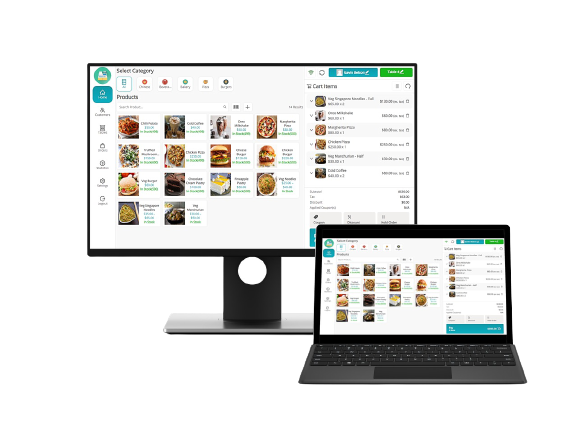
Login Screen – MultiPOS – Point of Sale for WCFM Marketplace
By visiting the POS endpoint, this login screen appears in which cashiers and administrators can login to manage the outlet.
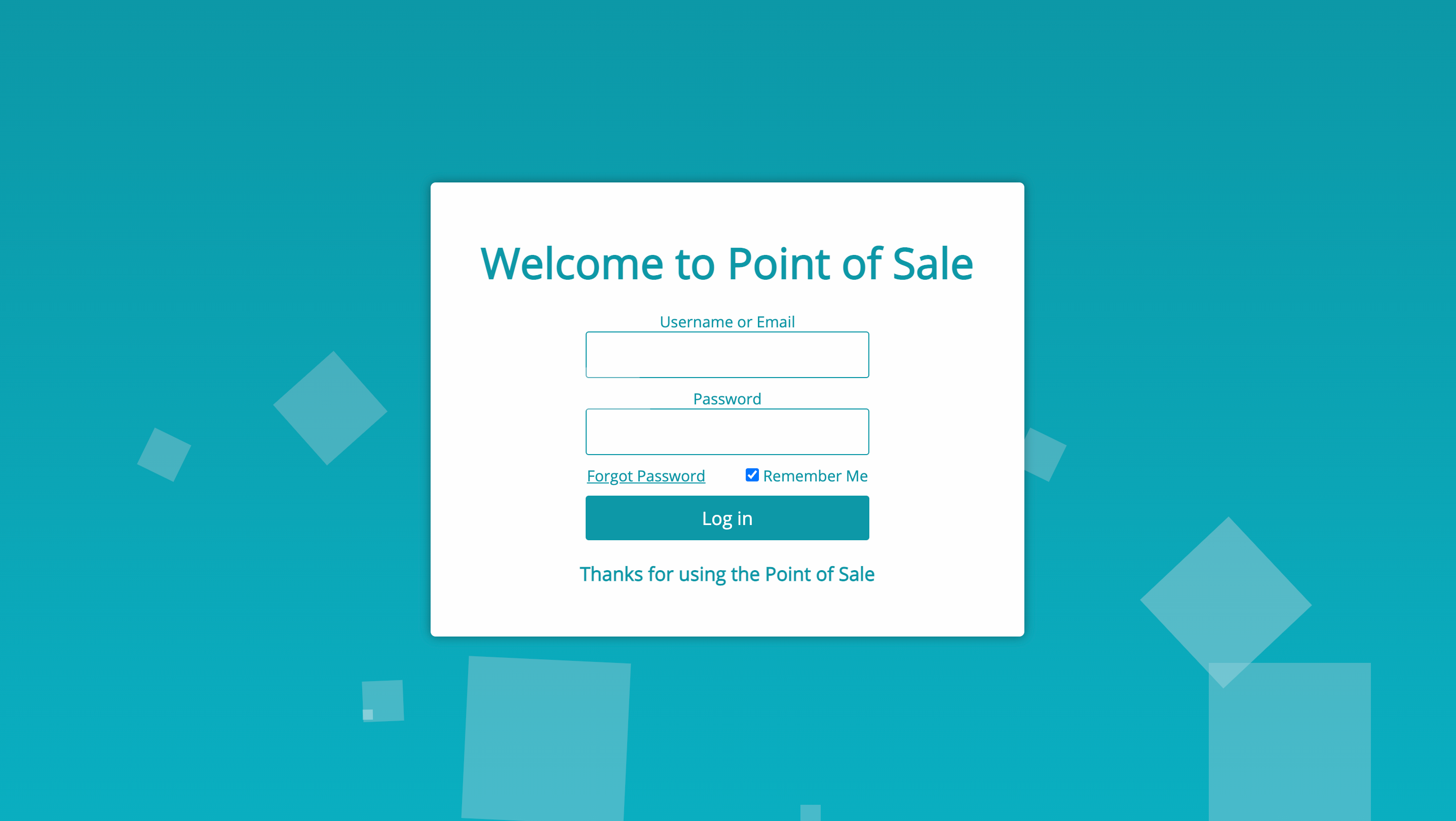
Select Outlet Screen – MultiPOS – Point of Sale for WCFM Marketplace
After the successful login, assigned outlets will be shown and cashier needs to select the outlet in which he/she needs to operate. After selecting the outlet, all the data will gets loaded into the outlet.
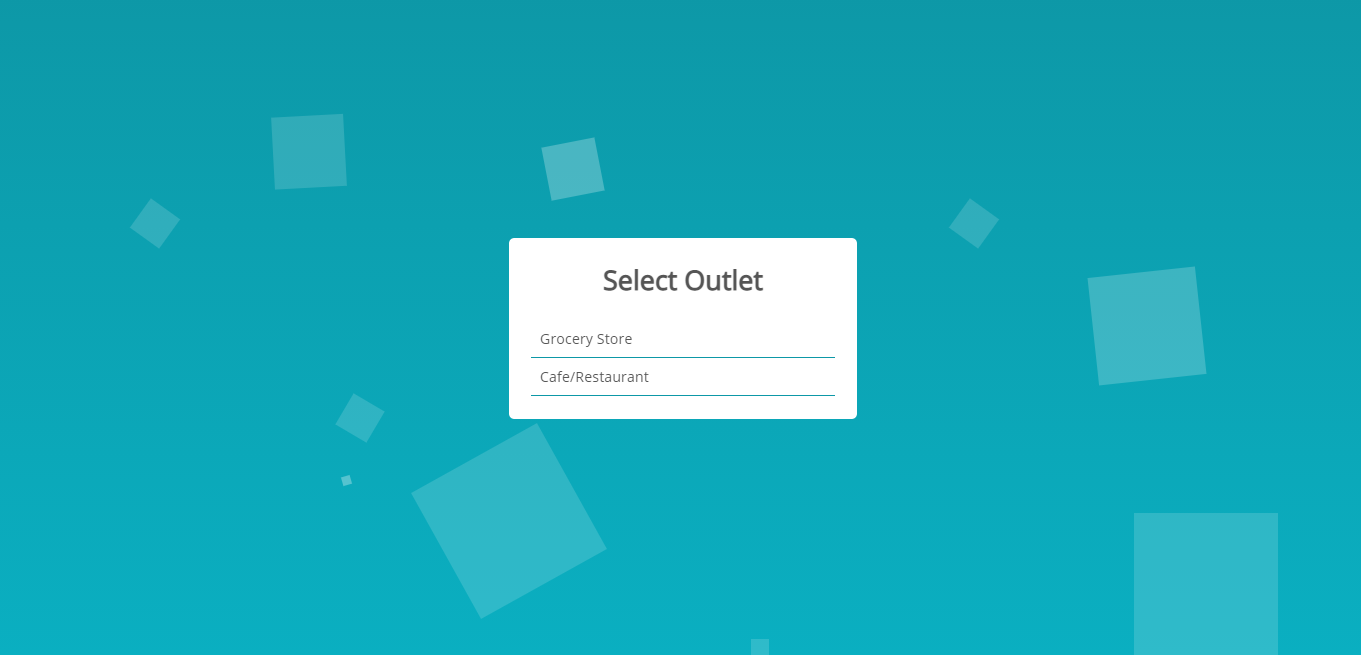
Progressive Web App – MultiPOS – Point of Sale for WCFM Marketplace
Progressive Web App for the Point of Sale can be installed in desktops and tablets and the app icon is created on the home screen and then Point of Sale can be open in the app interface.
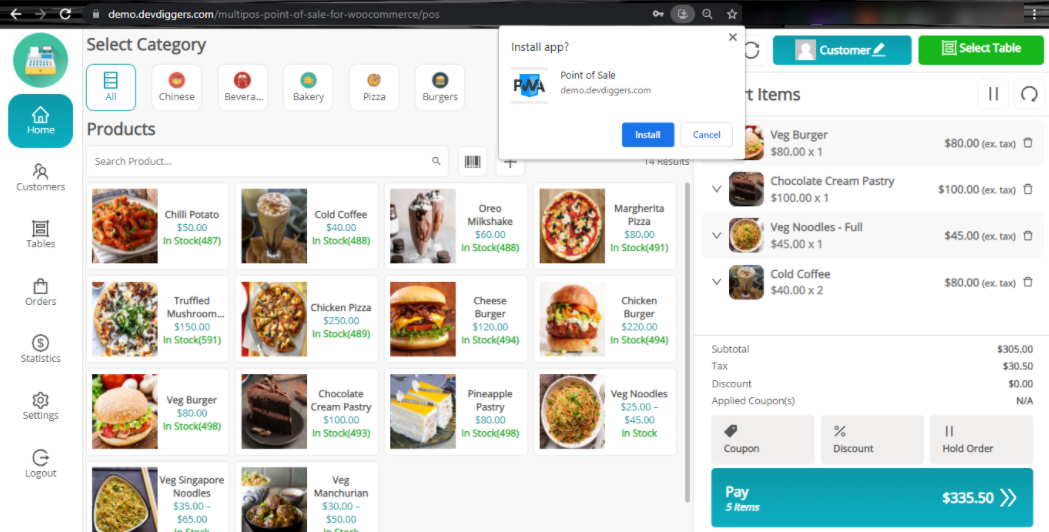
Grocery/Retail Outlet Workflow – MultiPOS – Point of Sale for WCFM Marketplace
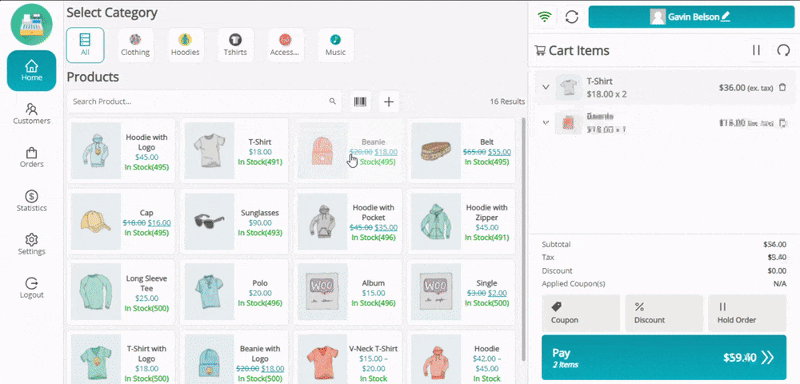
Restaurant/Cafe Outlet Workflow – MultiPOS – Point of Sale for WCFM Marketplace
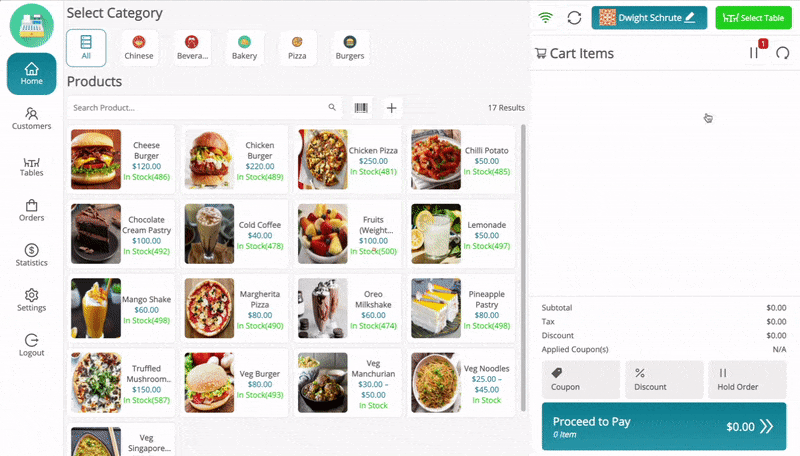
Customers Menu – MultiPOS – Point of Sale for WCFM Marketplace
Here, cashiers can search, add, edit and delete customers. Customer can be selected for the order by clicking on Set Customer button.
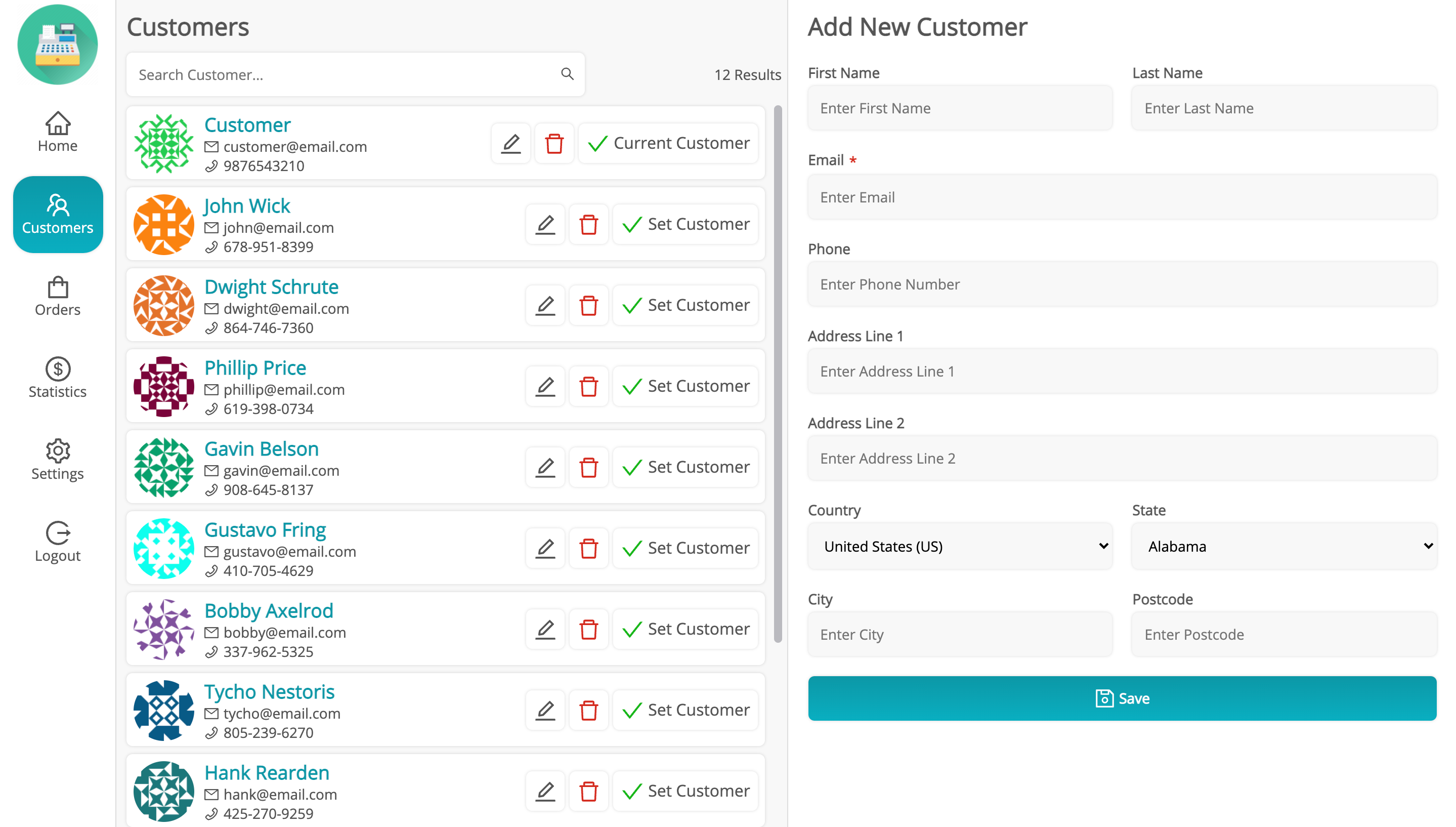
Tables Menu (Only in Restaurant/Cafe Outlets) – MultiPOS – Point of Sale for WCFM Marketplace
Here, cashiers can select any vacant table for the customer and add products to it. Then, that order can be put to hold until customer calls for the bill and when customer calls for the bill, this table’s hold order can be added to cart and gets placed and the sales receipt/invoice can be given to the customer.
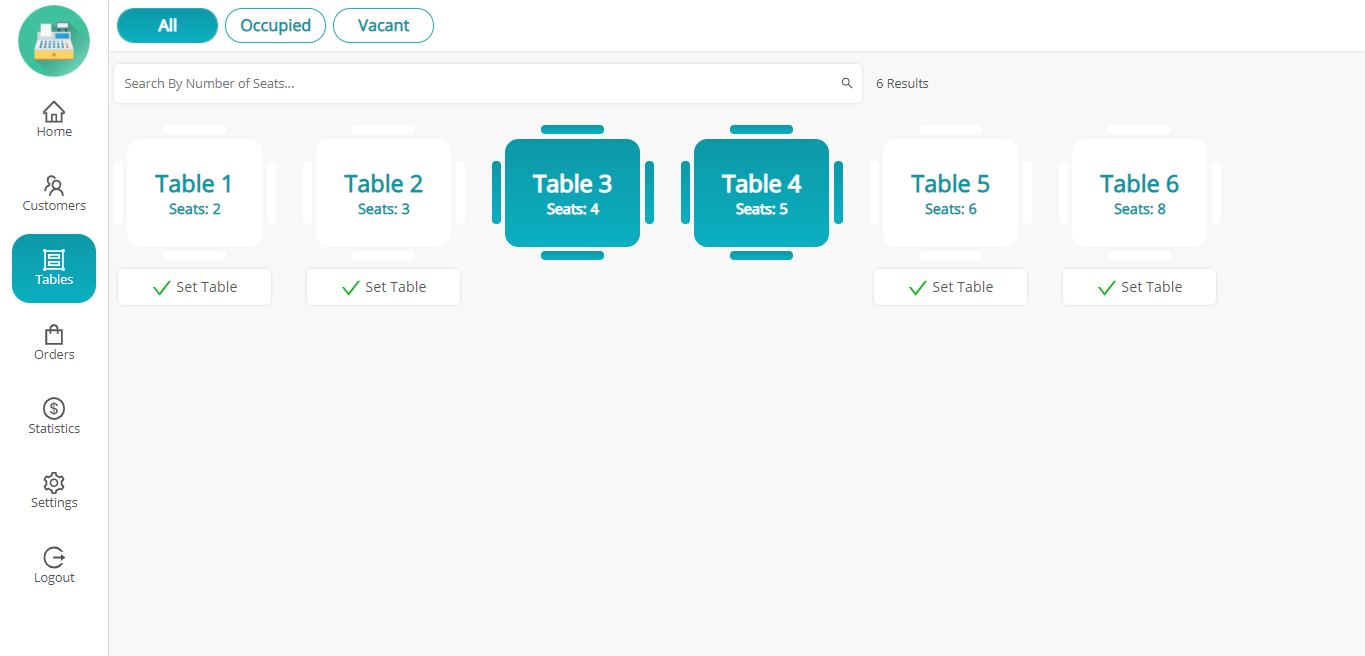
Orders Menu – MultiPOS – Point of Sale for WCFM Marketplace
In this menu, cashiers can check online, offline and hold order details. Order receipt/invoice can be generated for the online and offline orders. Hold orders can either be added back to cart to get placed or can be deleted.

Statistics Menu – MultiPOS – Point of Sale for WCFM Marketplace
In this menu, all the sales report for that day will be shown. Transactions can be manually generated here for both In and Out cash report.
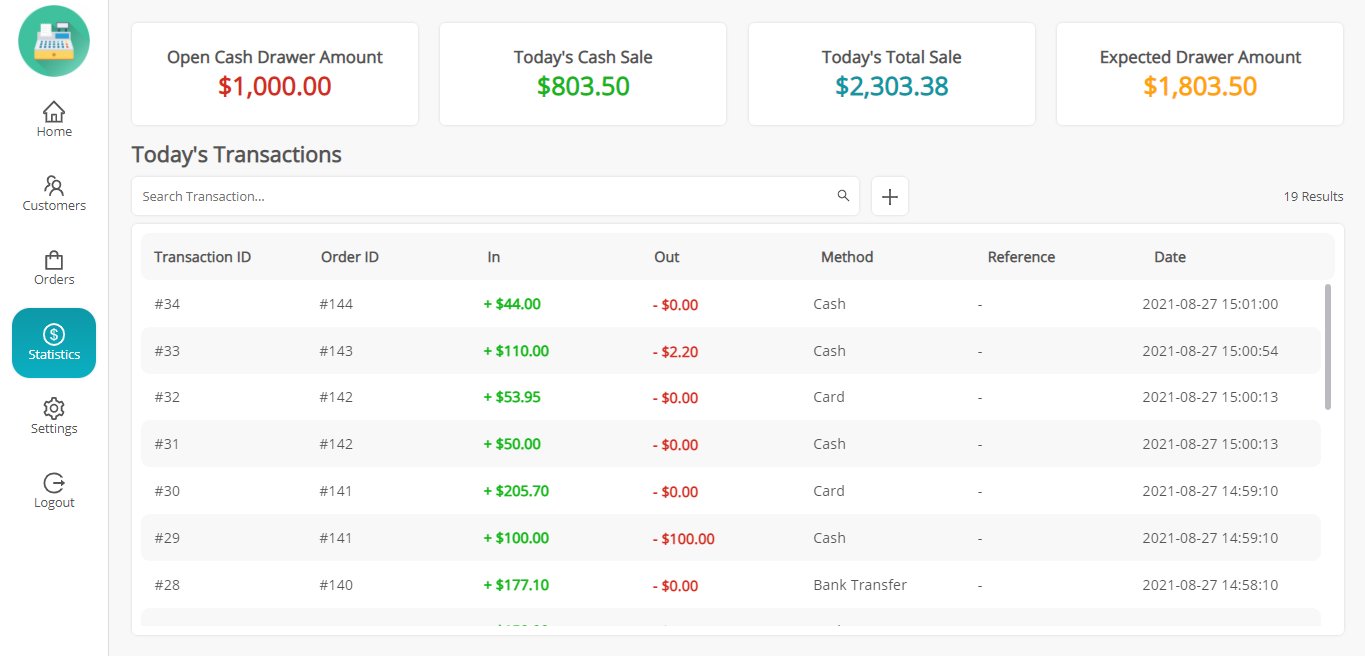
Settings Menu – MultiPOS – Point of Sale for WCFM Marketplace
In this menu, there are 2 types of settings i.e. Outlet and Account. In outlet settings, cashier can enable/disable the display of category cards in home page. Printer page configuration can be done here instantly according to the printer and by default global configuration will gets loaded. If any changes made in the outlet data from backend, then pressing Reset button will load the latest data in the POS. Switch Outlet can be used to switch to any other assigned outlet. In account settings, cashier can change it’s profile data and can change the password.
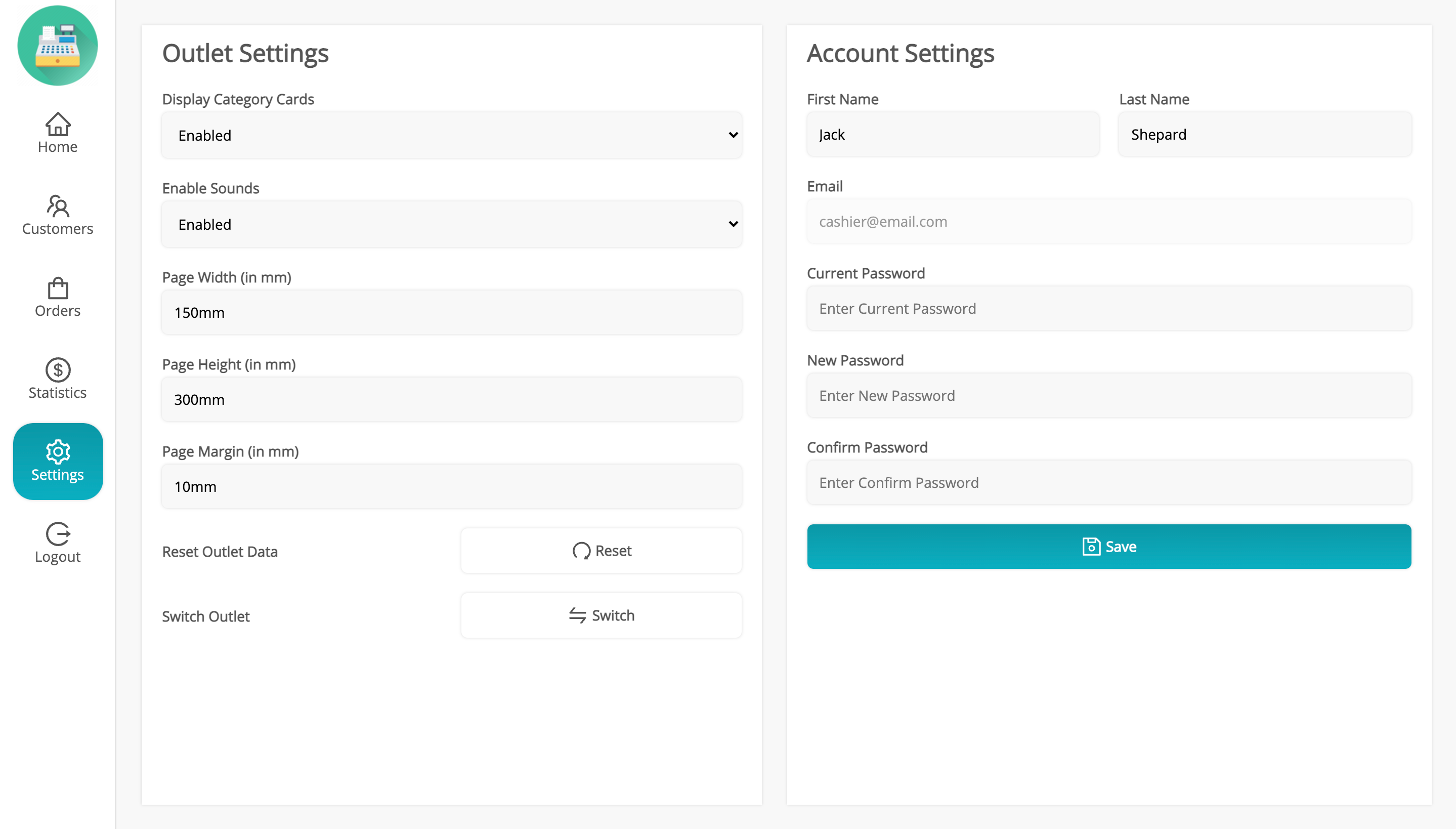
Adding Product via Barcode – MultiPOS – Point of Sale for WCFM Marketplace
Products can be added to the cart by entering or scanning the barcode after opening this popup.
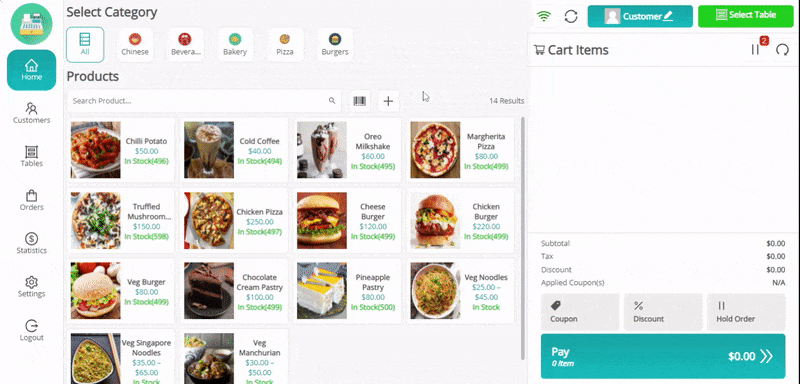
Adding Custom Product – MultiPOS – Point of Sale for WCFM Marketplace
Custom Products can be added to the cart if enabled from the backend. Here, cashier just need to enter the name, price and the quantity for the custom product then it can be placed.
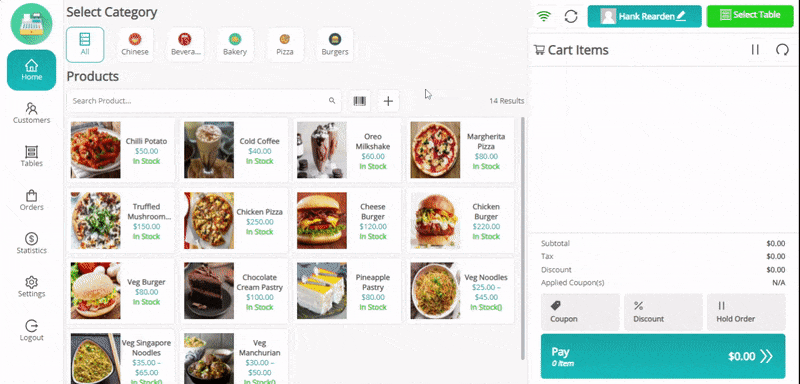
Unit/Weight Based Pricing – MultiPOS – Point of Sale for WCFM Marketplace
This feature can be enabled/disabled from the backend. There will be a popup asking for the weight on adding any product to the cart which is having weight. Price of the product automatically calculated with the weight entered.
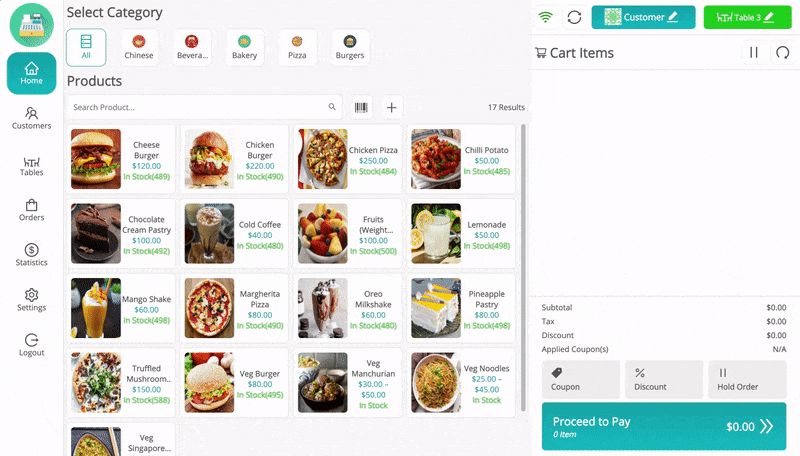
Hold Order – MultiPOS – Point of Sale for WCFM Marketplace
Cashier can put any order to hold if customer requests for it in the grocery/retail outlet and for restaurant/cafe outlets, after selecting the table, order can be put to hold while it’s preparing and after the customer done eating and calls for the bill then that table’s hold order can be added to cart and gets place for the customer. From here, orders can be sent to the kitchen automatically or manually via Send to Kitchen button.
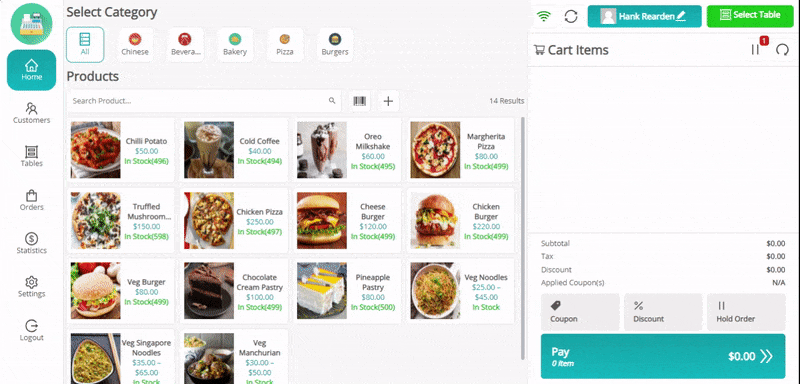
Kitchen View (Only in Restaurant/Cafe Outlets) – MultiPOS – Point of Sale for WCFM Marketplace
Hold orders in the restaurant mode outlets can be seen in this kitchen view which can be operated in any system in the Kitchen. When order gets prepared, it can be removed from the Kitchen View by clicking on Ready button.
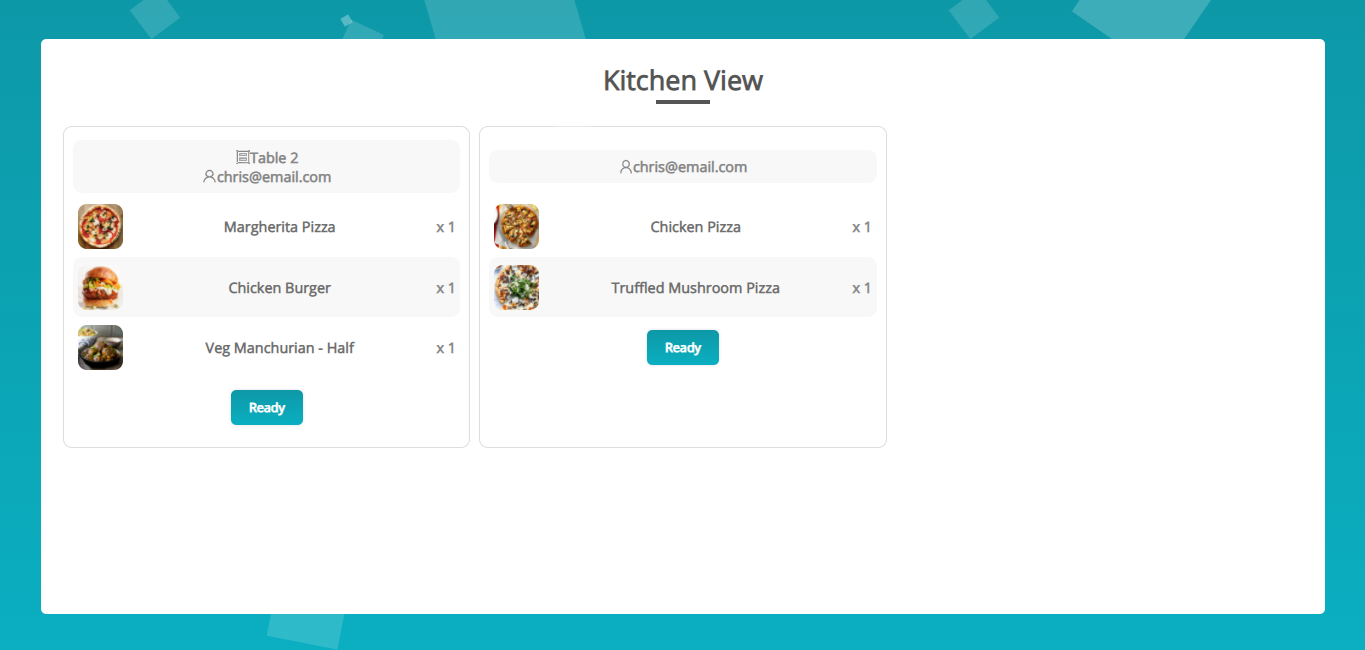
Updating Cart Products – MultiPOS – Point of Sale for WCFM Marketplace
Cashier can change the price and quantity of the product right from the cart.
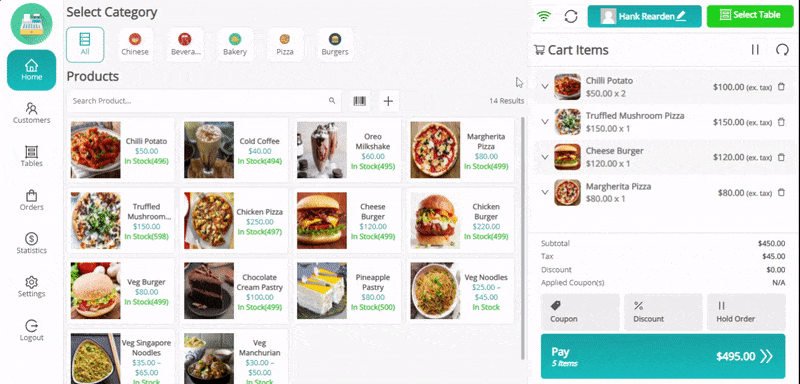
Adding Coupons and Discounts – MultiPOS – Point of Sale for WCFM Marketplace
Cashiers can add coupons and add custom discounts as fixed or percentage in the cart for customers.
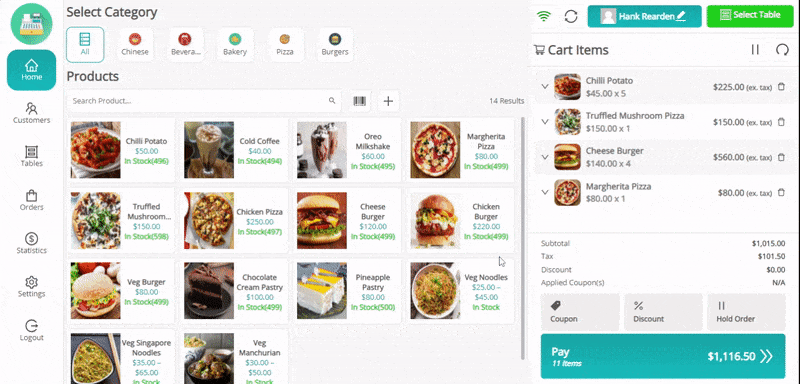
Offline Order – MultiPOS – Point of Sale for WCFM Marketplace
If there is no internet connection for the moment then the order will be placed as offline then when internet comes up, those offline orders can be synced online by the cashier.
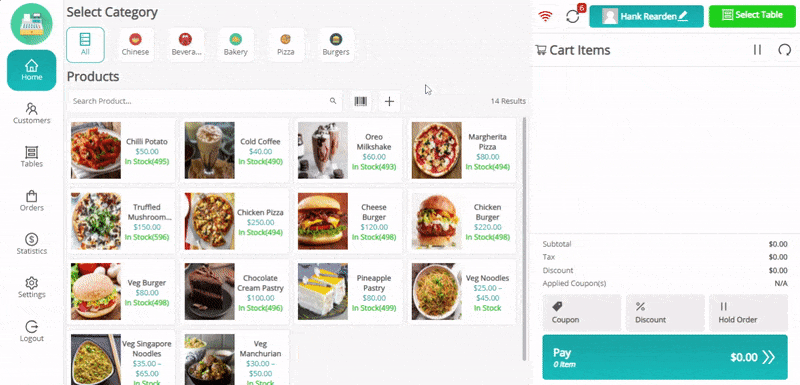
Order Refund/Return – MultiPOS – Point of Sale for WCFM Marketplace
Cashier can do the refunds or returns for the orders from the POS end by selecting the products in the order. There’s option to enable/disable restock refunded items and to enter the refund reason.
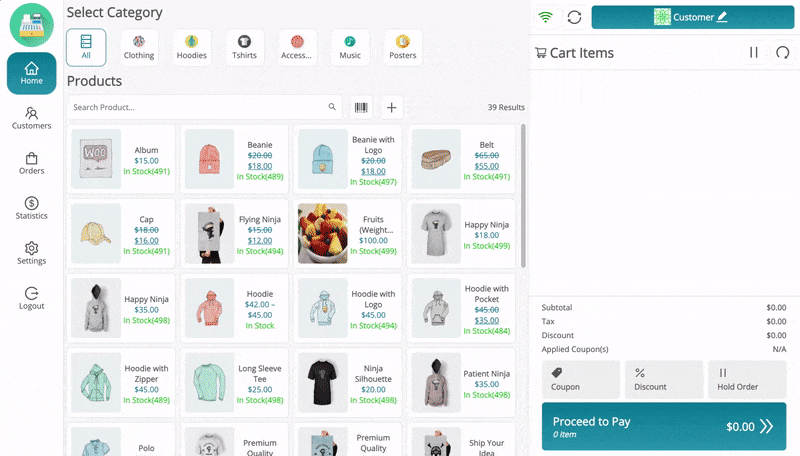
Pay Screen – MultiPOS – Point of Sale for WCFM Marketplace
Here, cashier can enter the amount within multiple payment methods whichever customers are using to pay with. Order Note can be added if enables from backend for the order. Automatic tendered suggestions will be given here for the faster checkout by the cashier.
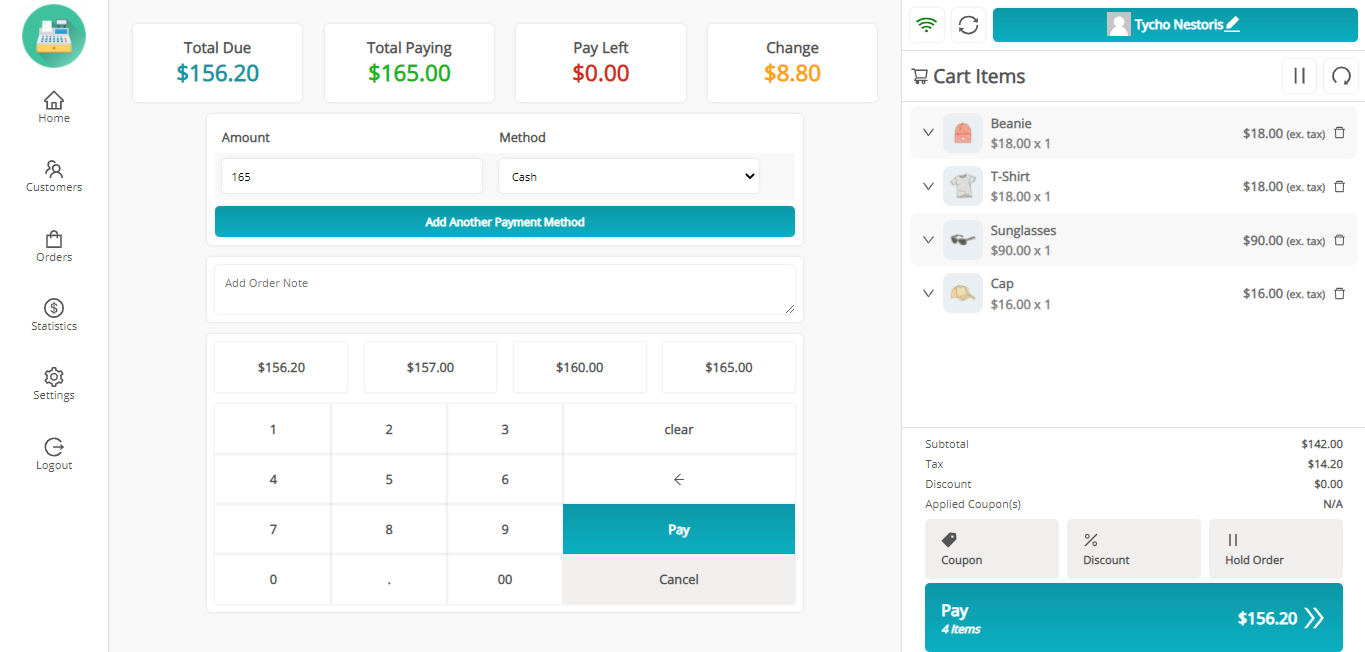
Sales Receipt/Invoice – MultiPOS – Point of Sale for WCFM Marketplace
After placing an order, sales invoice/receipt can be generated and printed. For old orders, invoices can be printed from the orders menu.
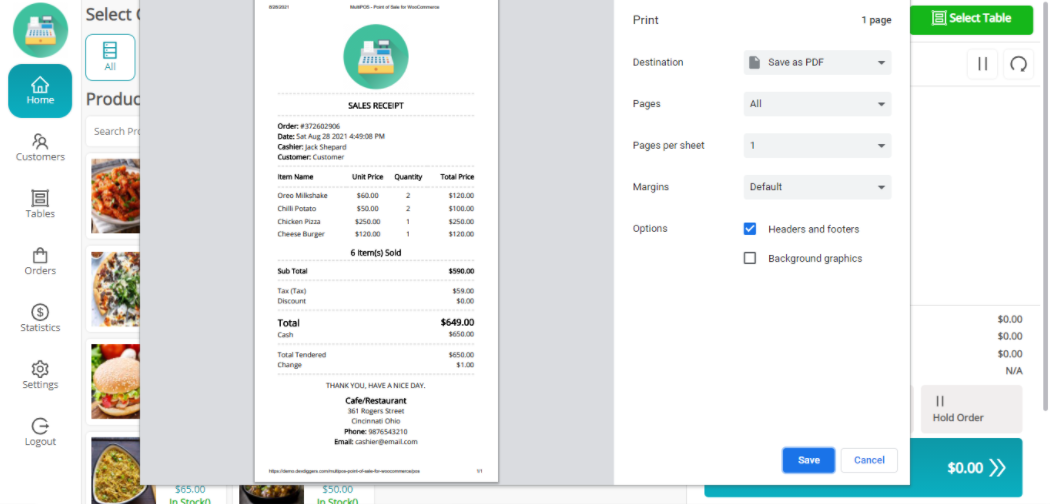
Support
Dear Customers, if you have any question/query with the plugin or need any special customizing, please contact us at [email protected]. We will do our best to answer as quick as possible. If you have a moment, please rate our plugins, We’ll appreciate it very much!….Thank you.
Change Log
v 1.0.0 Initial ReleaseSource

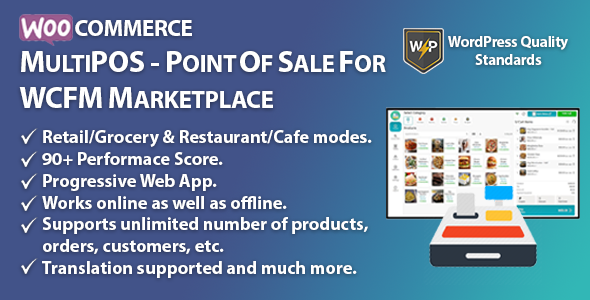
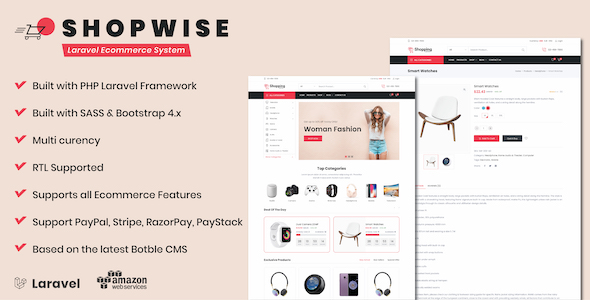
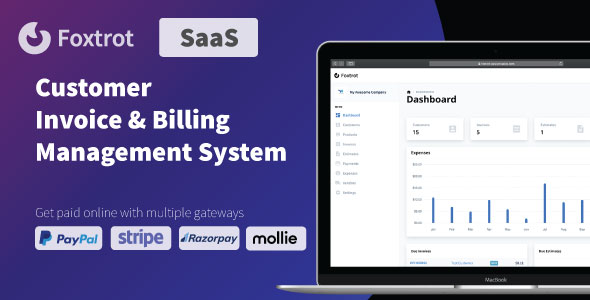
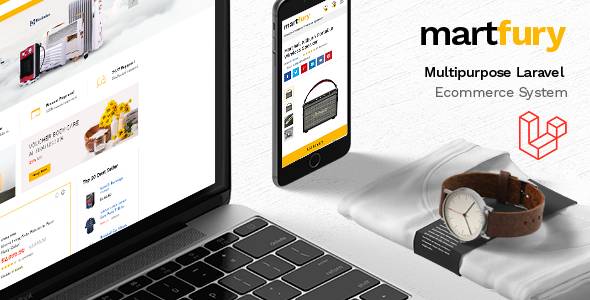

Reviews
There are no reviews yet.