Description
In WordPress uploading a user avatar is not directly provided. It has the default way of extracting gravatar images which is set as user avatar. This is okay if the user has a gravatar account and has uploaded his avatar there but issue occurs when the user does not have an gravatar account. I.e his avatar is not set. To overcome this issue and make users able to upload an avatar or profile picture directly from their computer, the User Avatar plugin has been created..
Features:
User Avatar plugin comes with the following features:
- Two shortcodes:
-
[wpmake_user_avatar]which is used to display avatar uploaded by the user anywhere you want. [wpmake_user_avatar_upload]which is used to provide an interface to enable user to upload and remove image.
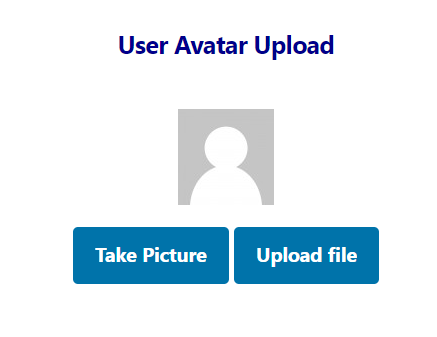
-
- Valid File Type: Allows admin to select a file type only which is accepted by the uploader.
- Max File Size: Allows admin to determine or limit the size of uploaded image.
- Cropping Interface: Allows users to be able to crop the uploaded image tothe desired area.
- Capture Picture: Allows users to be able to capture a picture using their webcam also they can user crop feature here as well.
How to install:
- First of all download the zip file from codecanyon.
- Extract it, you will find two files, one is the User Guide and another is the zip file for this plugin.
- Now go to your WordPress site and Click on Plugins -> Add new.
- A File uploader interface will open and select the downloaded zip file.
- Install and Activate the plugin.
How to use the plugin features:
- To use the plugin feature you will have to go to Users -> User Avatar menu.
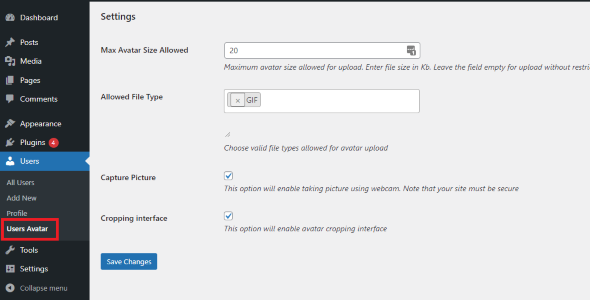
- Max Avatar Size Allowed :
This option will make sure that only the image upto the inputted value is
allowed. For eg, if 20 is set here, the profile picture field will accept only the
files upto 20KB in size. If users tries to upload a file more than the defined
amount then he will be shown a file size exceeded error message. - Allowed file Type :
This option allows user to select from four options i.e JPG, JPEG, GIF and
PNG and will validate the uploaded image according these file type selected in this option. For eg, if GIF is selected here then the field will accept only GIF images. If user tries to upload images of other file types then he will be shown a Invalid file type message.
- Capture Picture :
This option when enabled allows the user uploading the profile picture to be
able to use his webcam to capture images instantly.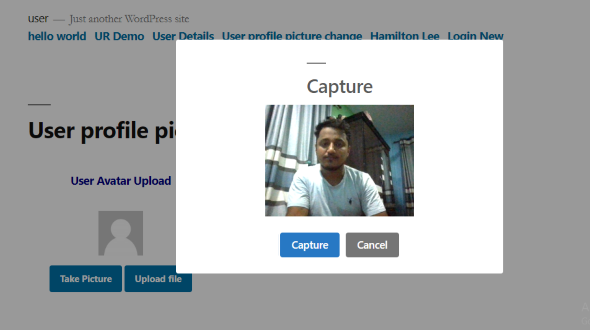
Note: This feature will require your site to be secure and SSL verified.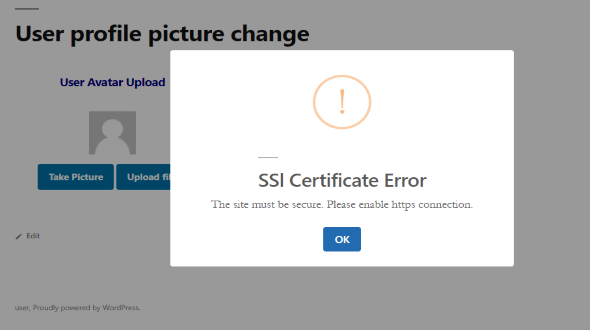
- Cropping interface :
This option when enabled allows the user uploading the profile picture to be
able to crop the uploaded or captured picture to his desired area.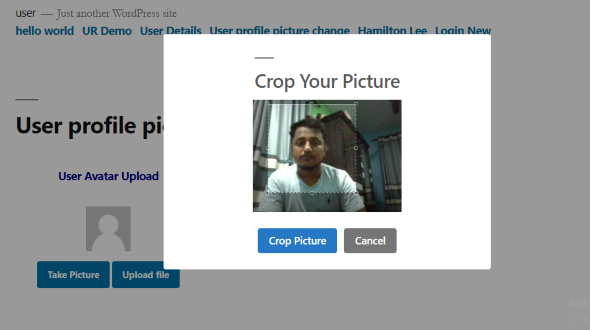
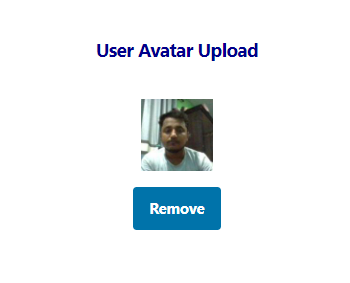
Changelog :
= 1.0.0 = 17-05-2022 <br />
* Initial Release
Source


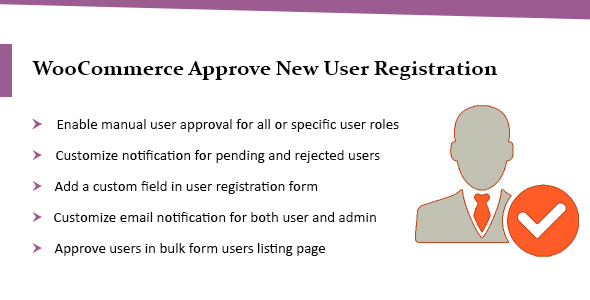
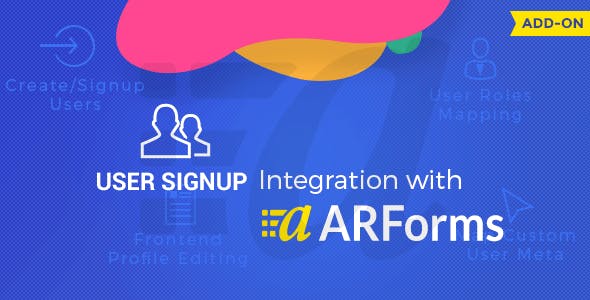

Reviews
There are no reviews yet.