Description
With the help of the Multistep Checkout with Phone Number Login plugin, you can split the checkout process into multiple steps. This will increase the user experience as well as the conversion rate.
The Multistep Checkout with Phone Number Login plugin is very useful in order to display the checkout process in multiple steps. With the help of this plugin, your customer can login/signup using their mobile phone number. And with a very easy one step. Your customer will only provide the phone number and the plugin will send the SMS using Twilio or Nexmo gateway. And after registration, your customer can login with their phone number.
Customers need to verify his/her phone number for registration and for the login process. The plugin will send OTP (One Time Password) to the customer’s provided phone number. The customer needs to verify his/her phone number by providing the OTP within a specified time. If time expires then the process needs to start again. And if a customer does not provide the correct OTP then the system will not let the customer login or register. However, if the OTP is correct, then the process will continue and the customer can login or register.
This plugin has multiple gateway options to send SMS. For now, the admin can set either Twilio or Nexmo
as an SMS gateway. Moreover, this plugin has an advanced retry feature. In retry feature, the plugin
will try to send SMS from the secondary gateway. This is because if a user doesn’t receive the SMS
by using the primary SMS gateway and the customer clicks on send again. Then the system will use a secondary
gateway (if enabled).
Key Features:
- Registration with Phone Number.
- Twilio SMS Gateway.
- Nexmo SMS Gateway.
- Multistep Checkout.
- Combine Billing and shipping form in a Single tabs.
- Combine order review and payment form in a single tab.
- Styling options are available.
- Form validation on each step.
- Cross Browser compatible.
- Mobile Friendly.
- Responsive Layout.
How To Install
- Download the .zip file from your codecanyon account.
-
Go to: WordPress Admin > Plugins > Add New and Upload Plugin with the
file you downloaded with the Choose File button. - Install Now and Activate the extension.
Backend Settings
When you install the plugin, then a new submenu with the title “” will appear in the admin
dashboard. This menu has two submenus for different settings.
- Multistep Checkout → Settings for the multistep process.
- Settings → Settings for the SMS gateway and other extra settings.
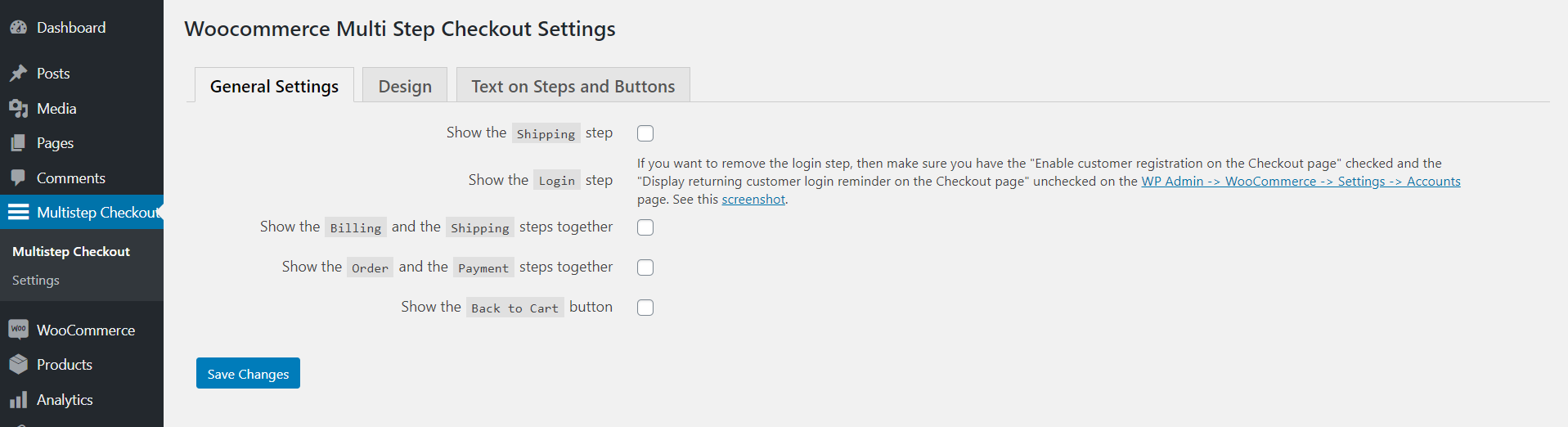
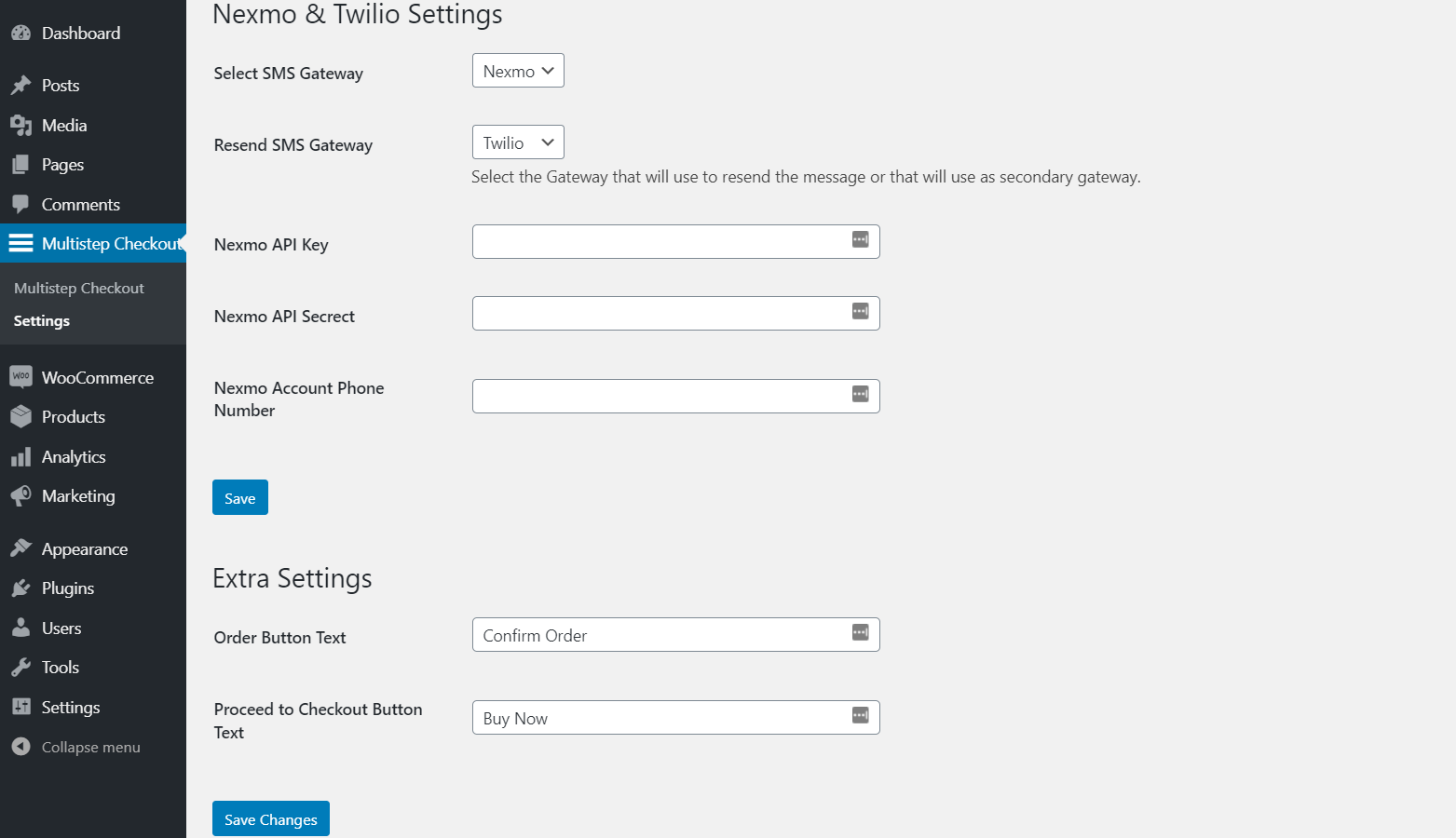
Settings for Multistep Checkout
Multistep checkout has three different tabs for settings. One for General Settings, second for
Design setting (colors) and the third for Texts & Labels.
All the steps are quite self-descriptive. So, we are moving to the next type of setting.
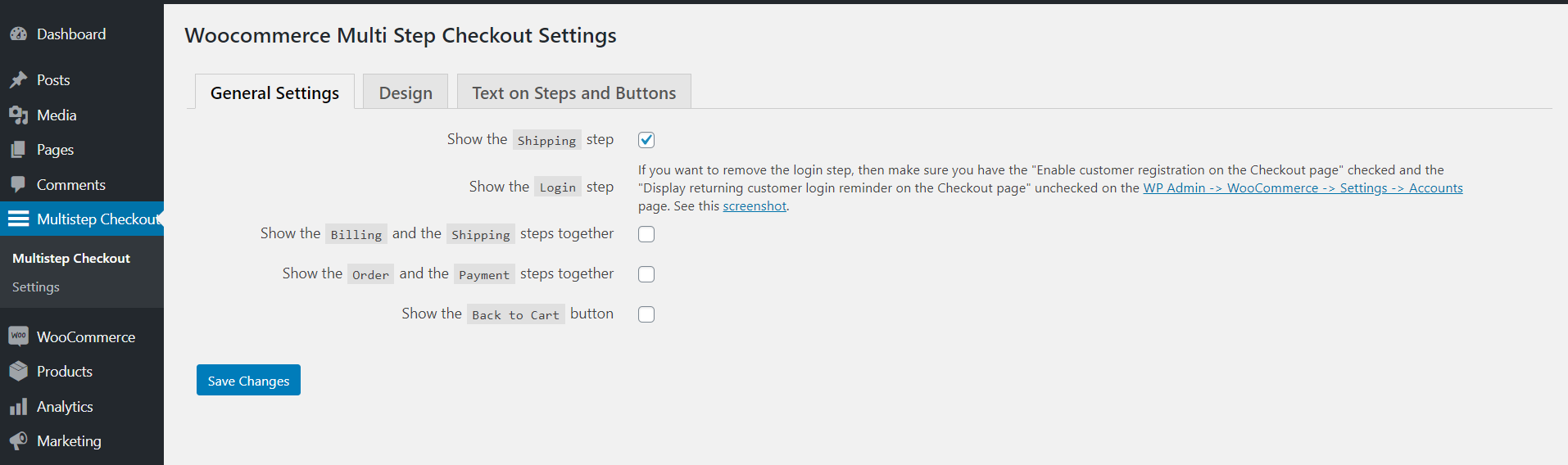
Plugin level Settings
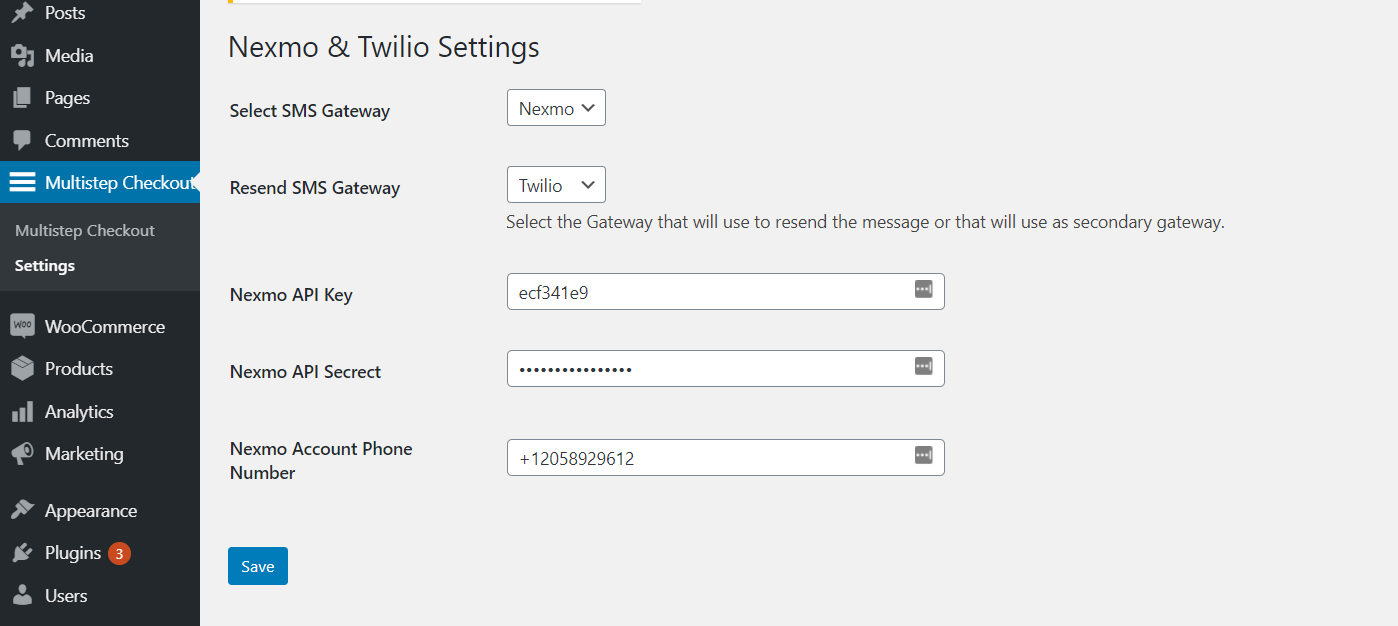
From the above screen, we can setup Twilio and Nexmo API. Moreover, you can set up a secondary SMS
gateway (Resend SMS gateway). The secondary SMS gateway will work when the user clicks on the retry ( or
send OTP again ) button at the time of login or registration.
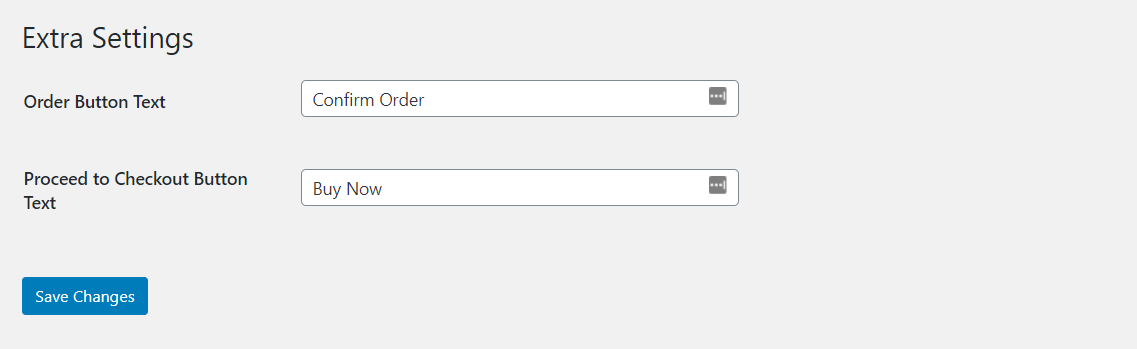
On the Settings page, the admin can also configure the Woocommerce Order Button Text and checkout button
text.
Frontend View
When the user proceeds to Checkout then on the checkout page before continuing, the user will see the mobile registration/login form. The one form is used for registration and also for login purposes. When a customer enters the phone number and clicks on the continue button, an OTP will be sent to the customer’s phone number. And customers need to provide (input) that OTP into the form. And if OTP gets verified then the customer will register (if this is a new customer) and login to the system.
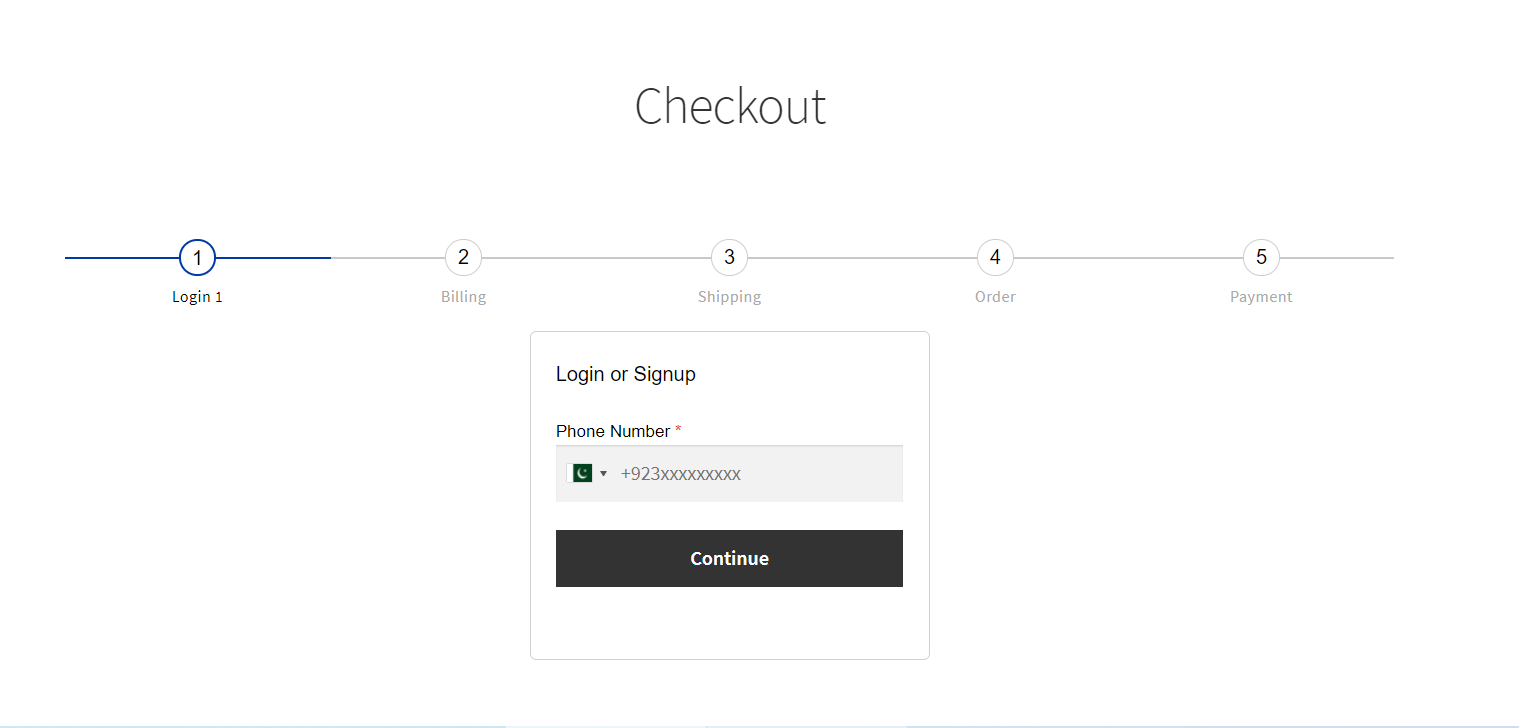
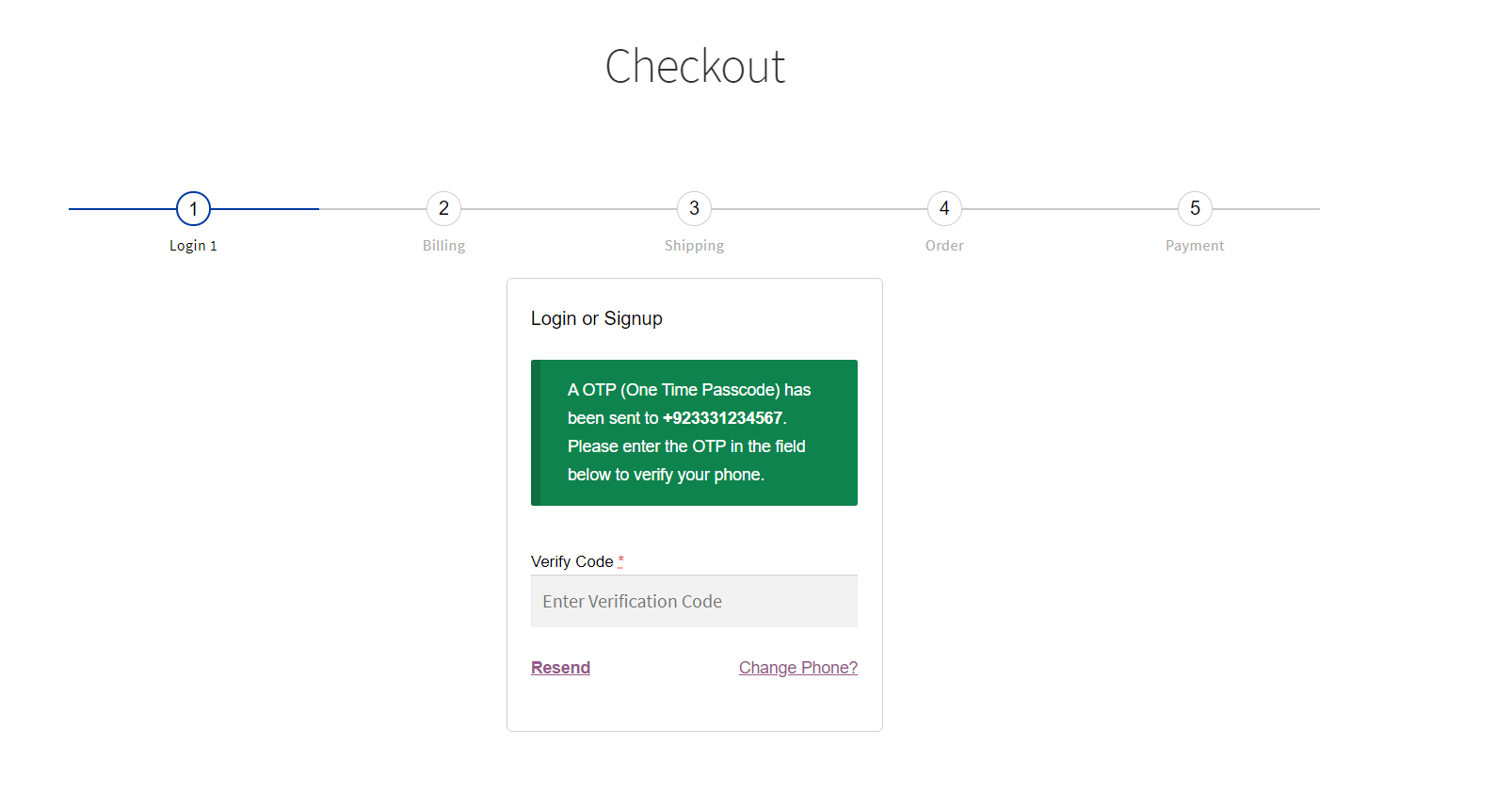
If the provided OTP is wrong then this type of message will be displayed to the customer.
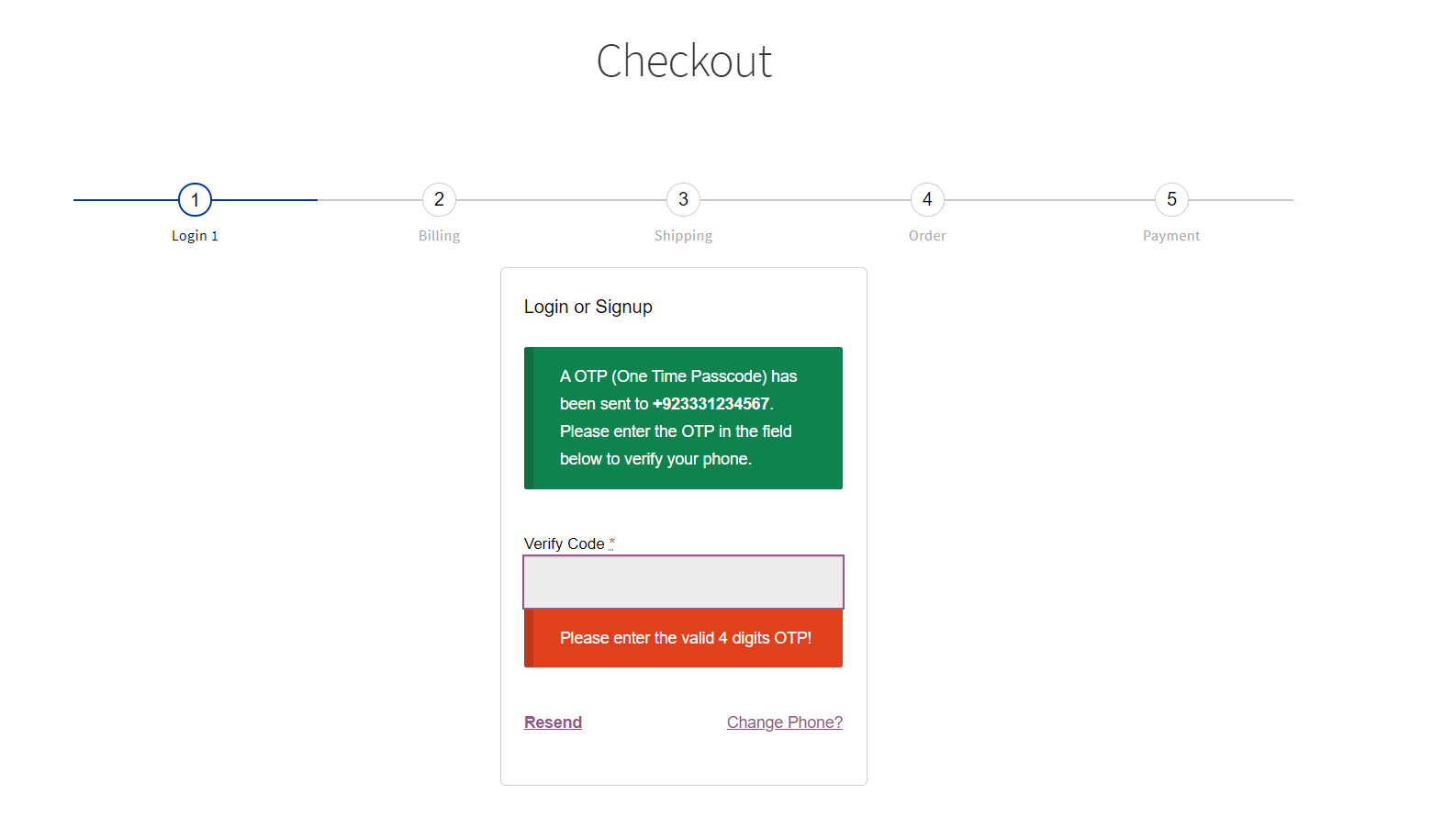
Request a Feature
Please contact our support team to request another feature or any customization.
Changelog
Version 1.0.0 * Initial Release.Source

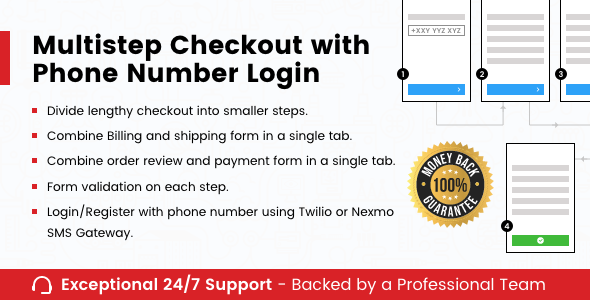
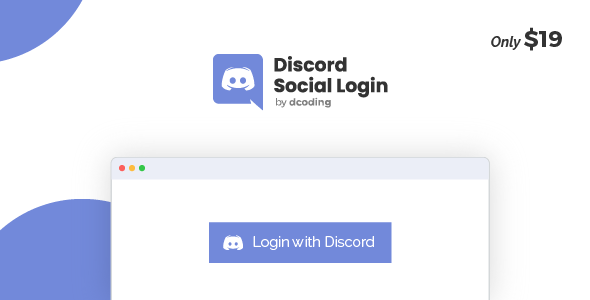
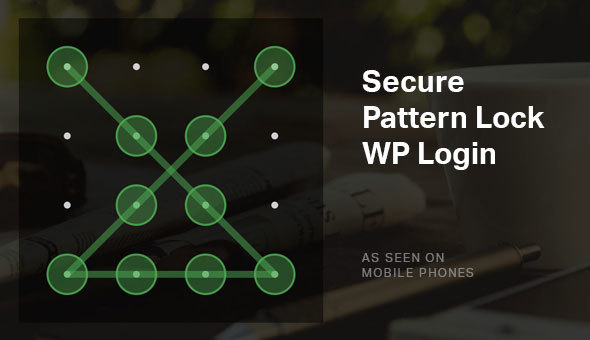
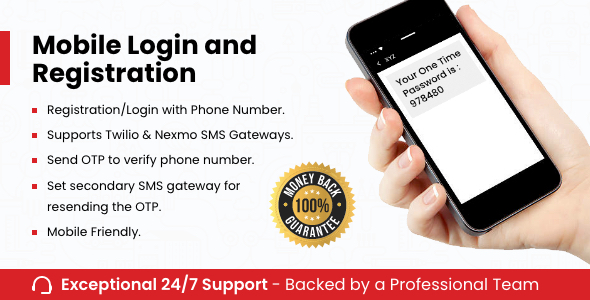

Reviews
There are no reviews yet.