Description
With the help of Mobile Login and Registration plugin, your customers can login/signup using their mobile phone number with a very easy one step process. Your customer will only provide the phone number and the plugin will send the SMS using Twilio or Nexmo gateway. And after registration, your customer can login with their phone number.
Customers need to verify their phone number for registration and for the login process. The plugin will send OTP (One Time Password) to the customer’s provided phone number. The customer needs to verify his/her phone number by providing the OTP within a specified time. If time expires then the process needs to start again. And if a customer does not provide the correct OTP then the system will not let the customer login or register. However, if the OTP is correct, then the process will continue and the customer can login or register.
This plugin has multiple gateway options to send SMS. For now, the admin can set either Twilio or Nexmo
as an SMS gateway. Moreover, this plugin has an advanced retry feature. In retry feature, the plugin
will try to send SMS from the secondary gateway. This is because if a user doesn’t receive the SMS
by using the primary SMS gateway and the customer clicks on send again. Then the system will use a secondary
gateway (if enabled).
Key Features:
- Registration with Phone Number.
- Twilio SMS Gateway.
- Nexmo SMS Gateway.
- Changes login button text.
- Cross Browser compatible.
- Mobile Friendly.
- Responsive Layout.
How To Install
- Download the .zip file from your codecanyon account.
-
Go to: WordPress Admin > Plugins > Add New and Upload Plugin with the
file you downloaded with the Choose File button. - Install Now and Activate the extension.
Backend Settings
When you install the plugin, then a new menu with the title “Mobile Login” will appear in the admin
dashboard. This menu has two submenus for different settings.
- Mobile Login → Change the Login button text.
- Settings → Settings for the SMS gateway.
Login button setting
You can set the text for the Login button from this submenu. Set the text and save the changes.
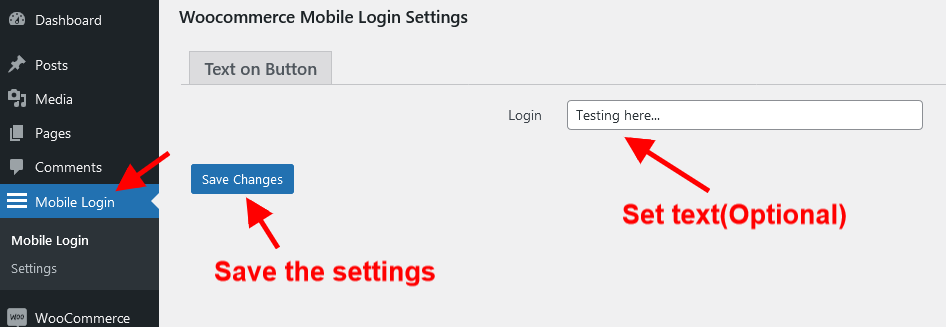
SMS gateway Settings
In this submenu, you need to set the SMS gateway API credentials in order to send the OTP to the customers as an SMS.
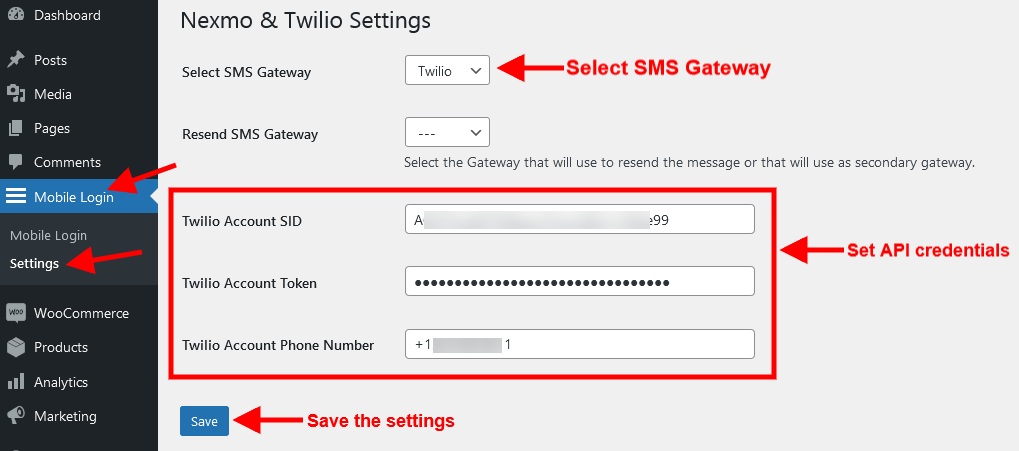
From the above screen, we can setup Twilio and Nexmo API. Moreover, you can set up a secondary SMS
gateway (Resend SMS gateway). The secondary SMS gateway will work when the user clicks on the retry ( or
send OTP again ) button at the time of login or registration.
On the Settings page, the admin can also configure the Woocommerce Order Button Text and checkout button
text.
Frontend View
The user will see the mobile registration/login form. One form is used for registration and also for login purposes. When a customer enters the phone number and clicks on the continue button, an OTP will be sent to the customer’s phone number. And customers need to provide (input) that OTP into the form. And if OTP gets verified then the customer will register (if this is a new customer) and login to the system.
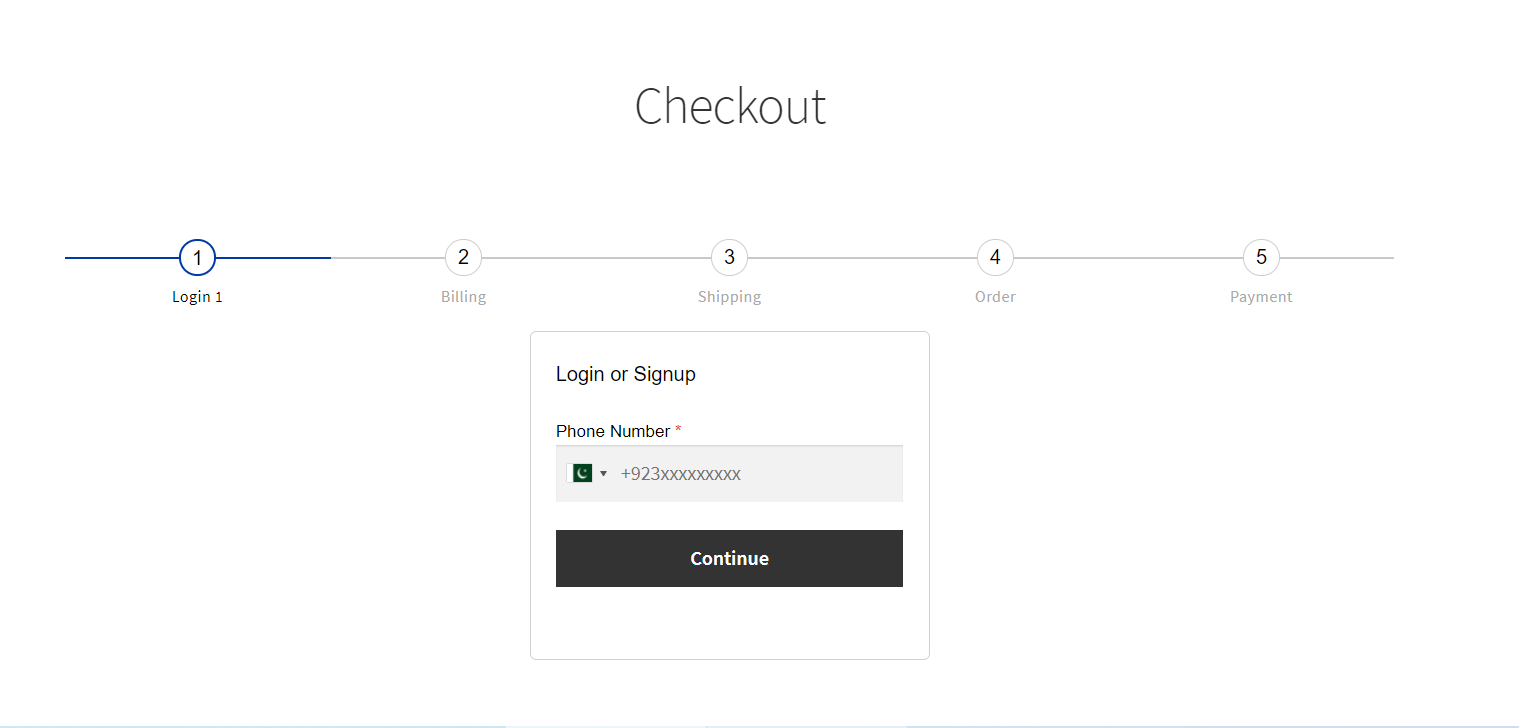
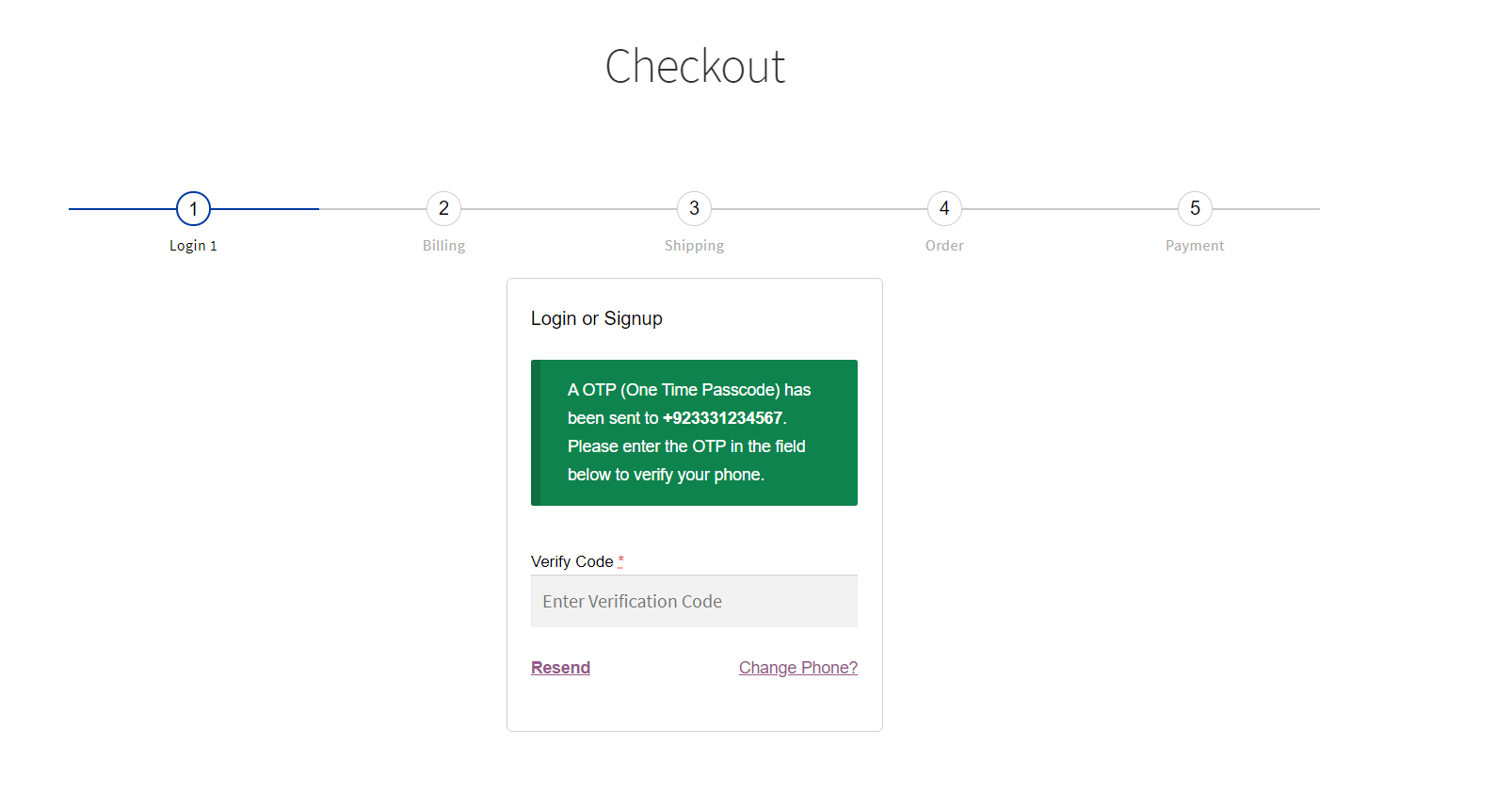
If the provided OTP is wrong then this type of message will be displayed to the customer.
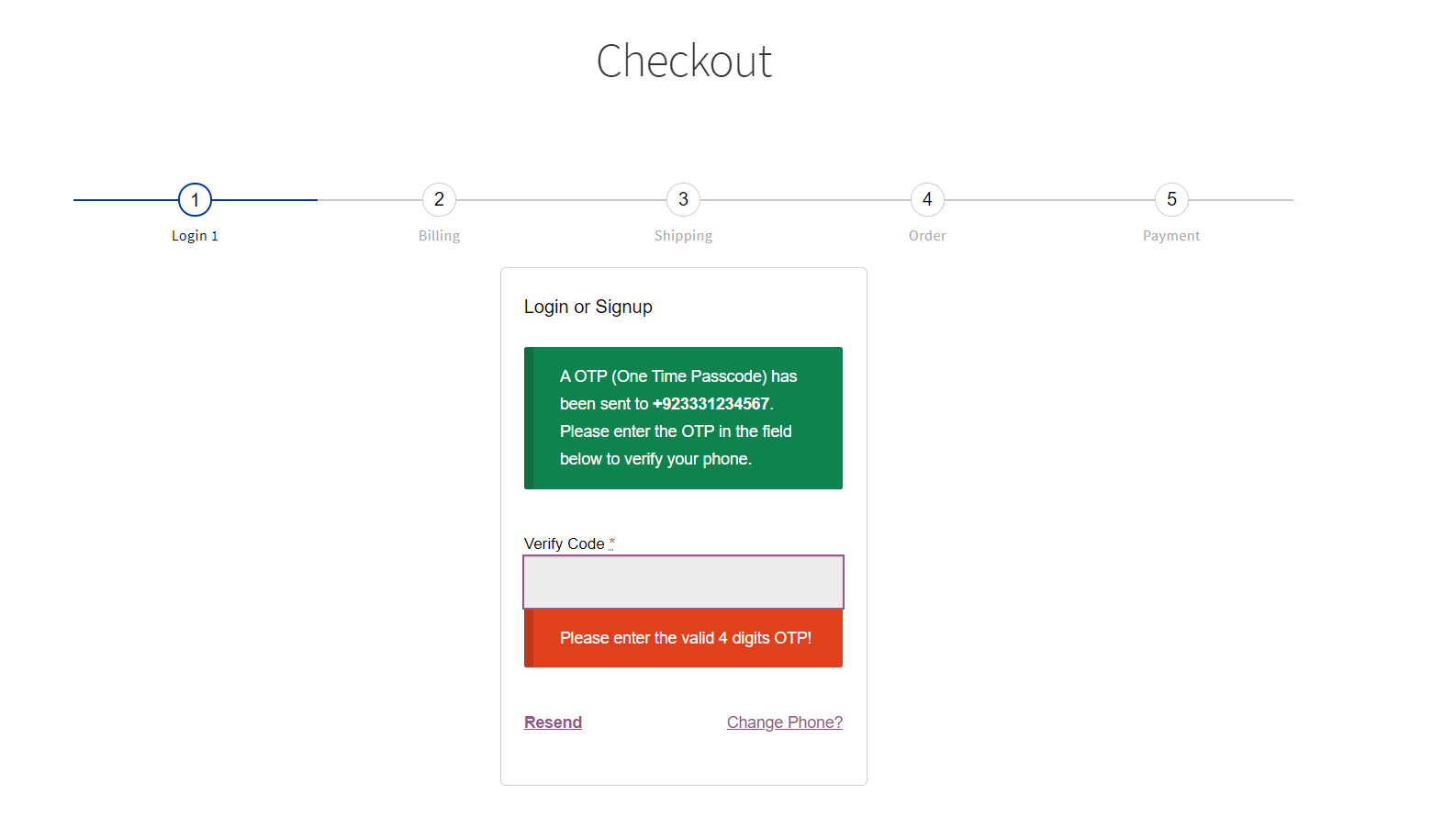
Request a Feature
Please contact our support team to request another feature or any customization.
Changelog
Version 1.0.0 * Initial Release.Source

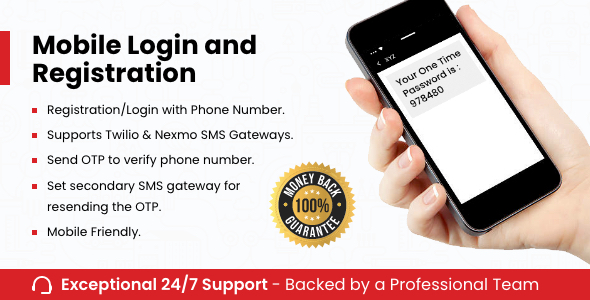
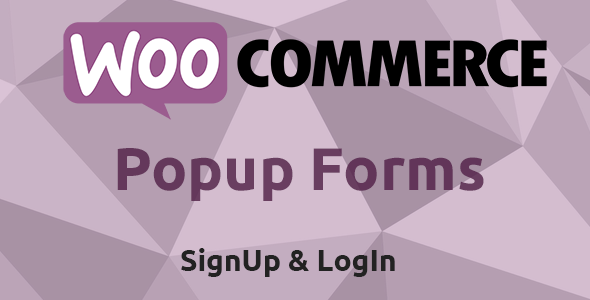
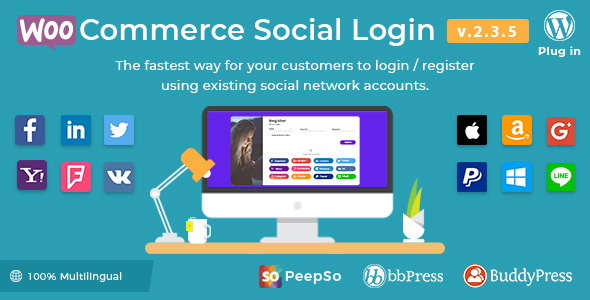
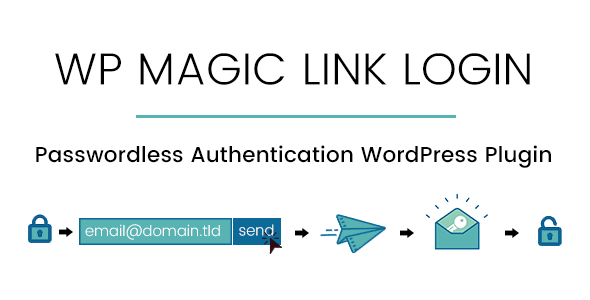

Reviews
There are no reviews yet.