Description
Event Booking for WooCommerce
An extension for WooCommerce, this plugin helps you add an event in WooCommerce. Beautiful view for a single event and archive events. It can work with all WordPress themes. It has archive page events: Grid 4 column, grid 3 column, grid 2 column, list event. You can book events via WooCommerce. You can set up payment via WooCommerce easily.
Demo
Document online
Event Booking for WooCommerce
- Template archive page and single event beautiful
- You can easy change 4 layout event: list event, grid 4 column, grid 3 column, grid 2 column
- Easy add iframe google map to the event
- Easy add gallery image to the event
- Easy add video youtube to the event
- Easy add contact form shortcode to the event
- Customer can add review, star to the event
- Easy to book ticket in event via WooCommerce
- Easy to change color in event
- Add unlimited ticket in event
- You can use any of the payments configured in WooCommerce
- You can use functions of WooCommerce: payment, discount cart, …
Event Booking for WooCommerce
1. Add event.
Step 1: Add New product
Step 2: In Product data, select product type is Event

Step 3: Insert data in product setting.
Price event display: This price is for display only in event page, it is not for calculation

Ticket in event: You can add unlimited tickets in the event.
Name ticket: This is name ticket to display in the detail event page
Price ticket: Price to calculator when customer booking.
Number ticket: It is used to calculate the number of tickets left. Ticket left = number ticket – (number ticket booked in order + number ticket booked in cart). number ticket booked in order depends on the setting “status order not allow booking product” in WooCommerce -> Setting -> Event -> General
Description: This is description to display in the detail event page.

Tab General:
Start date: Start date to start event
End date: End date to end event.
Status event depends start date and end date:
- Upcoming : Current timer < start date < end date
- Showing: Start date < current time < end date
- Expired: Start date < end date < current time
Whether customers can book tickets or not depends on the status of the event and the settings “Enable status event for booking” in WooCommerce -> Setting -> Event -> General, default is upcoming
Address: This is address to diplay in event
Link video youtube: To display video youtube in detail event page
Iframe map: To display map by iframe

Tab Info:
Name: This is the name of Organizers to display in the detail event page
Email: This is the email of Organizers to display in the detail event page
Phone: This is the phone of Organizers to display in the detail event page
Website: This is the website of Organizers to display in the detail event page
Description: This is the description of Organizers to display in the detail event page

Tab Form contact:
Shortcode contact form: You can insert shortcode to display contact form. It is display in the detail event page

Step 4: Customer booking ticket.
Status event depends start date and end date:
- Upcoming : Current timer < start date < end date
- Showing: Start date < current time < end date
- Expired: Start date < end date < current time
Whether customers can book tickets or not depends on the status of the event and the settings “Enable status event for booking” in WooCommerce -> Setting -> Event -> General, default is upcoming


Archive event.
Archive event list

Archive event grid 2 columns

Archive event grid 3 columns

Archive event grid 4 columns

Single event page


v1.0.4 - 2022/04/27
- Fix compatible any theme (break single product page)
- Update customize, font-size, color text, button
- Fix some issue
v1.0.3 - 2022/02/09
- Clean code
v1.0.2 - 2021/12/31
- Fixed error text translate language
- Add function customize change color in event
- Add function customize change width sidebar event
v1.0.1 - 2021/11/19
- Add unlimited ticket in event
- Update share, calendar in event
v1.0.0 - 2021/11/10
- Initial release
Source

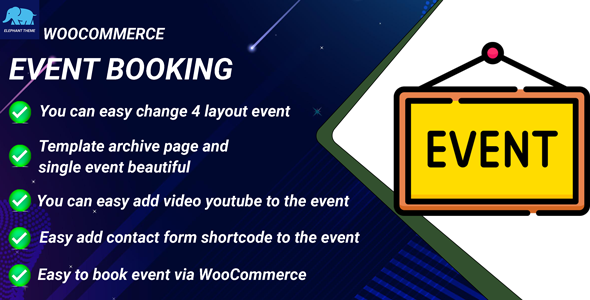
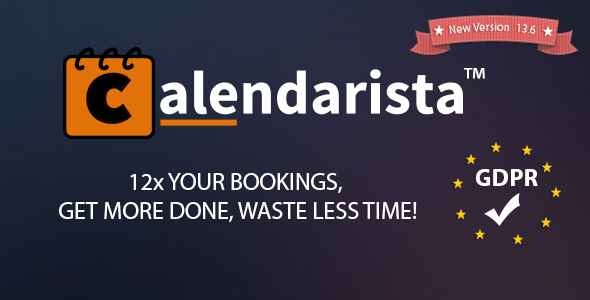

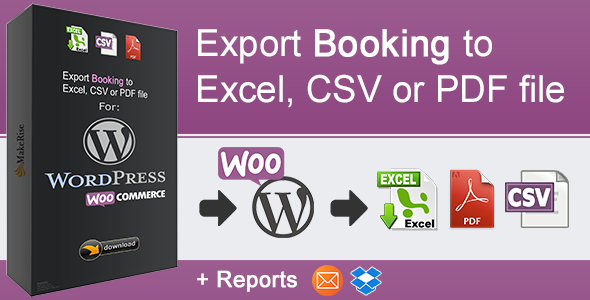

Reviews
There are no reviews yet.