Description
The WooCommerce Pricing & Discounts! plugin (WCTBP) is a powerful tool that allows the shop admin to create price and discount rules that dynamically set products price, cart discounts or adds fees to cart according to time periods, quantity (currently in cart or item stock value left), amounts spent (per items or cart total) and user roles (for automatic role assignment give a look to companion plugin: WooCommerce Role by Amount Spent).
Useful for many purposes like assigning special prices for special users (like wholesale users)!
Note: The plugin, like WordPress, requires a minimum 5.5 PHP version.
LIVE DEMO
https://www.codecanyon.eu/wctbp/wp-admin
role: shop_admin
user: demo
pass: demo
role: customer
user: demo2
pass: demo
role: custom_customer_role
user: demo3
pass: demo
How to automatically update the plugin
To receive automatic updates just install and configure the Envato updater plugin: https://goo.gl/pkJS33 .The official guide that explains how to configure it can be found in the following link: https://envato.com/market-plugin .
HOW IT WORKS
It’s very straight-forward. Once installed and activated, a new WooCommerce Pricing! bulk editor voice will appear in the main menu, from where the shop admin can access to the bulk price and discounts rules configurator and create the price and discount rules where will be defined item prices or cart discounts according to:
- Time periods
- User roles
- User account
- Quantity (in cart or in stock) or Amount spent (per items or cart total) or Product total sales
Furthermore, the shop admin can also create specific rules individually for any product (or its variants) directly from its admin edit page!
NOTE: price manipulation is performed before the taxes are applied to the current item price (if you have altered the item price by manually applying a discount or inserting the price including the taxes, you need to fix by entering the product base price). The plugin computes the new item base price and then taxes are added to it. Make also sure to remove any sale price manually assigned to product, they will be ignored by the plugin.
Product total sales: In the case of variable products, the total sales value considered is the one of the master product (WooCommerce doesn’t keep track of single variation total sales). To edit the total sales value for a product (total_sales) use the Custom field metabox on produt edit page.
Taxes: The plugin, to properly work, requires item prices to be entered exclusive of any tax
PRICING/DISCOUNTING RULES
The shop admin can use the WooCommerce Pricing! bulk editor to assign to a set of products (directly selecting them or a set of categories) multiple price/discount rules or use the rules configurator directly in the product edit page. Each pricing rule has the following options:
- Product(s) selection (only in bulk editor)
- Category(es) selection (only in bulk editor)
- Assignment strategy (only in bulk editor: the rule can be assigned to the selected product/categories or to all products except the ones selected)
- “Children” categories (only in bulk editor: if a category was selected, that rule can be assigned also to its children)
- Time periods
NOTE: Product defined pricing rules have higher priority than bulk defined. If both applies to the same product, the one specifically defined in the product page
will applied. In case the “Stack rule: apply rule event if otehr have been applied?” option has been enabled, only same type of rule will stack (specific product pricing rule or bulk defined rules).
TIME PERIODS AND USER ROLES
For each pricing rule, the shop admin can create different dates & time periods, select user roles or specific user accounts to which apply the pricing/discount rule and assign them different prices or cart discounts.
Every price strategy can optionally depend on the product quantity present in the customer shopping cart or according to the stock left value.
If the Cart strategy option has been chosen and the quantity is null or 0, the displayed product price will be automatically adjusted according to the strategy. In case
of Stock strategy, if the quantity value is left empty or 0 the rule will be ignored.
In this way, the admin can create special prices according to time, quantities and user role or just for user roles! This could be useful to set up special prices for wholesale users or create special limited time offer discounts or special prices!
Note: In case of Stock strategy, the price will be assigned according the current product value stock value. So for examaple, the product has a stock value of 20 and the admin creates two rule for stock ranges 10 – 19 and 20 – 30.
The customer buys 5x of that product, the plugin will only apply the rule configured for 20 – 30 (because current item stock value is 20), It won’t apply for 1x the priced configured for rule 20 – 30 and for the other 4x the price for rule 10 – 19.
DYNAMIC PRICE DISPLAY ON PRODUCT PAGE
WCTBP updates product price displayed on its page every time the customers changes the product quantity. This is useful to let your users know how much the item will cost without adding the item to the cart!
SALE BADGE
By default for each product which applies a pricing rule and its price is less than the original, the default woocommerce “Sale” badge is displayed.
This feature can be disabled using the WooCommerce Pricing! general options menu. Optionally you can also customize its text!
HIDE PRODUCTS PRICES AND MAKE THEM UNPURCHASABLE
The shop admin, for each pricing rule, can use the special option Hide price for unauthorized users to hide product prices and add to cart buttons for the unauthorized users.
Unauthorized users are the ones which do not match with the selected user roles and user accounts.
In case of previously products added to the cart before the rule creation, they will removed from the cart during the checkout process validation display a notice to the user.
NOTE: Make sure that the theme you are using is properly using the woocommerce_loop_add_to_cart_link,woocommerce_after_single_product, woocommerce_after_single_product, woocommerce_single_product_summary
actions to render the add to cart buttons. If not, the plugin cannot remove them from product and shop pages.
ADVANCED QUANTITY/AMOUNT SPENT STRATEGIES
Would you like to apply a bulk discount to products of the same category if a customer adds more than X item of that category to the cart (or spend more thant a certain amount for those items)?
Would you like to apply a bulk discount the selected products if the sum of their quantities/spent amount is more than X ?
Would you like to add cart fees accoding to the purchased product/categories ?
You can!
WooCommerce Pricing! allows you to select advanced quantity strategies that lets you to specify which quantity the plugin has to consider (single product, sum of product quantities/amount spent belonging to the same category or sum of all the selected products quantities).
BUY X ITEM AND GET Y FREE!
WCTBP plugin will let you to configure discout rules for which you customer customer can buy X quantity of a product and have and get y quantity of that items for free!
To do that, the shop admin during the rule configuration has just to:
- select the new [CART]The selected number of items will be free option in the Price / Discount strategy
- select the By cart quantity range option on the Give away strategy section
- configure a min and max quantity range
- select the number of free items
So For example, the shop admin creates a discount rule where the quantity range is 8 – 15 and 3 as number of free items, If a customer adds at least of 8 items will be applied a discount to the cart
equal to the item price * 3.
GIVE X items for free every Y items
Selecting the [CART]The selected number of items will be free strategy, you can also give X items for free every Y. It is useful to configure promotion like
“You will get 1 item for free every 5 purchased items!”. Note that the offer will be applied to same items, so the plugin will give X items free every Y of the same item.
To do that you have just to:
- select the new [CART]The selected number of items will be free option in the Price / Discount strategy
- select the Y items quantity that have to be given for free on the Number of free items section
- select the Every X items option on the Give away strategy section
- select the items X step value after which Y items are given for free
Examples
Example 1
The shop admin would like to make a special discount of the 20% for all “Category 1” products between 09:00 to 18:00 in evey day and for the whole 25th December day.
To configure this he only has to:
- Create a new rule and assign a name/id
- Select “Category 1” under categories
- Create a new time rule where:
- User roles: unselected all
- Day date type: Day of the week
- Days of the week: Select all
- Months: Select all
- Hour: 9
- Minute: 0
- End hour: 17
- End minute: 59
- Create a new date price rule where
- Price strategy: percentage
- Price value: 80% (in this case the final price will be 20% less than the original)
- Min and Max quantity/amount can be left empty (but if the offer has to depend on the purchased quantity/amount spent, this value can be filled as desidered)
- Create a time rule where:
- User roles: unselected all
- Day date type: Day of the month
- Days of the month: Select 25
- Months: Select “December”
- Hour: 0
- Minute: 0
- End hour: 23
- End minute: 59
- Create a new date price rule where
- Price strategy: percentage
- Price value: 80% (in this case the final price will be 20% less than the original)
- Min and Max quantity can be left empty (but if the offer has to depend on the purchased quantity, this value can be filled as desidered)
Example 2
Special price for all the “Category 1” products based on quantity. From 2 to 5 purchases, 20% discount and for more than 6 items 30% discount. This offer has to be active only during December.
- Create a new rule and assign a name/id
- Select “Category 1” under categories
- Create a new time period rule where:
- Day date type: Day of the week
- Days of the week: Select all
- Months: Select December
- Hour: 9
- Minute: 0
- End hour: 23
- End minute: 59
- Create a new pricing rule where
- Price strategy: percentage
- Price value: 80% (in this case the final price will be 20% less than the original)
- Min quantity: 2
- Max quantity: 5
- Create a new pricing rule where
- Price strategy: percentage
- Price value: 70% (in this case the final price will be 30% less than the original)
- Min quantity: 3
- Max quantity: can be left empty
PRODUCTS LIST PAGE
Another useful feature added by the WCTBP plugin is a new column named “Pricing rule(s)” On the Products list page. In this way, the shop admin can always know
if a pricing rule has been assigned to one (or more) post(s)/product(s)
Disclaimer
The plugin is not designed to work together with other 3rd party plugins that manipulate product prices. So most likely in case you are using one of them, the Pricing! (or the other 3rd party plugins) may not work.
I advice to not use in conjunction with other plugins that manipulates prices if you want to proceed at your own risk.
SCREENSHOTS
Frontend price change will be applied to shop page, product page, cart page,…
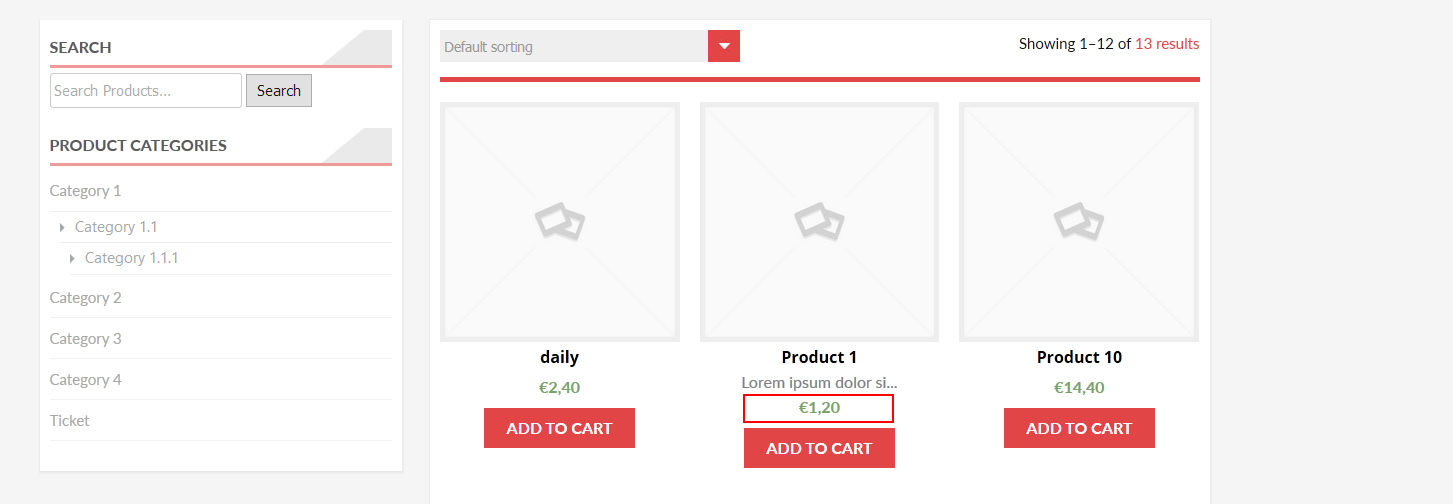
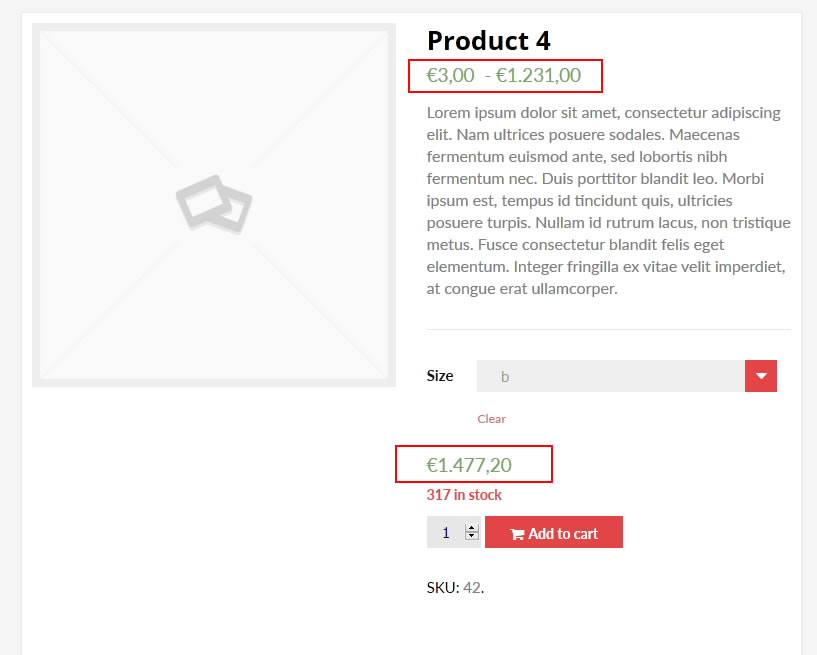
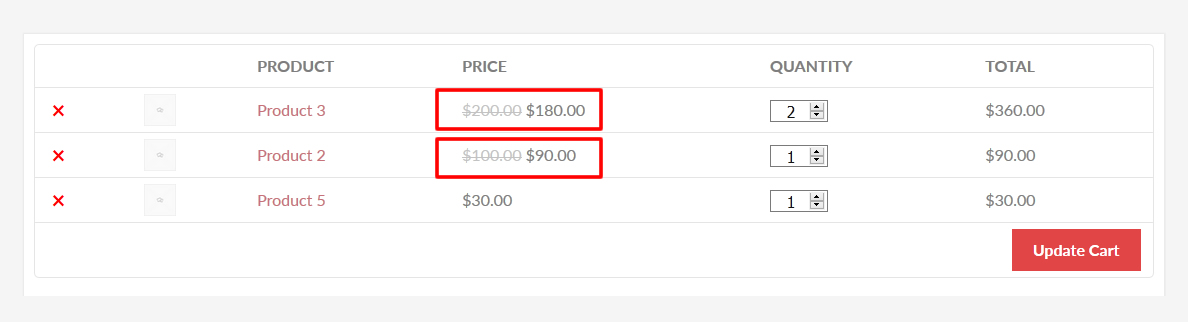
Dynamic price display on quantity change (product page only)
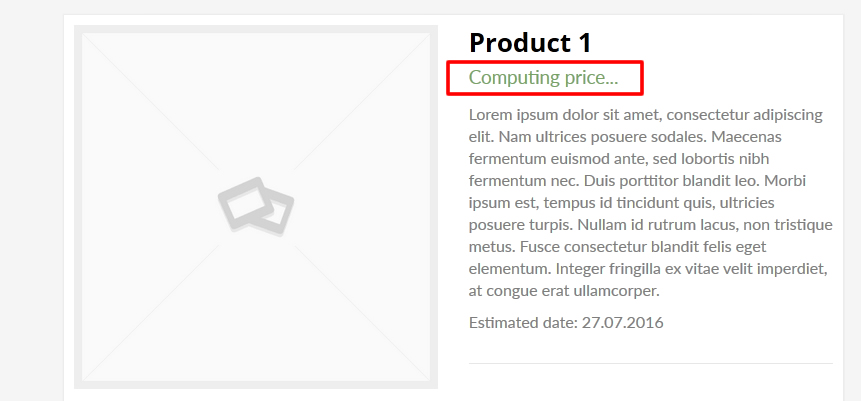
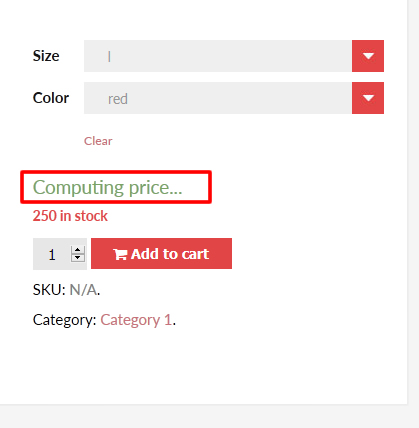
Configurator
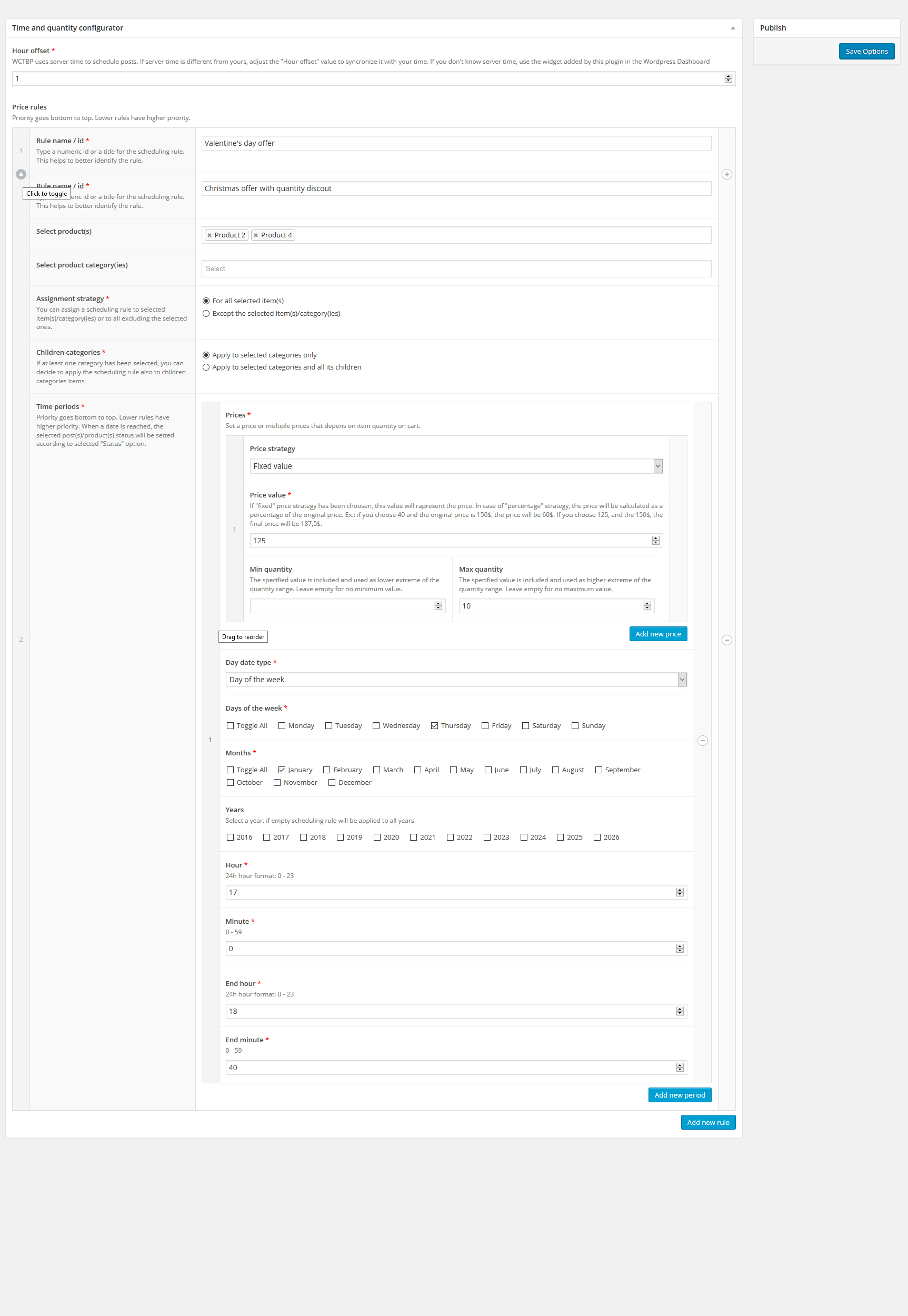
Scheduling date: day selection (days of the month option selected)
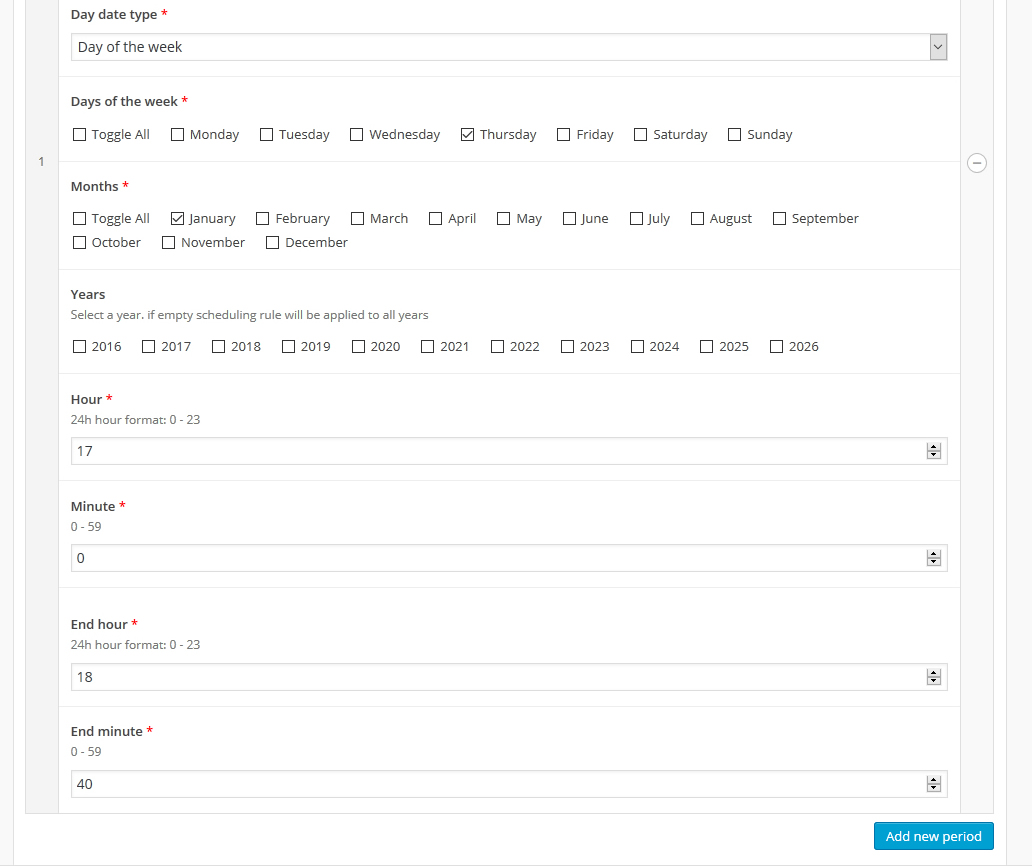
Keep an eye to which scheduling rule(s) you have assigned to products directly on products list page
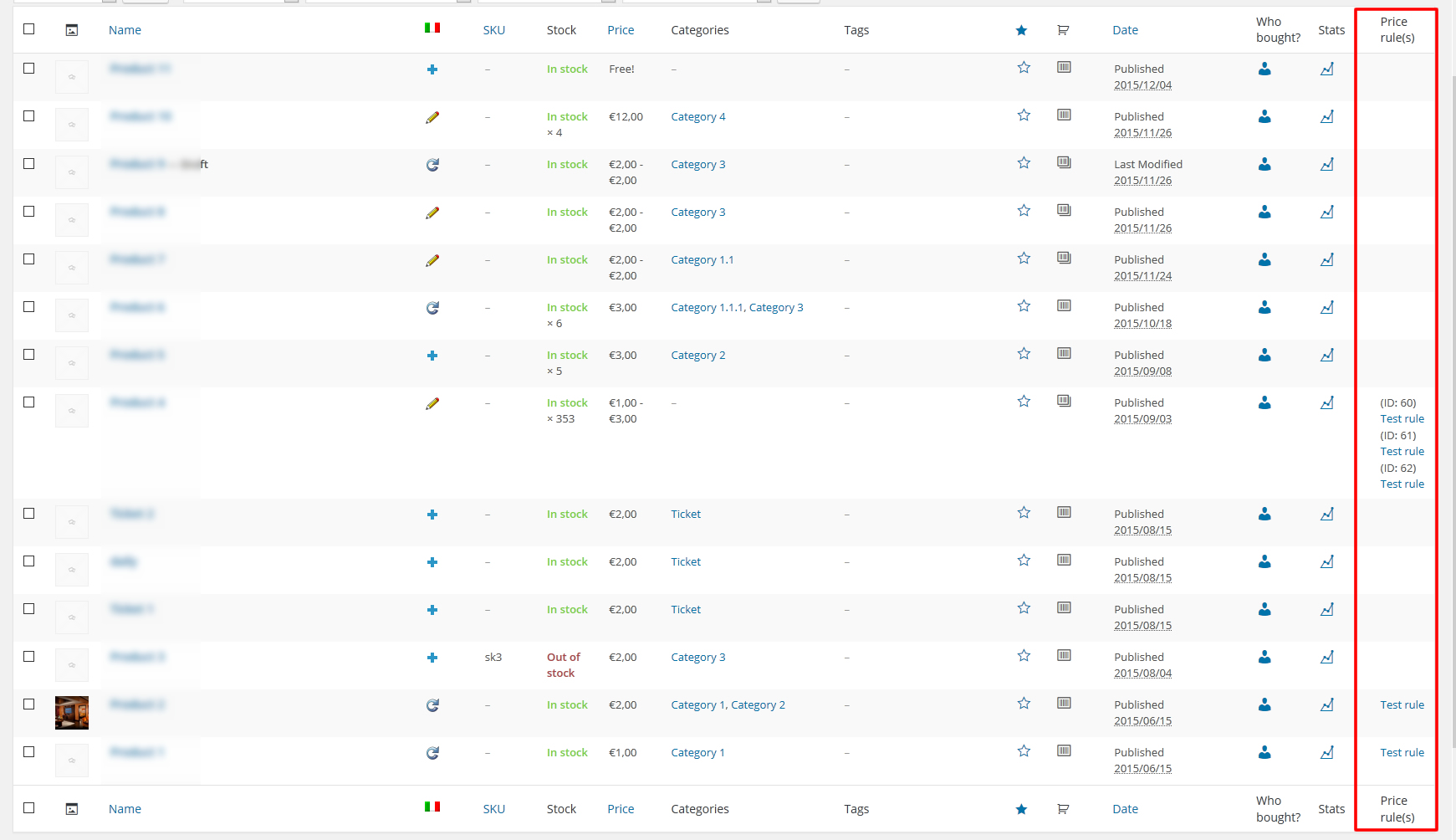
Server time sincronization
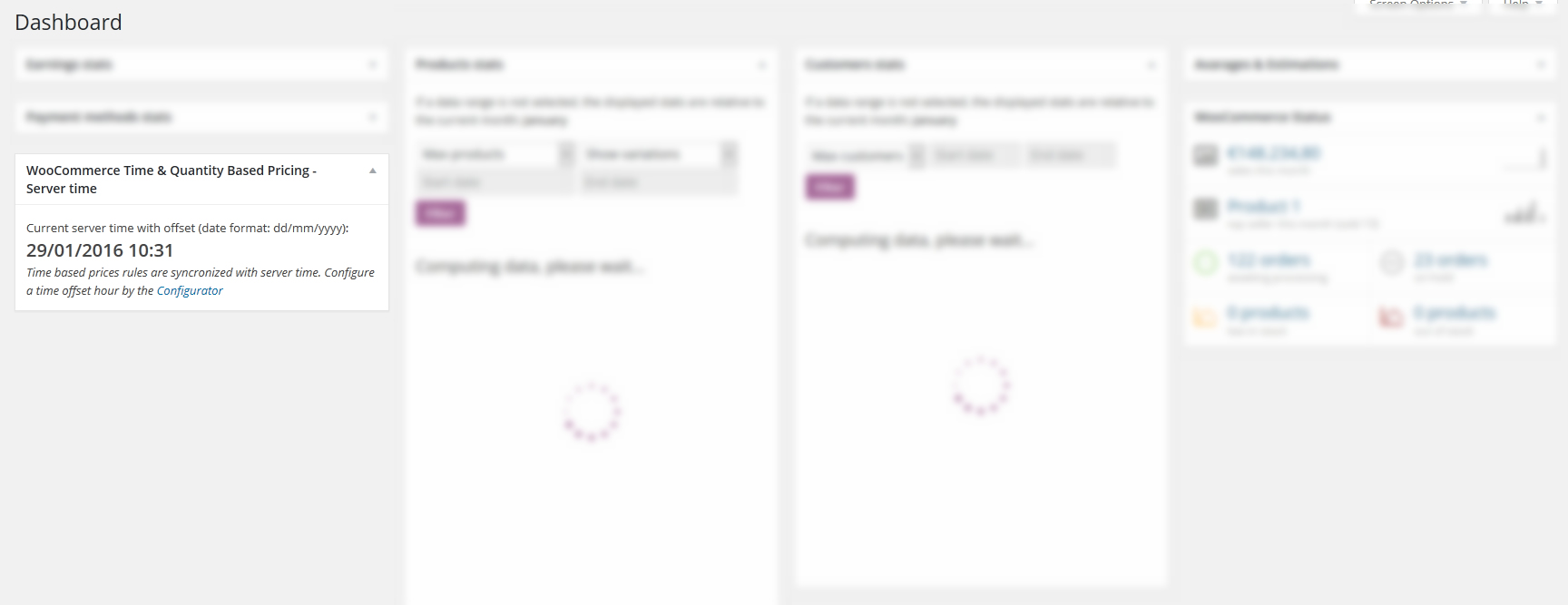

CHANGE LOG
= 13.3 - 17.03.21 = * Fixed an issue with the dynamic price computation and variable products having all the variations with the same price = 13.2 - 13.02.21 = * Fixed an issue that prevented the pricing rules to be properly applied when selecting any product = 13.1 - 25.11.20 = * Updated internal libraries * Fixed some notices that in some cases were displayed on the cart page = 13.0 - 20.06.20 = * Core libraries update = 12.9 - 25.02.20 = * Fixed an issue due to min-max price was hidden in the product variable page = 12.8 - 14.02.20 = * Fixed an issue related to the product hide feature = 12.7 - 10.02.20 = * Fixed an issue due to some theme may prevent product prices to be properly displayed = 12.6 - 04.02.20 = * Minor bugfix = 12.5 - 04.02.20 = * Added option to apply taxes to fees * Added option to customize fee and discount cart label = 12.4 - 18.11.19 = * Minor bugfix = 12.3 - 18.11.19 = * Minor bugfix = 12.2 - 24.09.19 = * Fixed an issue due to for variable product price was not hidden using the "hide price" option = 12.1 - 24.09.19 = * Minor UI improvement on product page = 12.0 - 17.05.19 = * Fixed an issue related to the tax computation = 11.9 - 06.05.19 = * Minor bugfix related to the percentage price display (in case the value was 100%) = 11.8 - 28.04.19 = * Fixed an issue related to the "hide price" feature = 11.7 - 16.04.19 = * Fixed an issue related to bulk and specific product pricing rules priority = 11.6 - 12.04.19 = * Minor bugfix = 11.5 - 03.04.19 = * Fixed an issue with "give x item every y" feature = 11.4 - 11.02.19 = * Fixed an issue due to product table was not properly displayed under some conditions = 11.3 - 27.12.18 = * Minor bugfix = 11.2 - 14.12.18 = * Added new option to avoid pricing rule application if any coupon has been applied = 11.1 - 10.12.18 = * Fixed an issue that may prevent product to be saved = 11.0 - 07.12.18 = * Minor bugfix related to WP 5.0 = 10.9 - 19.11.18 = * Is now possible to assign a pricing rule to all products [...]Source

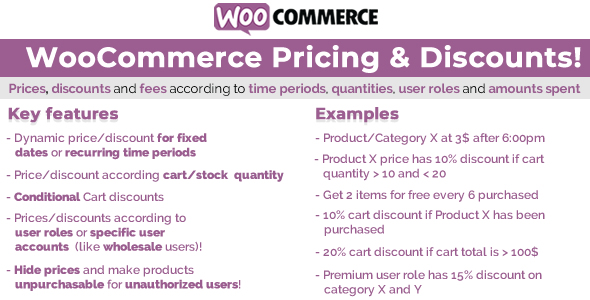
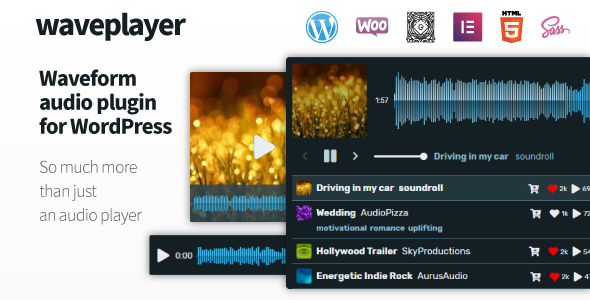



Reviews
There are no reviews yet.