Description

WooCommerce Advanced Quantities (Minimum & Maximum) plugin lets shop owner control full product order quantities by setting product quantities Minimum, Maximum, and selecting the quantity steps over global beside you override the quantities by overriding on the product level.
Notification message display on Cart Page for each product line item with alert icon, quickly determine with observant danger & success icon with each product quantity limits. Users can also see the product quantity limitation on the single product page to buy in quantities.
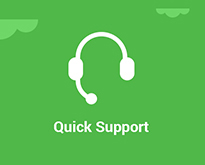
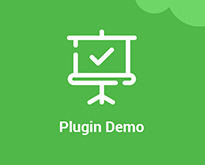
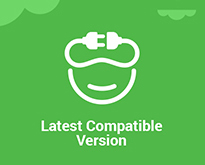
Features of WooCommerce Advanced Quantities (Minimum & Maximum)
- Set minimum product order quantities to product
- Set maximum product order quantities to product
- Set steps order quantities
- Set cart total product counts quantities
- Display cart notification
- Display cart quantity count notification
- Enable product level order quantities
- Enable/disable cart notices
- Enable/disable cart level restrictions
- Enable/disable alert icon notification on each line item
- Display order quantity limits on Product page
- Exclude products to not apply any restriction
- Override product specific quantities
- Setting options to control plugin
How it works
With WooCommerce Advanced Quantities (Minimum & Maximum), you limit the min, max order quantity for your products to restrict users not to buy more or less. It just not only limits, but if you want to set Step arguments for order quantity, it will limit as well.
To enable limits for Products, you have the option on the setting page and set boundaries, and notification can also be displayed on Cart Page.
How to Override the Quantity Limits ? Or Exclude Product
Suppose you want to override the quantity limits for specific products, exclude the product, and not apply any plugin function to work. In that case, You have a product data tab in the edit/add new product page called “Advanced Quantities” You can exclude it or override it by setting values.
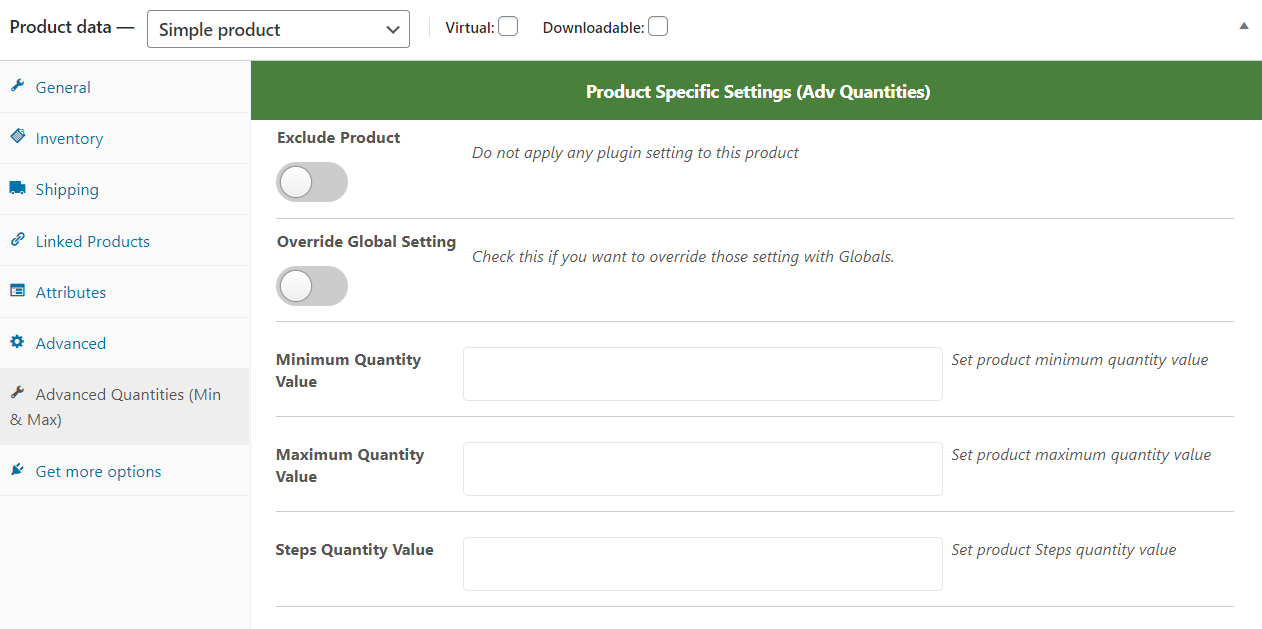
Cart Page with right Order Quantities
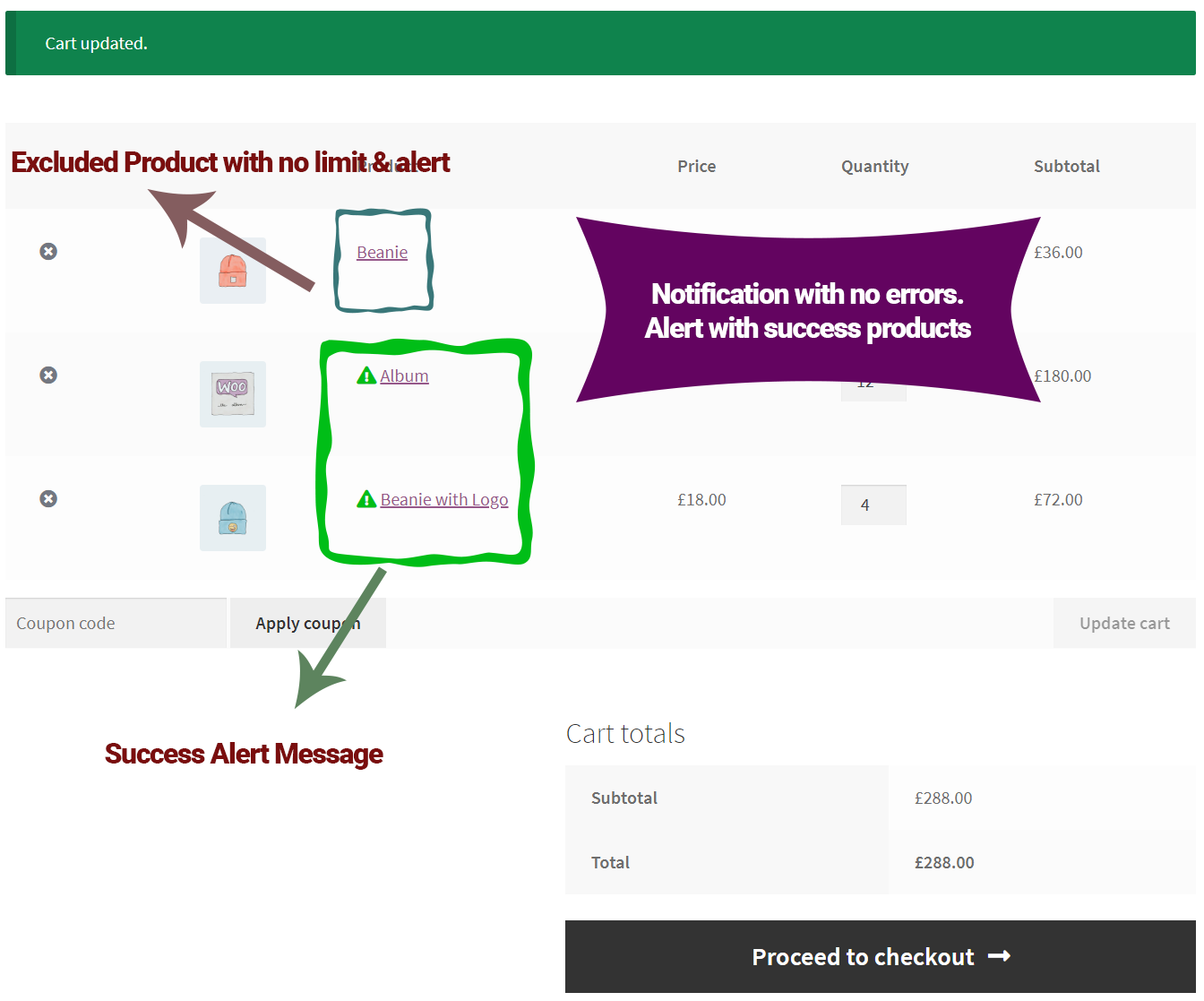
Notification on cart page
You can see error Notification on the cart page; with each item, the name user can quickly determine how much quantity is required for a specific product. Also, an alert icon can show that the article has some errors.
Product with no alert icon clearly shows that items have no issues with quantity orders.
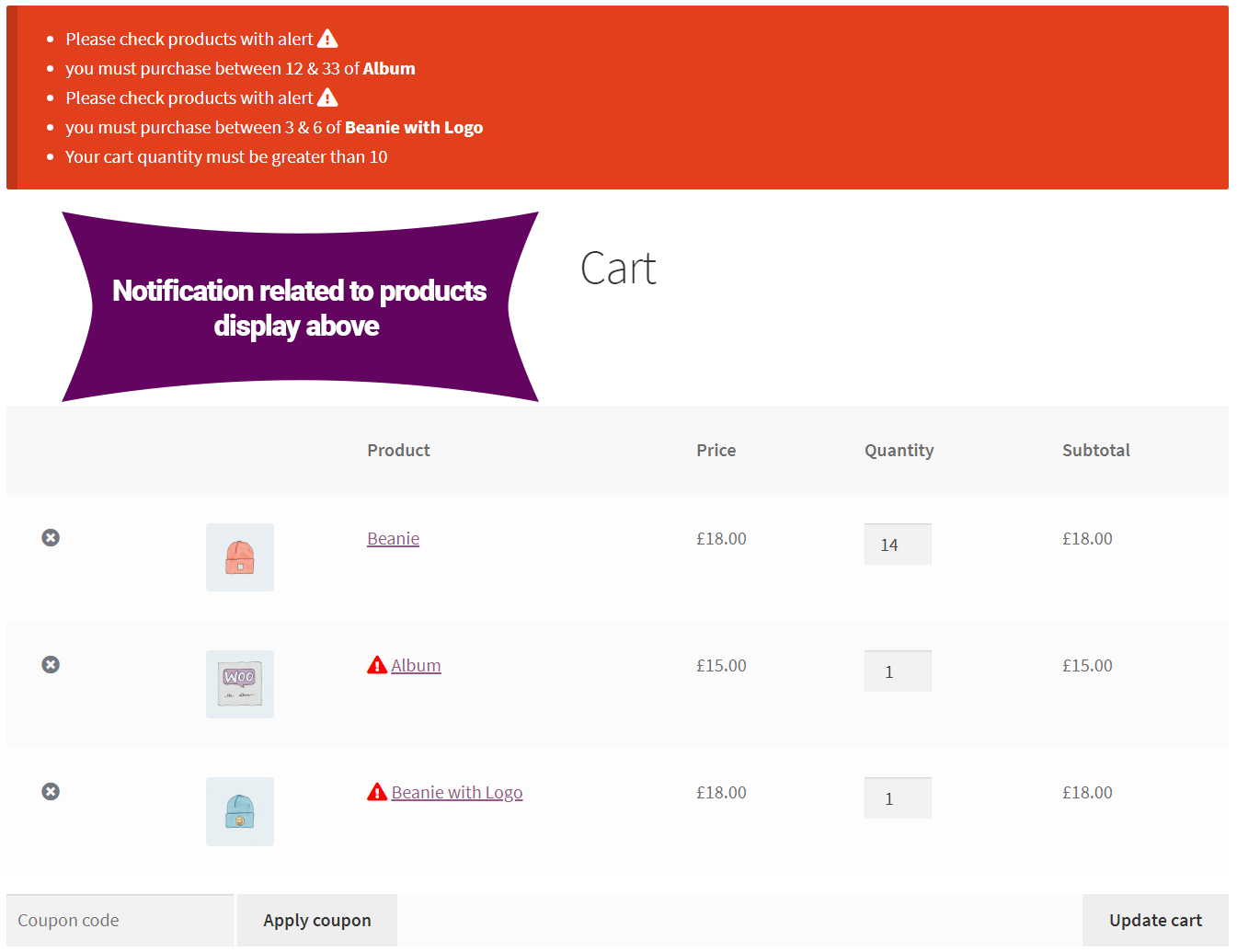
Minicart Products Display
Store mini-cart shows an alert icon for right order quantity products & error order quantity products.
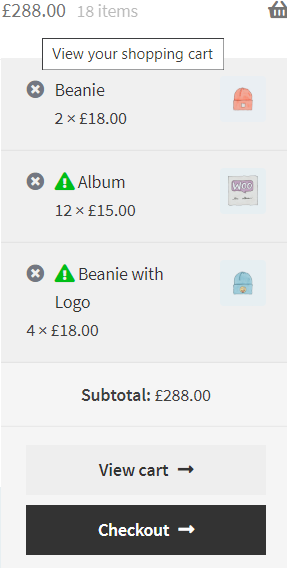
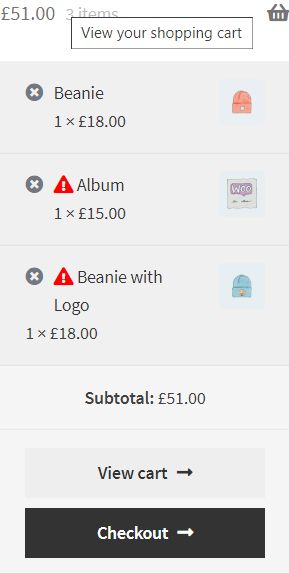
Can we have option to tell user about Product Quantities ?
Yes, on the setting page, you can display product limits on the Single Product Page. Once you enable, you see below how it works.
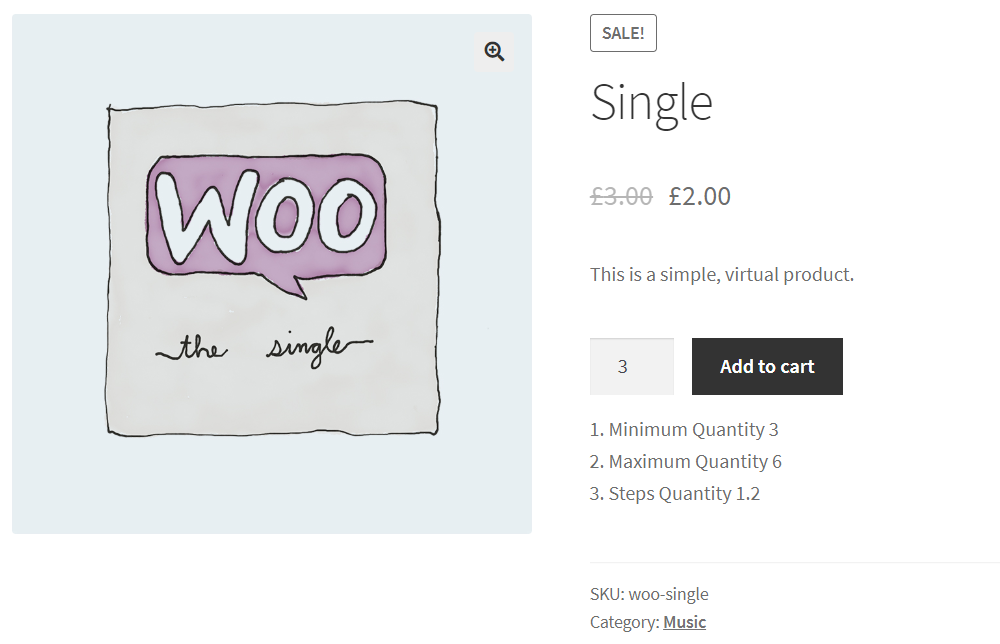
WooCommerce Advanced Quantities (Minimum & Maximum) Setting Options
- Enable WooCommerce Advanced Quantities (Minimum & Maximum)
- Display Limits on single product page
- Product level restriction enable/disable
- Minimum limit for product level
- Maximum limit for product level
- Steps limit for product level
- Cart level quantity restriction enable/disable
- Minimum limit for cart level
- Maximum limit for cart level
- Steps limit for cart level
- Enable cart alert notification
- Set notification for cart level restriction
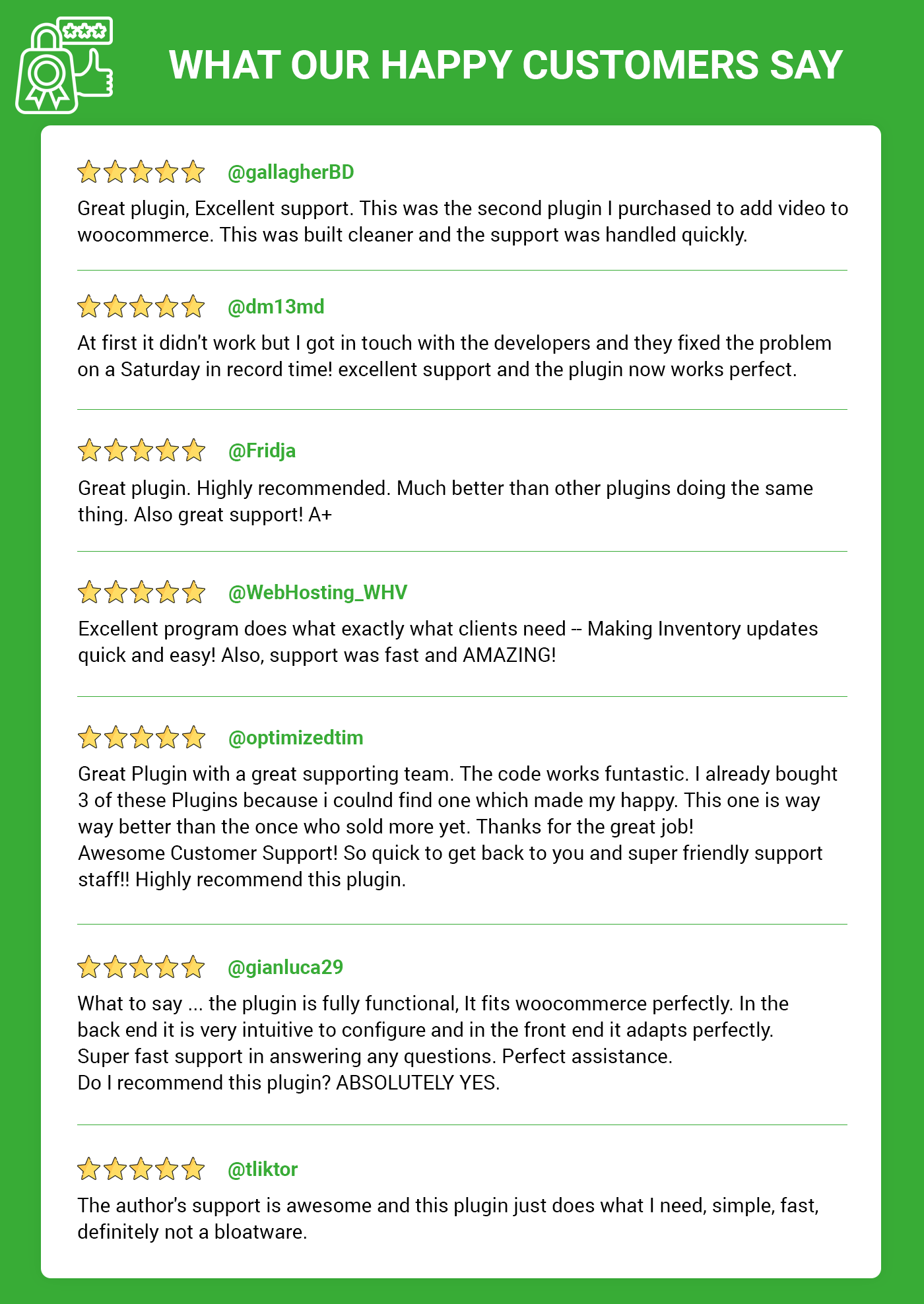
Pre-Translated Languages
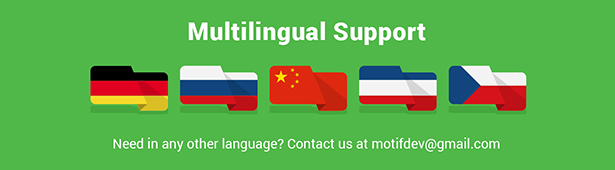
Change log:
Version 1.0.6 WooCommerce & WordPress Latest Compatibility check Deprecated hooks removed Version Updated
Version 1.0.5 WooCommerce & WordPress Latest Compatibility check Version Updated
Version 1.0.4 WooCommerce & WordPress Compatibility check Cart Validation Version Updated
Version 1.0.3 Latest WooCommerce & WordPress Compatibility check Decimal allowed
Version 1.0.2 Product Specific field empty validation Set Setting options for displaying required quantities Some other important fix
Version 1.0.1 Product page validation Adding js and css to improve UI.
Version 1.0.0 Initial releaseSource


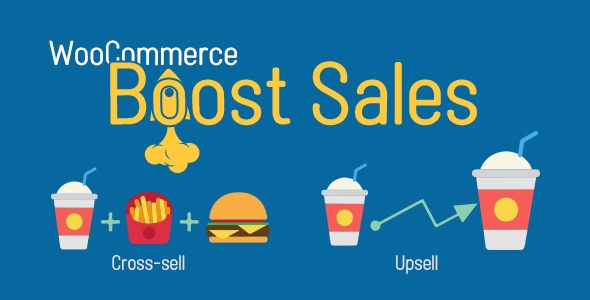
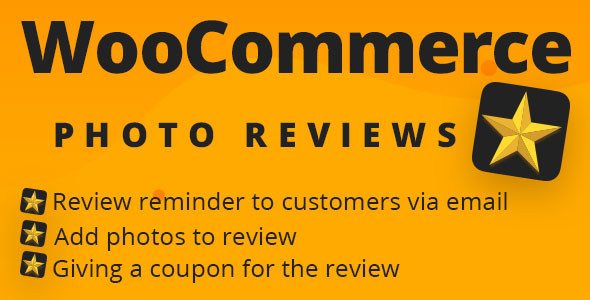
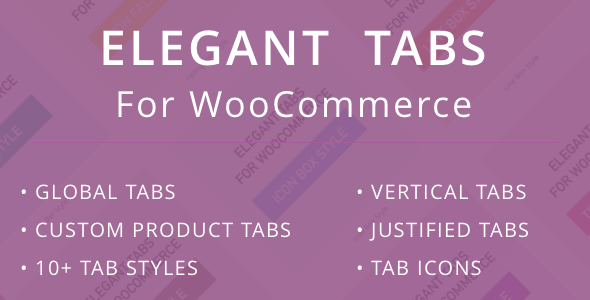

Reviews
There are no reviews yet.