Description
Shipping tracking, product shipping and delivery dates estimation made easy!
LIVE DEMO
url: https://www.codecanyon.eu/wcst/wp-admin/
user: demo
pass: demo
NOTE: In case you don’t receive notifications emails, please check you spam folder.
Tracking url reporting
In case any tracking url stops working, please report me! 

DOCUMENTATION
WCST allows your clients to easily track their orders. You will be able to associate to every order a shipping company and a tracking number. WCST will display tracking info (Company URL and trackin code) directly in “Complete Order” email and “View Order” page.
Your clients just clicking on the link generated by WCST will easily track their orders. Trackin URL (where possible, if the company allows that) will automatically redirect to the comapany site where the user can automatically track the shipping status according the associated tracking code.
Note: The plugin, like WordPress, requires a minimum 7.0 PHP version.
How to automatically update the plugin
To receive automatic updates just install and configure the Envato updater plugin: httpss://goo.gl/pkJS33 .The official guide that explains how to configure it can be found in the following link: httpss://envato.com/market-plugin .
DEFINE YOUR OWN COMPANIES
WCST has defined more tha 40 shipping companies. Don’t you find the one you need? Don’t worry!!
WCST allows you to define your own custom shipping companies (Name and Tracking URL),
just add it from WooCommerce -> Shipping tracking -> Add Custom company page
MULTIPLE TRACKING CODE, SHIPPING COMPANIES, DISPATCH DATES AND CUSTOM TEXT!
WCST allows you to associate one or more tracking codes and shipping companies for each order.
Furthermore, for every shipping can be also specified a dispatch date and custom text. In this way both the shop admin and customer can easily keep track of the shippings timings!
CUSTOMIZE EMAIL AND ORDER DETAILS HTML SNIPPET
Would you like to customize the HTML snippet included into the email Template and Order details page?
It’s possible! You can customize templates directly from the admin menu.
Track shipment progress status with a timeline in site
The Shipping Tracking pluging allows also to show shipment progress status with a timeline directly in site. To do that just use the special [track_shipping_in_site] shortcode inside the Order details message through the special menu.
Once done, a tracking info widget will be displayed showing every step the shipping has performed until the current day in every Order details page!
Optionally you can show the “track in site” widget in any page. To do that just use the following shortcode with the special “track_in_site” parameter: [wcst_tracking_form track_in_site=”true”]. It will render a form where once the user has entered a tracking code, the “track in site” widget will be showed displaying the shipping progress.
Note: The AfterShip will tries to detect the shipping company using just the tracking code, this process however in some cases may fail. To avoid detection just pass the company slug in this way: company_slug###tracking code.
Example: dhl###28492021
Tracking companies slug can be found here: httpss://www.aftership.com/couriers . Just click in the one you need, the slug can be found in the url after the /curriers/ string.
Note: this feature is powerd by AfterShip service. It requires at least a free profile (by which you can only pefrom 100 shipping tracking per month). Info on how to connect to AfterShip profile are reported in the plugin options page (it just requires 2 steps!). The service
will automatically detect the carrier from the tracking code (if supported) without the requirement of any further code.
TRACKING INFO ON ALL OUTGOING WOOCOMMERCE EMAILS AND ORDER DETAILS PAGE
Once the tracking info are saved on the order admin page, all the info will be displayed in the order details page. Furthermore, info will be also embedded in all
outogoing woocommerce emails according the order status. By default tracking info are only embedded to the emails only when the status is setted as “completed” but you can chose to display info also for other satuses. Go to the General options menu to choose for which status(es) the info has to be embedded into the emails.
You can also specify custom statuses!
In this way the customer can have all the needed info at fingertips!
EMAIL NOTIFICATION FOR SELECTED TRACKING CODES
The admin can also send active notifications emails by just selecting the tracking code for which he wants the user to be notified. Once selected, he has just to click on the Order update button, the plugin
will then send an email containing the selected tracking codes. Tracking code email template can be customized by using the special option menu. You can also use shortcode to display user first and last name in order
to customize the message!
Germanized pro invoice email
The plugin has support for Germanized pro invoice email, so it will be able to inject tracking info into invoice emails according the current order status.
DATE AND TIME DELIVERY FIELDS
Would you like to let your customer to specify a delivery date and time range?
now you can!
WCST allows you to enable some extra fields (visible in checkout and/or order details page) where the user can specify a start and end date,
a start and ending time (optionally even a secondary time range) when he would like to receive the items!
Description, title and label are fully customizable! Multi-language supported!
Furthermore, delivery date and time are included on WooCommerce emails!
Last but not least, on checkout page selectable date will consider the products estimated shipping time and the selected shipping method estimated deliver time!
BULK IMPORT FROM CSV
WCST allows you to import orders tracking info from .csv file!
Shop admin for each order can also import one or more shipping info.
The csv file has to have the folllwing columns:
- order_id: This is the numeric id of the order
- order_status: can be left empty. If specified the order status will be setted as the specied value. Values that can be used: wc-pending, wc-processing, wc-on-hold, wc-completed, wc-cancelled, wc-refunded, wc-failed
- force_email_notification: can be left empty. If specified, the plugin will resend woocommerce notification eamil according to the selected value. Value that can be used: send_email_new_order, send_email_cancelled_order, send_email_customer_processing_order, send_email_customer_completed_order, end_email_customer_refunded_order, send_email_customer_invoice
- dispatch_date: Can be left empty. In case of multiple dispatch date, values have to be separated by | character. Format must be yyyy-mm-dd. Ex.: 2018-05-13|2018-03-21
- custom_text: Can be left empty. In case of multiple custom text, values have to be separated by | character. NOTE: REMOVE ALL , from custom texts. Ex.: custom text 1 | custom text 2.
- tracking_info: Has to have the following format company_id:tracking_code. In case of multiple shipping values have to be separated by | character. Ex.: DHL:#232R|GLS:1234TR3
Example of the .csv file that can be used to be imported can be found clicking in the following link: Example file
NOTE: Do you want to import orders using custom ids assigned by WooCommerce Sequential Order Number Pro (By SkyVerge)? Just install the following add-on!
if you instead are using the Free version, use this add-on.
AUTOMATIC BULK IMPORT
You can optionally configure the plugin to automatically import Order shipping tracking form an url pointing to a .csv file. You have just to inser the .csv file url path ( like DropBox file link, https url, etc…) and select the bulk import task time interval!
NOTE: Scheduling task is performed using the WordPress function wp_schedule_event(). It will trigger the scheduled import task at the specified interval ONLY if someone visits your WordPress site. More info at wp_schedule_event reference page.
MULTILANGUAGE CUSTOM MESSAGES
WCST supports WPML, this lets the shop admin to define HTML Snippets for every language installed.
To add a message for a language, shop admin have only to select the desidered language in the WPML selector, enter the text and the save!
QUICK ASSIGN MENU
The shop admin can now assign shipping info to an order directly using the “Quick assign” menu without editing every order. Using this menu in just few clicks you can assing shipping info to an order, set its status and optionally resend status notification email to the customer!
FAVORITE SHIPPING COMPANY
You can also selected a “favorite” shipping company on option menu. This will be preselected during tracking code submission!
DELIVERY ESTIMATION FOR SHIPPING RATES
Fore each shipping rate defined using the native WooCommerce functionalities, the Table Rate Shipping for WooCommerce or the Table Rate Shipping by WooThemes you can define
a delivery estimation.
AUTOMATIC SHIPPING ESTIMATION FOR PRODUCT
The WCST plugin has another useful feature: Estimated shippings dates (shipping date: date in which the package is delivered to the courrier). The shop admin, simply using a shortcode or setting the automatic estimted date display option (in the plugin options menu), can show on products pages the estimated shipping date. This is calculated automatically on the basis of “Estimation rule” that matches that product.
The plugin can show both a specific shipping date or a date range in which the product will be showed.
Furthermore if the product is out of stock, the estimated date will not be displayed!
Optionally estimated date can be also showed in Cart/Checkout pages, after each item showed in the product table. To do just enable the special option you find in the plugin options menu.
Last but not least, you can also configure a customized label (translable via WPML) to be showed before the estimated date!
How it works? it’s simple! You have only to do two steps:
FIRST STEP: Estimated dates configuration
Using the “Estimated shipping configurator” under the “Shipping tracking” menu, the shop admin can create multiple “Estimation rules”.
For each of them he can select:
- Products / Categories / Tags: Selection of products, categories or tags to which the rule applies.
- Dispatch / Shipment days: days in which the goods are shipped/dispatched to the courier.
- Cut-off hour: if an order is placed befor that hour, the shippment takes place on the same day (if it is a dispatch / shipment day).
- Dispatch delay : If this value is specified, the estimated date will be computed starting from the first dispatch day avaiable after the delay (expressed in day).
- Holidays / Non working days: days in which shippments cannot take place.
SECOND STEP: Use the shortcode (or setting the automatic estimted date option) on product page
In the product page, on the description or short description or any tab, the shop admin can use the special [wcst_show_estimated_date] shortcode to display the estimated
shipping date.
In alternative the shop admin can enable the the automatic estimted date option display (in the plugin options menu).
The plugin will tehn calculate the date finding the “Estimation” rule that matches the item. The plugin will automatically find the next working day where the item can be shipped.
Further more, on the product list a new column is added displaying the Estimated shipping rule that matches the product.
TRACKING FORM SHORTCODE
Using the special shortcode [wcst_tracking_form] a tracking form can be displayed in any post/page that will allow the user to choose the shipping company (using a select menu) and input the tracking code and to be redirected to the shipping company tracking page.
The tracking code can also be used with the parameters:
- company_id (company id can be retreived in the company configuration page): [wcst_tracking_form company_id=”“] In this way the shipping company will be already selected (the shipping company select menu is thus hidden).
- button_classes: [wcst_tracking_form button_classes=”class1 class2”] in this way the specified classes will be added to the tracking button.
Additionally, you can also use the special track_in_site paramenter to directly show shipping current status directly in site! read more about it in the previous Track shipping tracking in site paragraph!
Retrieve order tracking data programmatically
To retrieve order tracking data programmatically you can use the special wcst_get_order_tracking_data($order_id) function that will retrieve all the tracking data associated to the order.
The result will be an array that will have the following format:
array(2) {
[0]=>
array(6) {
["tracking_number"]=>
string(5) "12332"
["dispatch_date"]=>
string(0) ""
["custom_text"]=>
string(0) ""
["company_name"]=>
string(6) "Aramex"
["company_id"]=>
string(6) "ARAMEX"
["tracking_url"]=>
string(70) "http://www.aramex.com/track_results_multiple.aspx?ShipmentNumber=12332"
}
[1]=>
array(6) {
["tracking_number"]=>
string(5) "12312"
["dispatch_date"]=>
string(10) "2019-01-08"
["custom_text"]=>
string(2) "aa"
["company_name"]=>
string(15) "Correos España"
["company_id"]=>
string(14) "CORREOSESPAGNA"
["tracking_url"]=>
string(128) "http://www.correos.es/ss/Satellite/site/aplicacion-4000003383089-localiza_busca_encuentra/detalle_app-sidioma=es_ES?numero=12312"
}
}
In the previous example the order has associated two tracking codes.
Actions and Hooks
The plugin triggers two action before and after sending an active notification email. The can be hooked in the following way:
add_action('wcst_before_active_notofication_email', 'your_custom_function_name', 10, 2);
function your_custom_function_name($recipients, $order)
{
[...]
}
and
add_action('wcst_after_active_notofication_email', 'your_custom_function_name', 10, 2);
function your_custom_function_name($recipients, $order)
{
[...]
}
AFTERSHIP AND TRACKINGMORE TRACKING URL SUPPORT
Create a custom company and then enable the “Aftership service” or the “TrackingMore” option. The plugin will automatically generate the tracking url using the Aftership/TrackingMore service and the tacking code inserted in the order page! (Note: The standard track.aftership.com and track.trackingmore.com url are used. Make sure the shipping company you are using is supported by Aftership/TrackingMore)
AUTOFOCUS ON TRACKING INPUT FIELD AND SEARCH BY TRACKING CODE AND SHIPPING COMPANY NAME!
Optionally can be enabled the option to autofocus on main tracking code input field when editing the order page. This could be useful for bar code scanners (Note: Some 3rd party plugin could breake this feature).
Furthermore, the plugin lets the shop admin to search orders by tracking code and shipping companies by using the default “Search Order” input box already present on the WooCommerce orders page!
FILTER BY SHIPPING COMPANY
WCST adds a dropdow box menu on orders table that allows admin to filter orders by company.
CHANGE LOG
= 27.9 - 13.04.21 = * Added two new option to customize the active notification from name and from email address = 27.8 - 19.03.21 = * Improved active notification management = 27.7 - 06.02.21 = * Fixed an issue related to the "Add another tracking code" button = 27.6 - 19.01.21 = * Fixed an issue with WooCommerce 4.9 = 27.5 - 14.01.21 = * Added new tracking company: Flash Express = 27.4 - 12.01.21 = * Fixed an issue with WooCommerce 4.9 = 27.3 - 05.01.21 = * Added option that allows excluding specific dates to be selected as delivery dates = 27.2 - 28.10.20 = * Fixed an issue related to the bulk import feature = 27.1 - 27.10.20 = * Minor improvements = 27.0 - 20.10.20 = * Updated the Colissimo tracking URL = 26.9 - 05.10.20 = * Improved estimation delivery date computation = 26.8 - 22.09.20 = * Fixed an issue related to the product shipping estimation = 26.7 - 07.09.20 = * Fixed DHL DE shipping company = 26.6 - 31.08.20 = * Added DHL DE shipping company = 26.5 - 14.08.20 = * Fixed an issue related to WordPress 5.5 and jQuery = 26.4 - 07.08.20 = * Added option to merge imported data for the automatic bulk importer = 26.3 - 04.08.20 = * Fixed an issue related to the estimation date display on cart page for out of stock item = 26.2 - 30.07.20 = * Added option to disable UTF8 encoding for the estimated shipping dates = 26.1 - 28.07.20 = * Updated the POSTNL link generation * Added the new "Tracking link" button in the order details page = 26.0 - 22.07.20 = * Fixed an issue related to the tag management = 25.9 - 08.07.20 = * Updated the Correos Chile tracking URL = 25.8 - 29.06.20 = * Minor improvement = 25.7 - 28.06.20 = * Minor improvement = 25.6 - 28.06.20 = * Minor improvement = 25.5 - 28.06.20 = * Minor improvement = 25.4 - 15.06.20 = * Minor improvement = 25.3 - 15.06.20 = * Minor improvement = 25.2 - 08.06.20 = * Added new option to consider the "non shipment days" when computing the next available shipping date = 25.1 - 29.05.20 = * Added Mondial relay * Added DPD France = 25.0 - 28.05.20 = * The calendar picker now displays according to the current language = 24.9 - 25.05.20 = * Updated the GD Express tracking URL = 24.8 - 25.05.20 = * Updated the GD Express tracking URL = 24.7 - 24.04.20 = * Dispatch date displayed in the order table is now rendered according the datetime format set through the WordPress settings menu = 24.6 - 05.04.20 = * Minor bugfix = 24.5 - 14.03.20 = * Updated the Australian Post International tracking URL = 24.4 - 13.02.20 = * Minor improvements = 24.3 - 05.02.20 = * Minor UI improvements = 24.2 - 05.02.20 = * Minor UI improvements = 24.1 - 18.01.20 = * Fixed a minor issue related to the CSV import process = 24.0 - 17.01.20 = * Fixed a display issue related to custom tracking numbers containing multiple codes = 23.9 - 22.12.19 = * Minor bugfix = 23.8 - 19.12.19 = * Belgium post tracking URL updated = 23.7 - 06.12.19 = * JNE Express tracking URL has been replaced with AfterShip service. The original one no longer permits tracking via URL. = 23.6 - 07.11.19 = * Removed the N/A text shown when no custom text, dispatch date or was entered for additional custom companies = 23.5 - 03.11.19 = * Added "l, d.m" date format = 23.4 - 16.10.19 = * Minor UI improvements = 23.3 - 13.10.19 = * Update internal libraries * Updated Chronopost URL = 23.2 - 17.08.19 = * Minor bugfix = 23.1 - 12.08.19 = * Added support to SF Express = 23.0 - 21.06.19 = * Fixed LaPoste tracking URL * Internal libraries update = 22.9 - 21.06.19 = * Internal libraries update = 22.8 - 08.05.19 = * Added new date format "j m" = 22.7 - 08.05.19 = * Typo = 22.6 - 24.04.19 = * Removed the DTDC company = 22.5 - 21.04.19 = * Added DHL Global Mail = 22.4 - 02.03.19 = * Fixed a minor CSS loading issue = 22.3 - 21.02.19 = * The [order_url] and [additional_order_url] now will render the order url = 22.2 - 20.02.19 = * Added option hide "Track shipment" buttons in the Orders list table (My Account -> Orders) = 22.1 - 13.02.19 = * Added option to send active notification during bulk import = 22.0 - 13.02.19 = * Typo = 21.9 - 13.02.19 = * Minor bugfix = 21.8 - 13.02.19 = * Updated the USPS tracking url = 21.7 - 12.02.19 = * Minor bugfix = 21.6 - 11.02.19 = * Included .po file for Spanish = 21.5 - 11.02.19 = * Minor bugfixSource

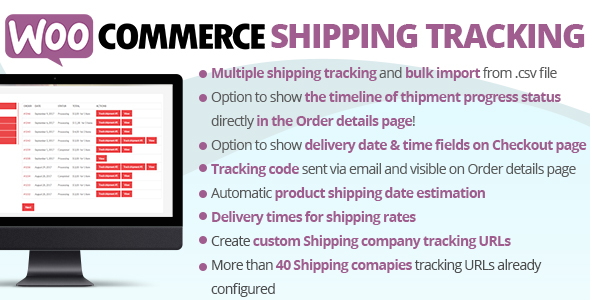
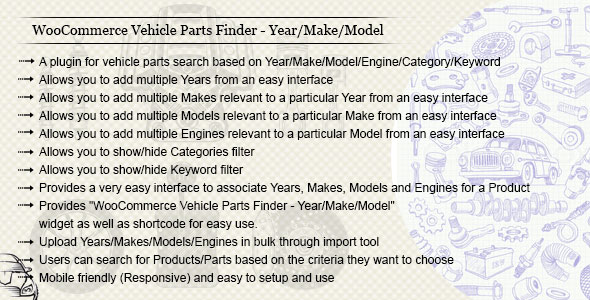

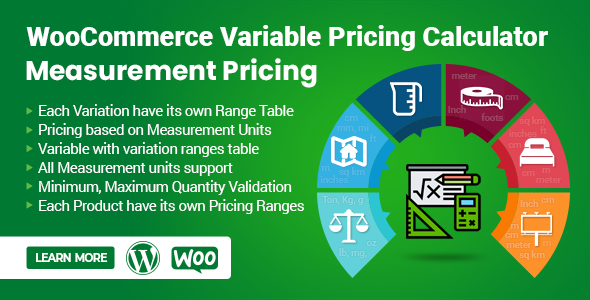

Reviews
There are no reviews yet.