Description
Limited Time Deal – 24 Hours Flash Sale

Deal ends in
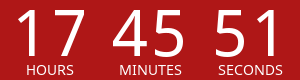
WooCommerce Crowdfunding
WooCommerce Crowdfunding module allows admin and customers to create events/campaigns to raise money by crowdfunding. It allow multiple shoppers whether registered or guest to contribute in the events.
Why choose our plugin?
All our products are meeting the WordPress quality standards including security, quality, performance and modern coding standards. For this, We are also awarded with WP Requirements Compliant Badge by Envato for our CodeCanyon Profile.




Features of WooCommerce Crowdfunding
- Module can be enabled/disabled by the admin.
- Admin can enable/disable the event creations from my accounts page for crowdfunding so other users can create events as well.
- Admin can exclude users roles for the event creation for crowdfunding.
- Admin can set the event add to cart button label.
- Admin can enable the payment gateways for the event contribution.
- Admin can set the withdrawal charges for the event so user can withdraw the collected amount.
- Withdrawal charges can be calculated by either fixed charge or percentage.
- Admin can set the endpoint of the menu on the my accounts page.
- Admin can set the endpoint title of the menu on the my accounts page.
- Admin can enable/disable the sidebar widgets of the endpoint menu on the my accounts page.
- Admin can create events for the crowdfunding.
- Admin can view the list of events with all their details.
- Admin can view the list of event contribution orders.
- Admin can view the list of contributors for all events.
- Admin can pay or cancel the withdrawal request of the event.
- Customers can create events for fund raising.
- Customers can view the list of their all created events.
- Customers can view the list of event contributors.
- Customers can create a withdrawal request when event gets over.
- Guest and registered users both can contribute to the event.
- WooCommerce email template is provided for all the email notifications.
- Multilingual is also supported with the given .pot file in the plugin.
Admin End – WooCommerce Crowdfunding
Configuration – WooCommerce Crowdfunding
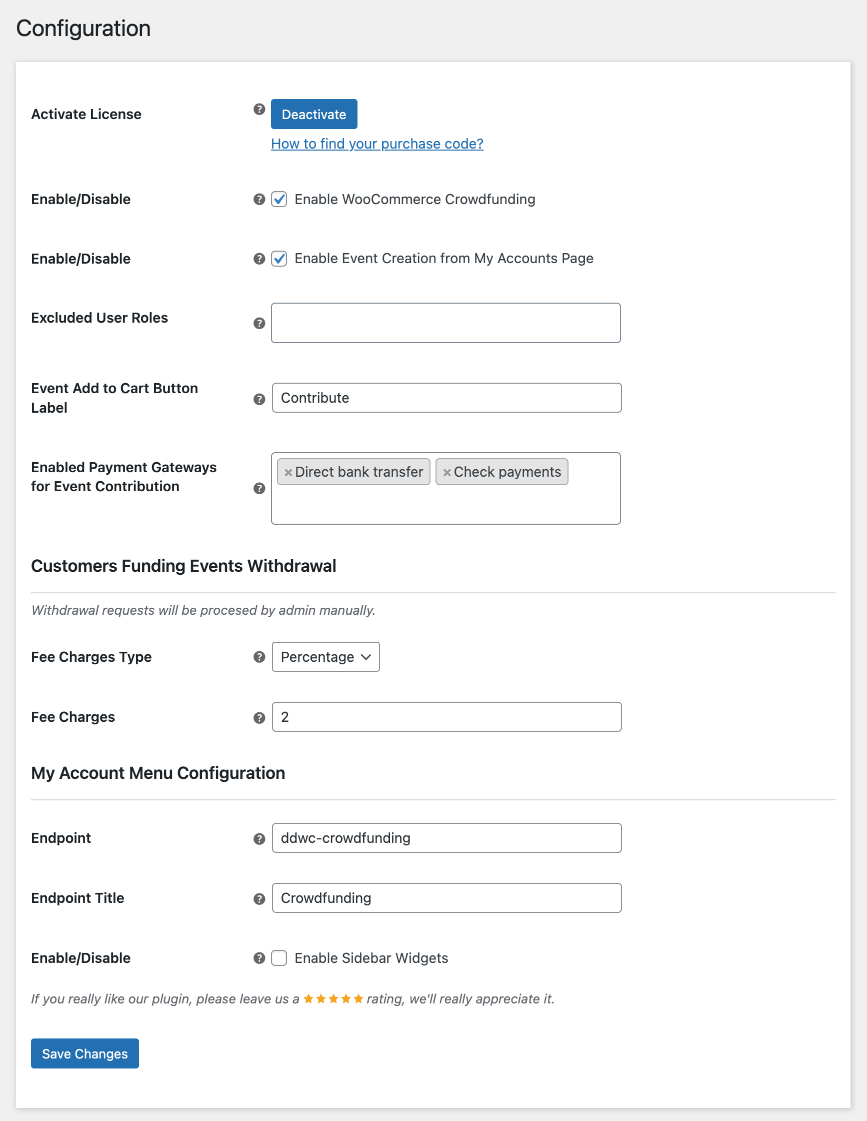
Activate License
Here, You need to enter the purchase code to activate your license in order to use this plugin.
Enable/Disable
Admin can enable/disable the module functionalities for the customers.
Enable Event Creation from My Accounts Page
Admin can enable/disable the event creation from my accounts page so other users can create events as well to raise funds then can withdraw the collected money.
Excluded User Roles
Here, Admin can select the user roles from here which gets excluded to create events from my accounts page.
Event Add to Cart Button Label
Admin can set the label of the add to cart button for the event products.
Enabled Payment Gateways for Event Contribution
Admin can enable the payment gateways which can be used to contribute for the event.
Withdrawal Charges Fee Type
Admin can set the withdrawal charges type either fixed or percentage for the user created events’ raised amount withdrawal.
Withdrawal Charges Fee Amount
Admin can set the withdrawal charges to be charged to users in withdrawing events’ raised amount.
My Account Menu – Endpoint
Here, Admin can set the endpoint of the custom menu on my account page by which users can create events.
My Account Menu – Endpoint Title
Here, Admin can set the title of the endpoint of the menu on my accounts page.
My Account Menu – Enable Sidebar Widgets
Here, Admin can enable/disable the sidebar widgets on the custom menu on the my accounts page.
Events – WooCommerce Crowdfunding
From this submenu, admin can view the list of all created events and all its related details.
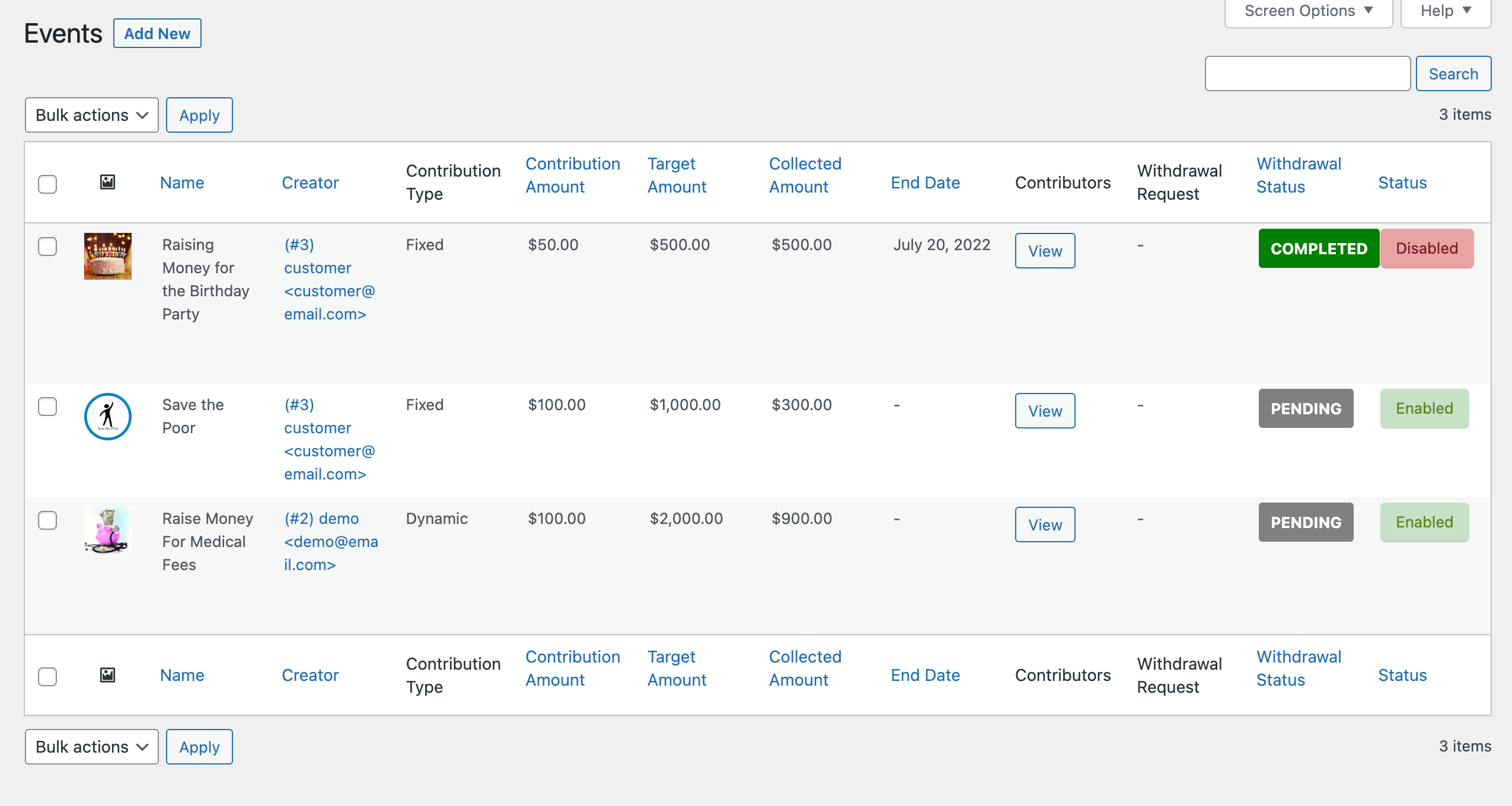
Add Event/Campaign
From this page, admin can create an event to raise funds. Contribution type can either be fixed or dynamic. In fixed contribution type, all users can contribute with the fixed amount whether in dynamic contribution type, all users can contribute with any amount and the set contribution amount works as the minimum contribution amount. Event will get ended after raising the target amount or on the end date.
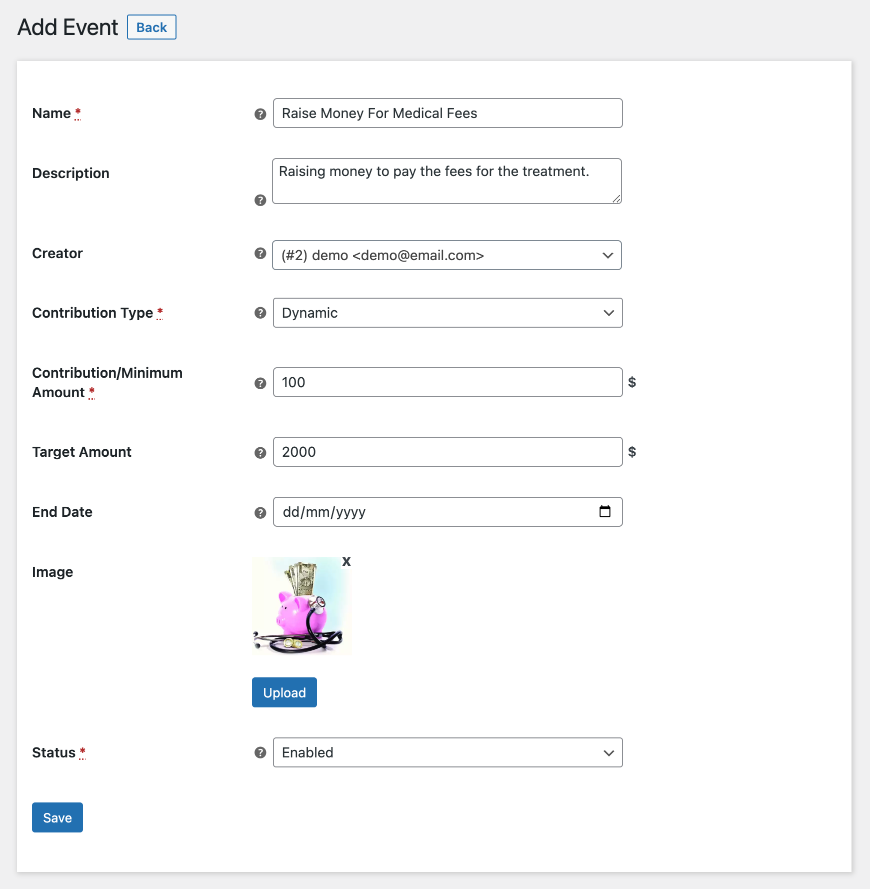
Orders – WooCommerce Crowdfunding
From this submenu, admin can view the list of all orders generated for the event contributions.
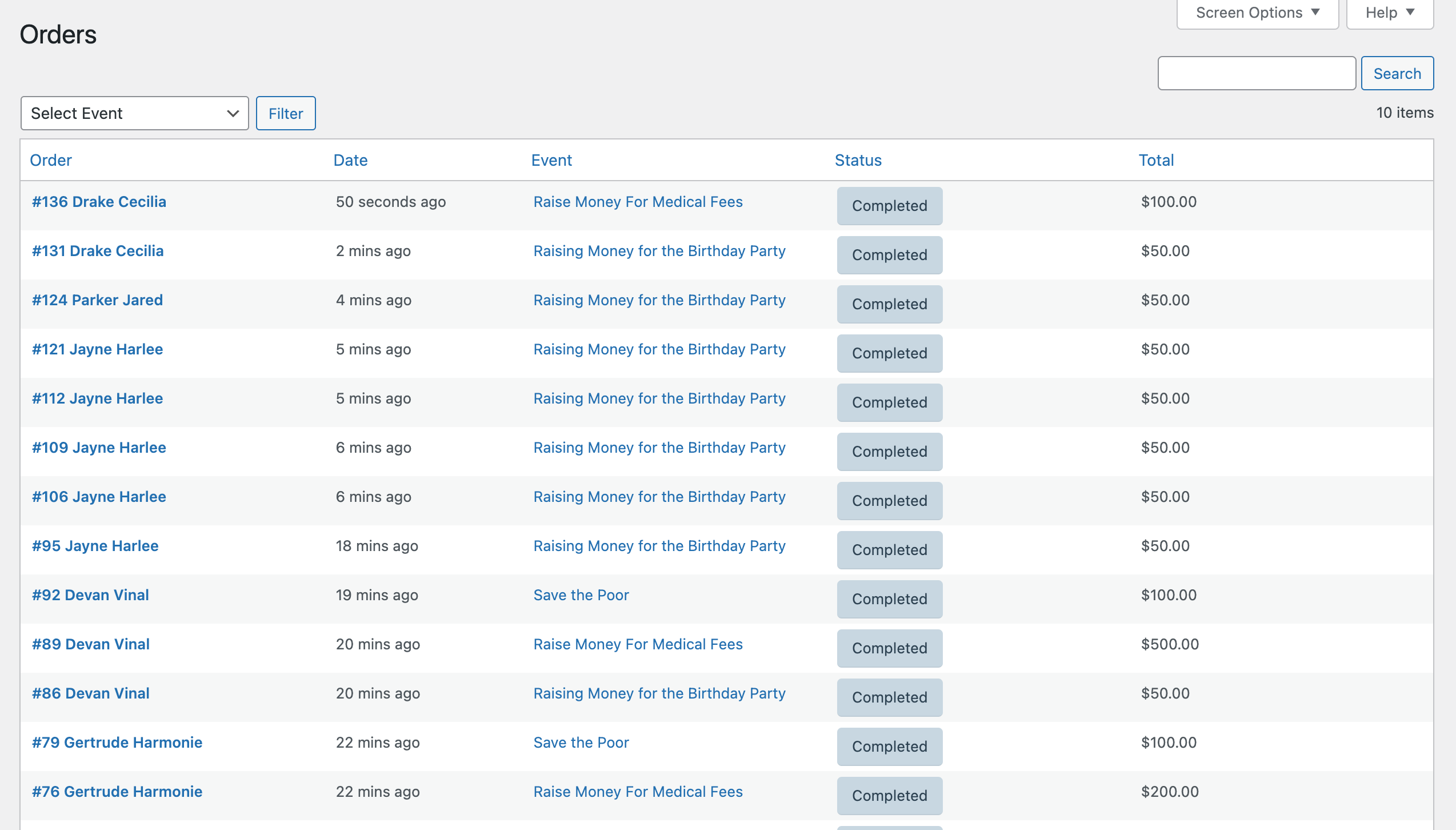
Email Template – WooCommerce Crowdfunding
Email template is given for all the crowdfunding related email notifications.
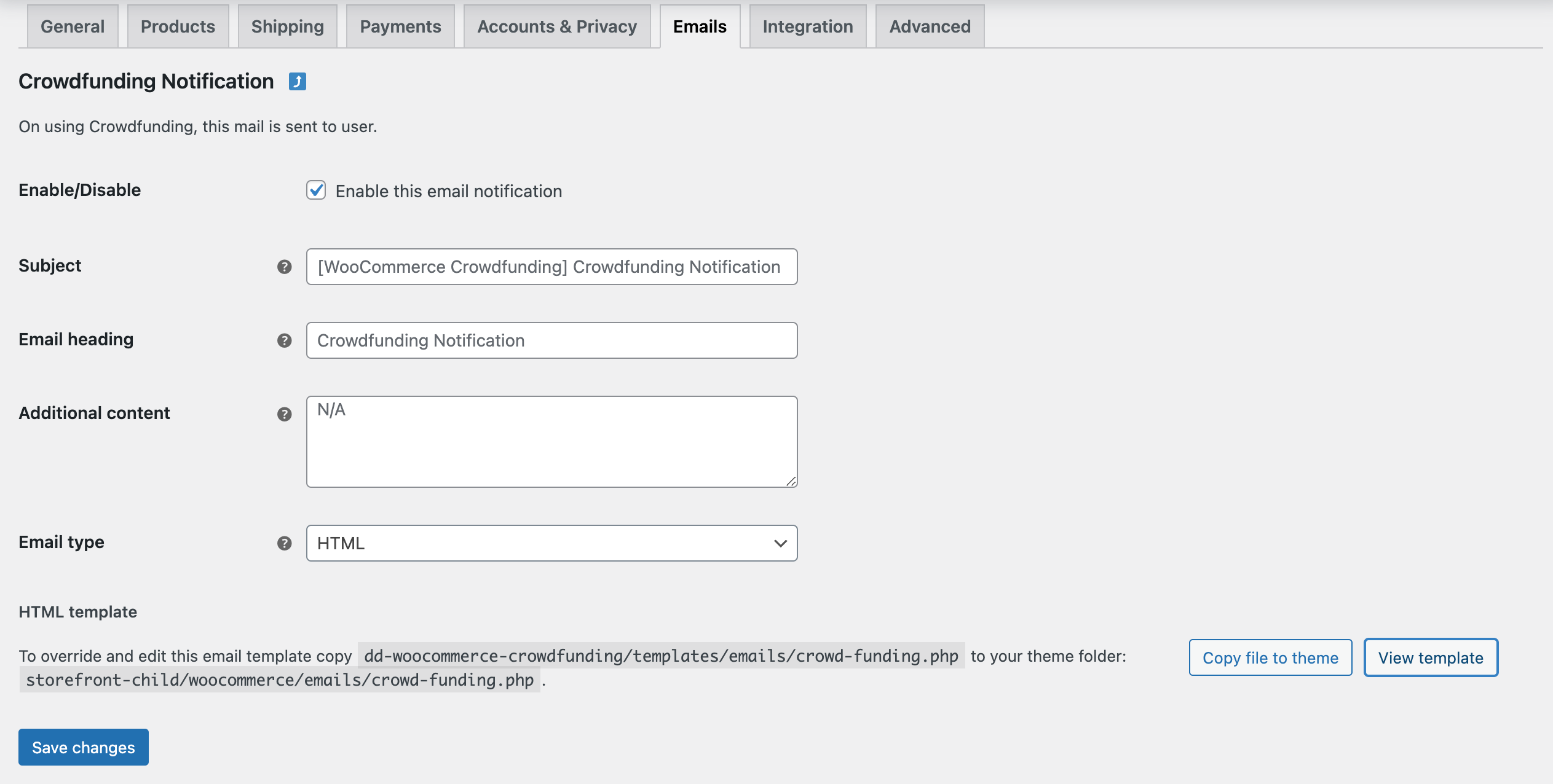
Front End – WooCommerce Crowdfunding
Events list – My Accounts Menu
Customers will find the custom menu created from the backend on the my accounts page which displays the list of all created events or campaigns by the user. From this page, user can create events, view the list of contributors, edit or delete event and request for the withdrawal once the event gets over.
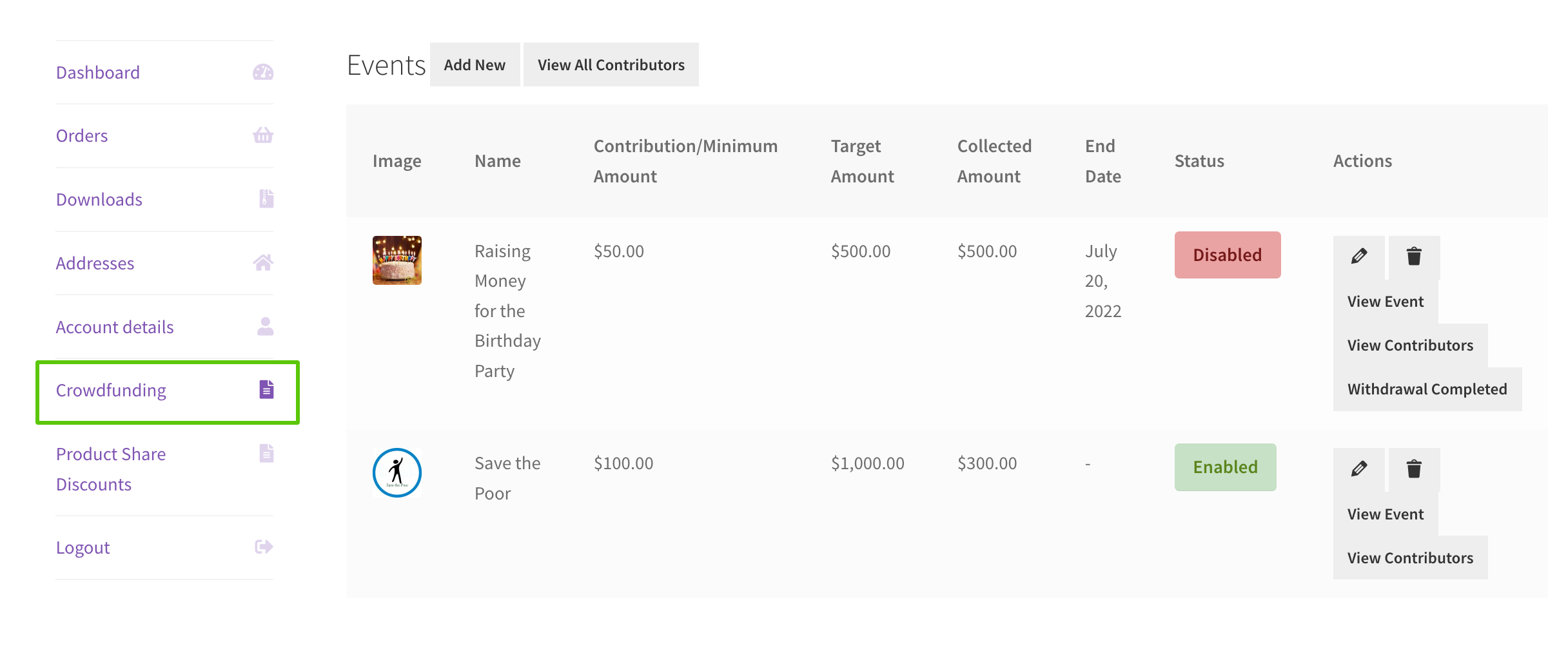
Add Event/Campaign
From here, user can create an event to raise funds and can enter his/her withdrawal method to receive collected amount.
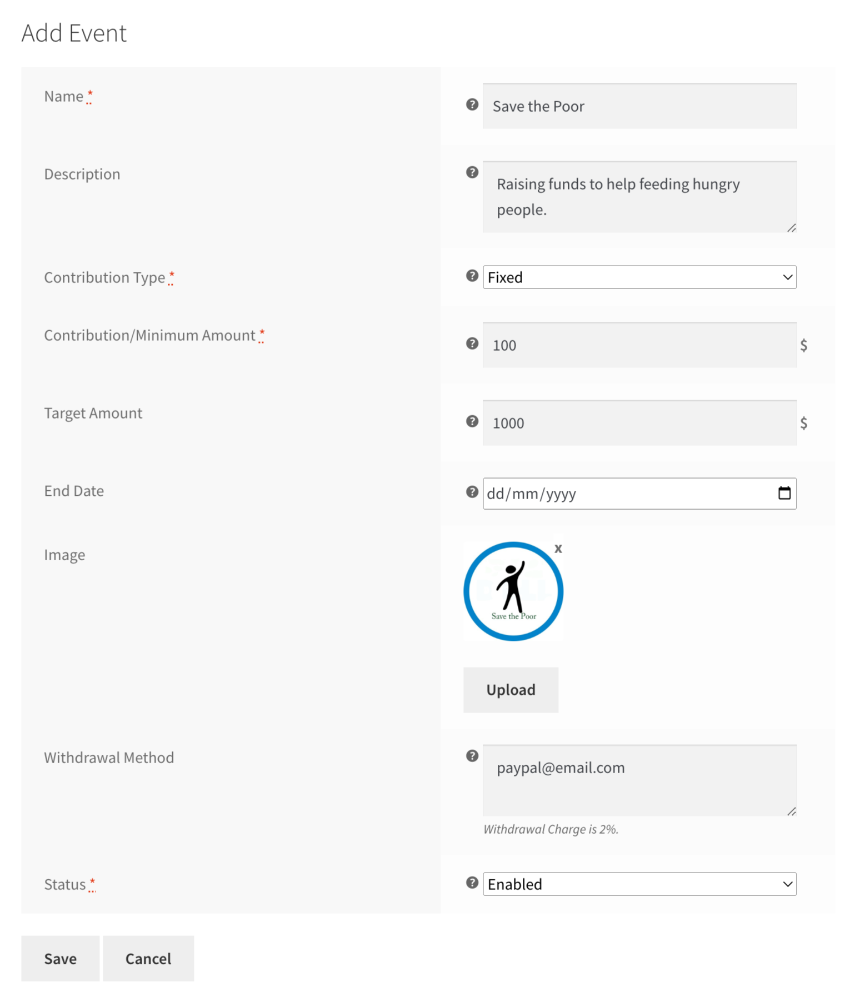
Contributors
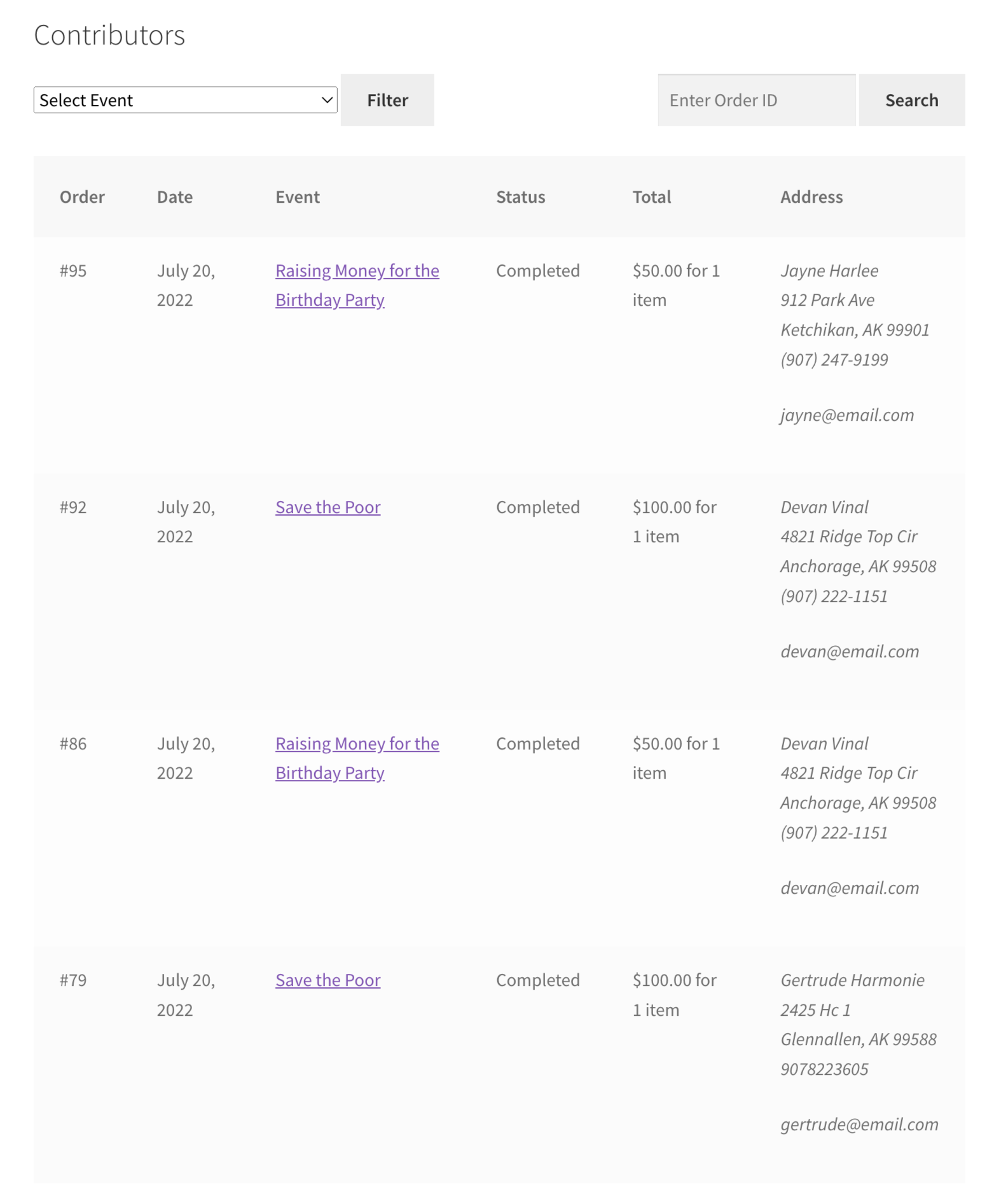
Fixed Contribution Crowdfunding Event
In this event, all users can contribute with the fixed set contribution amount.
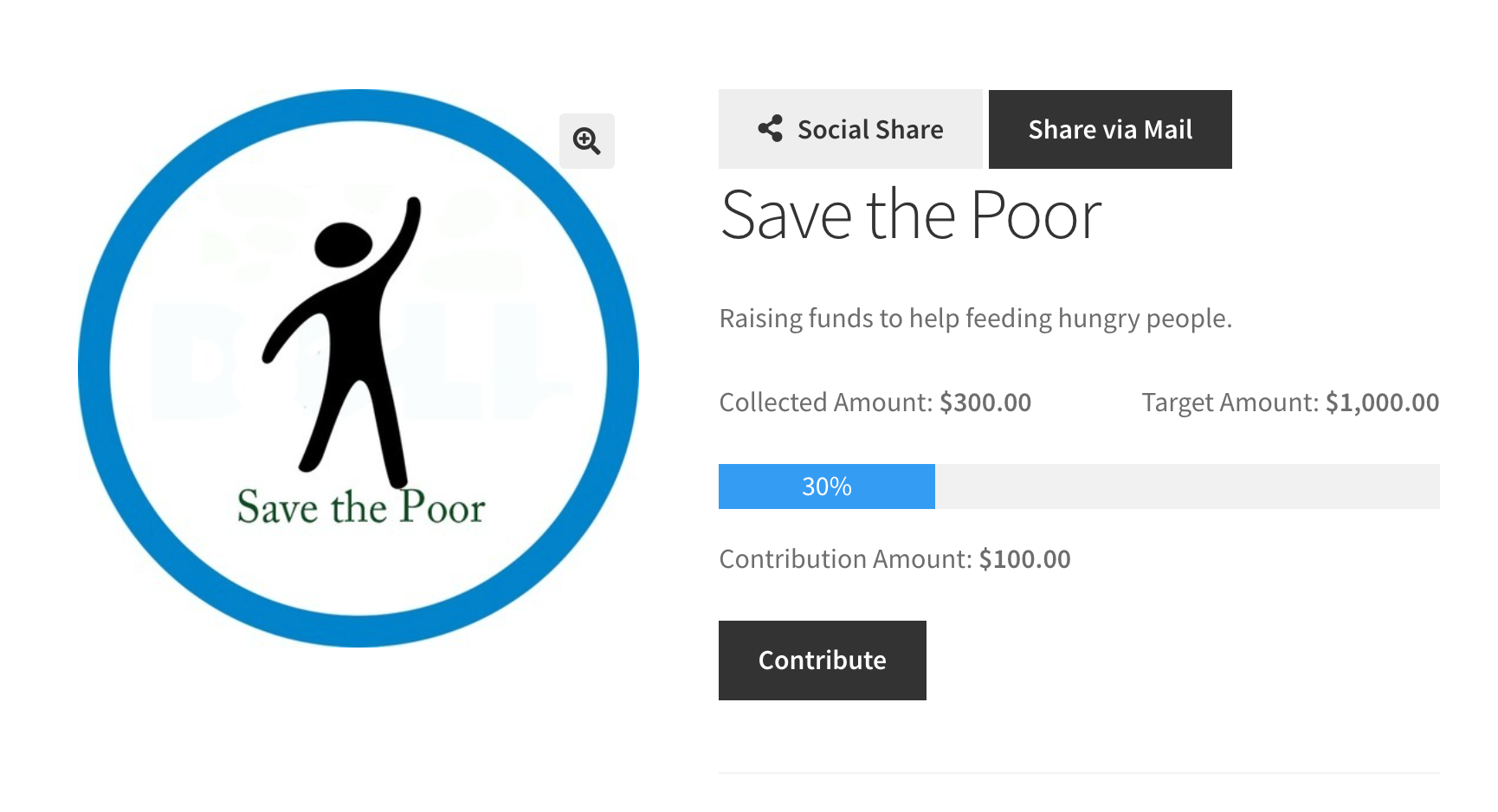
Dynamic Contribution Crowdfunding Event
In this event, all users can contribute with any amount they want. Set contribution amount will be used as the minimum contribution amount.
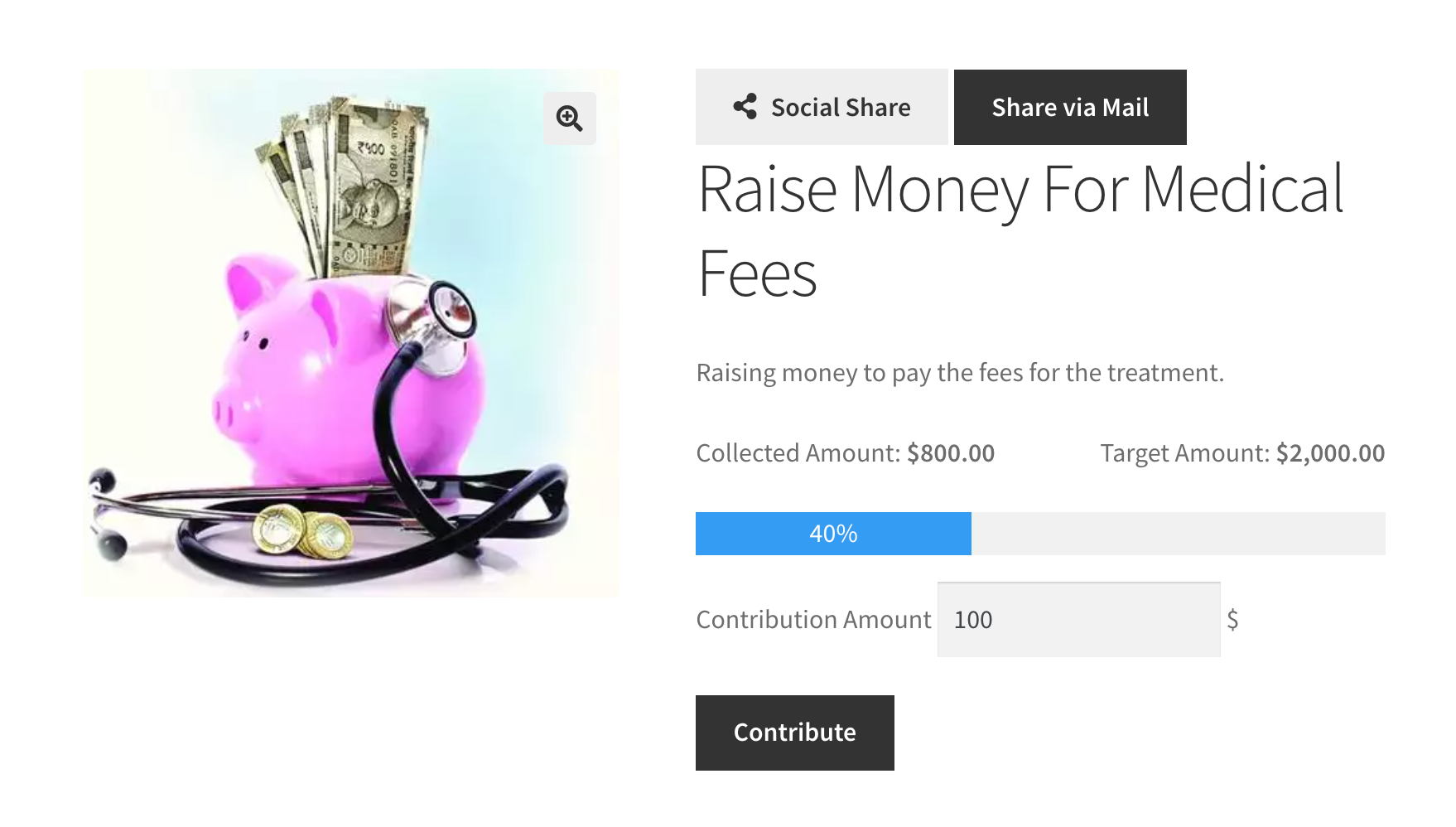
Combine it with our WooCommerce Product Share For Discounts plugin
You can use this plugin in order to share the event on various social platforms and via mail to other users as well.
Social Share
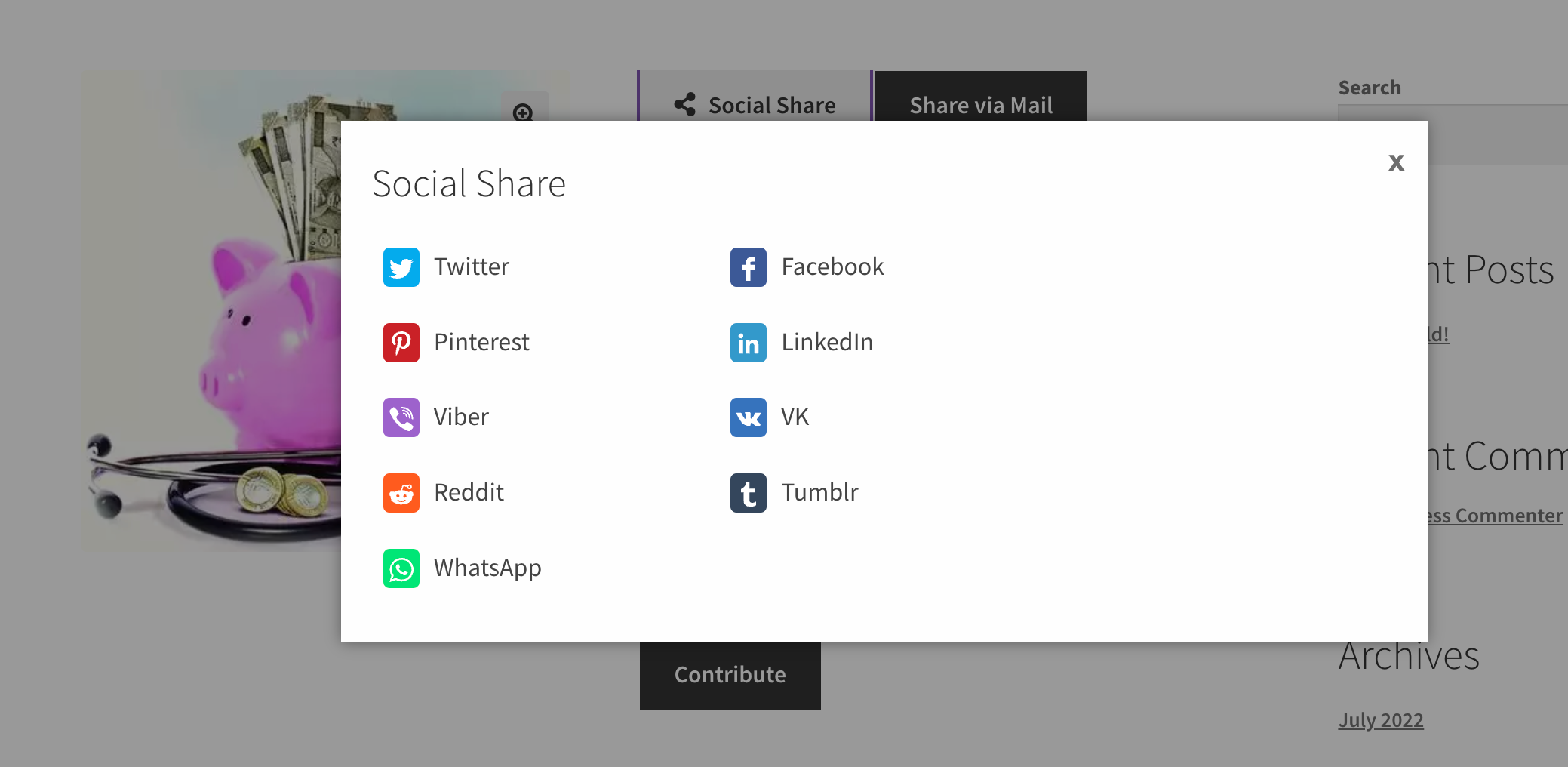
Share via Mail
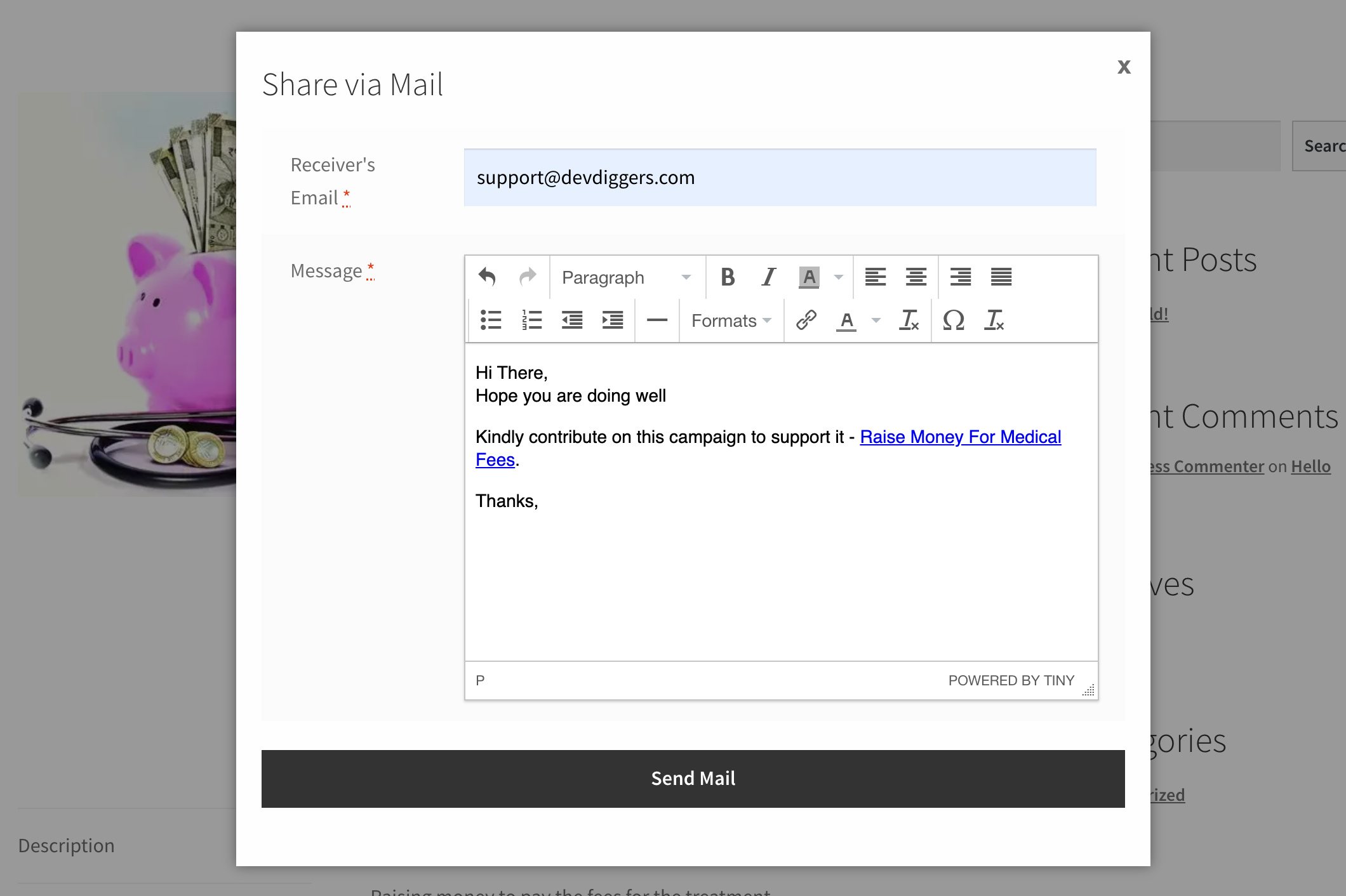
Contribution Completed Email
When contribution is done from the user end, then admin needs to set the order status completed then the event creator will get the email notification for the same.
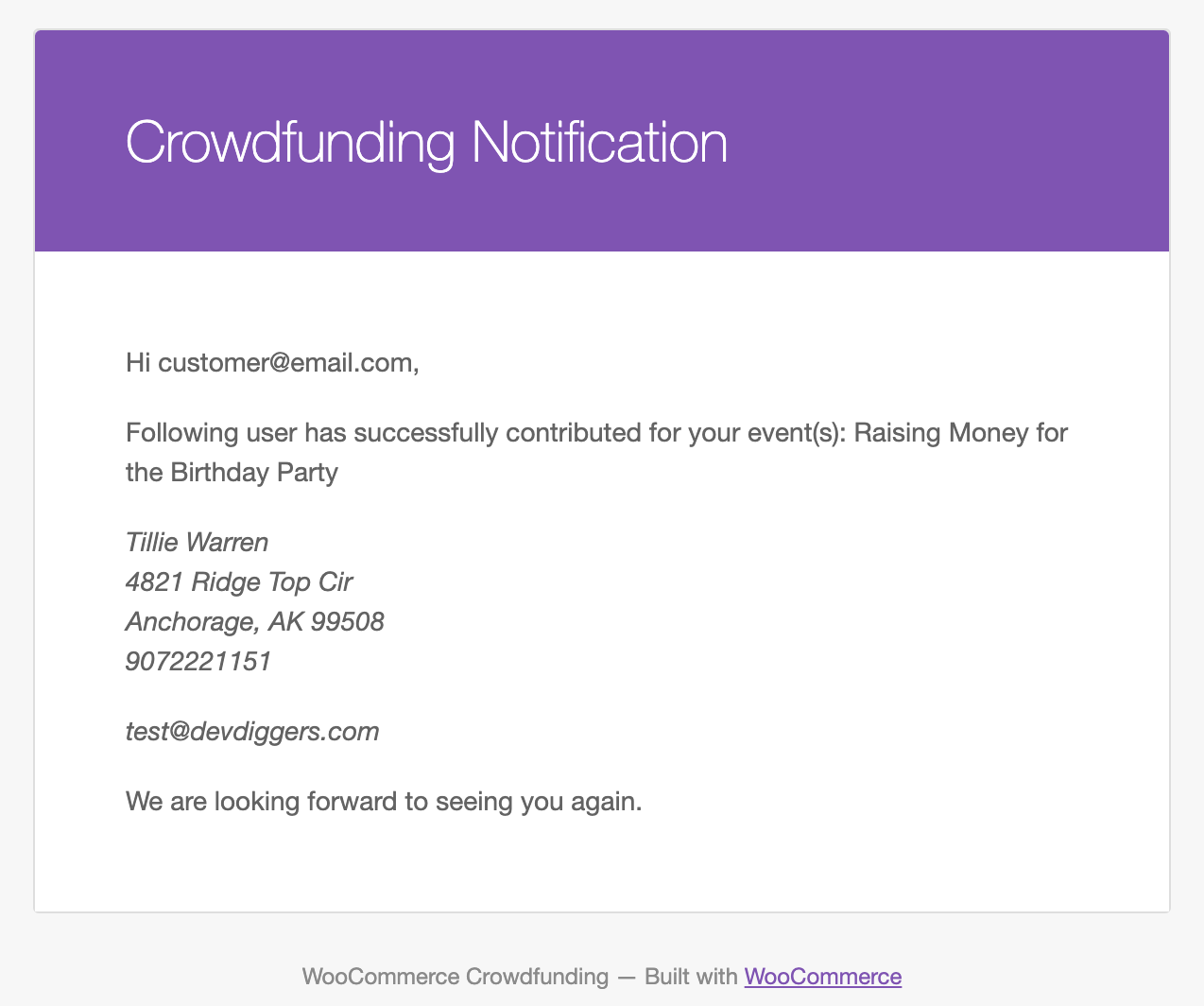
Request for Withdrawal
When event or campaign is ended and there is some amount raised then creator can request for the withdrawal so admin can process it.
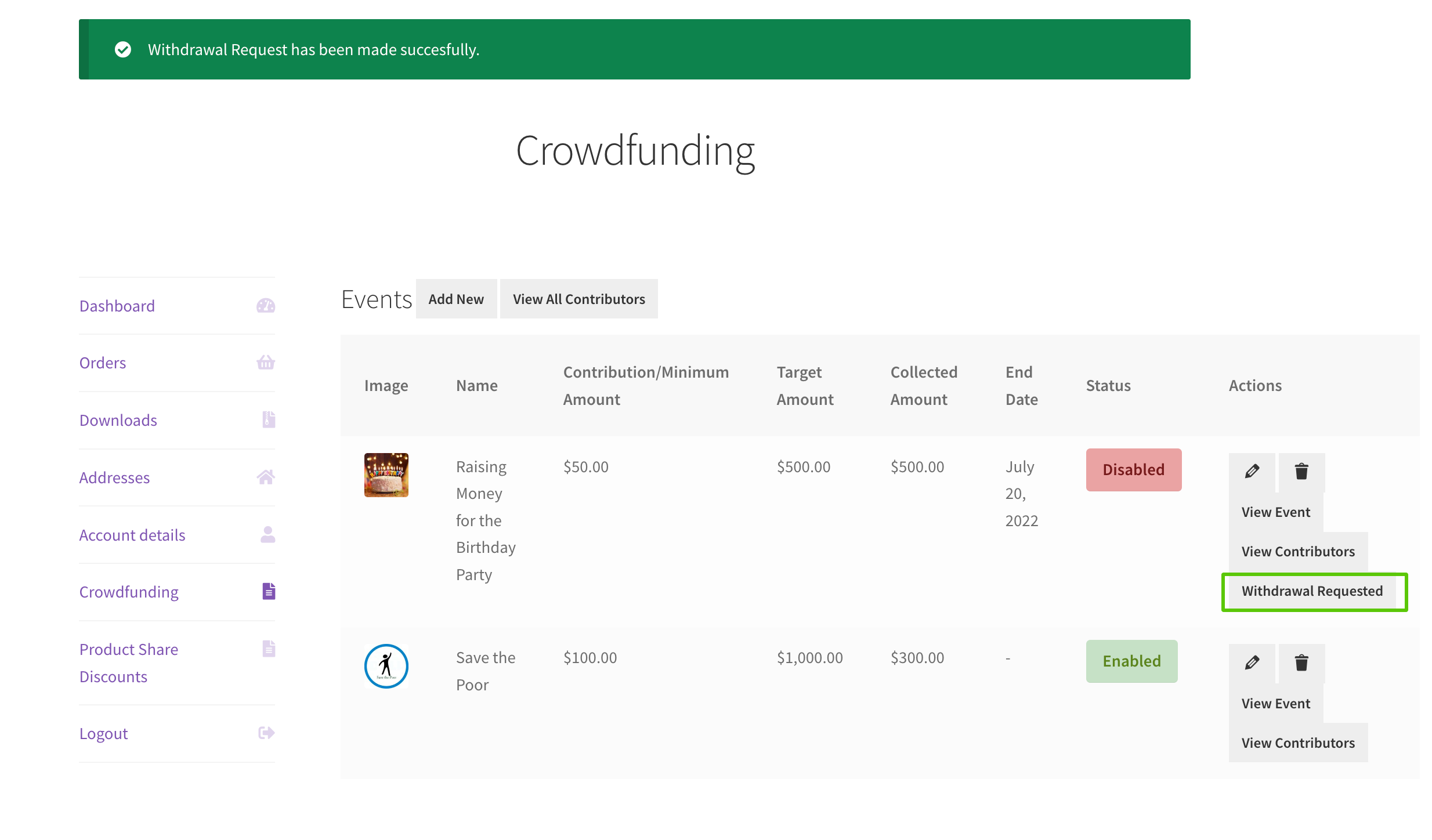
Creator Email Notification for Requesting Withdrawal
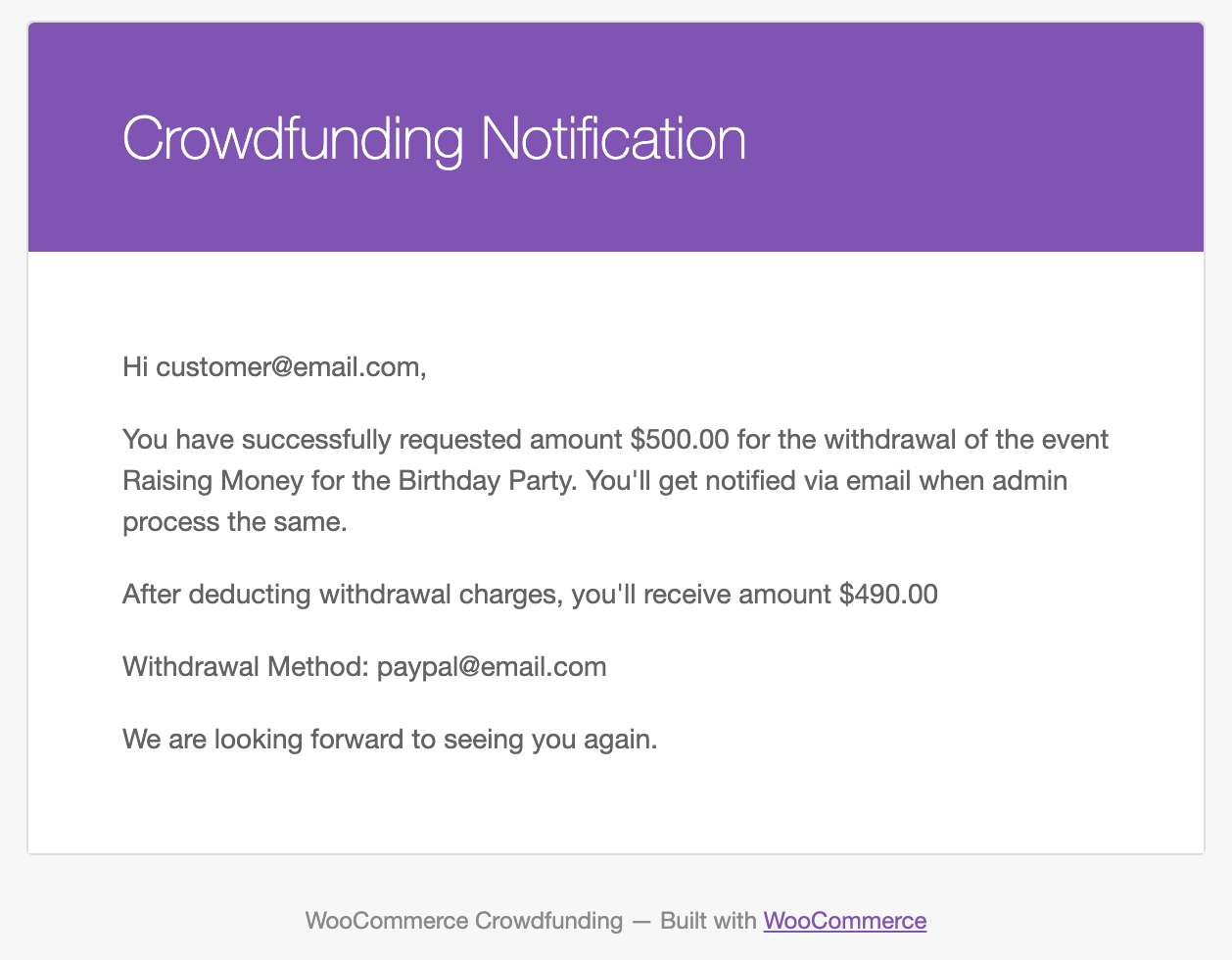
Admin Email Notification for new Withdrawal Request
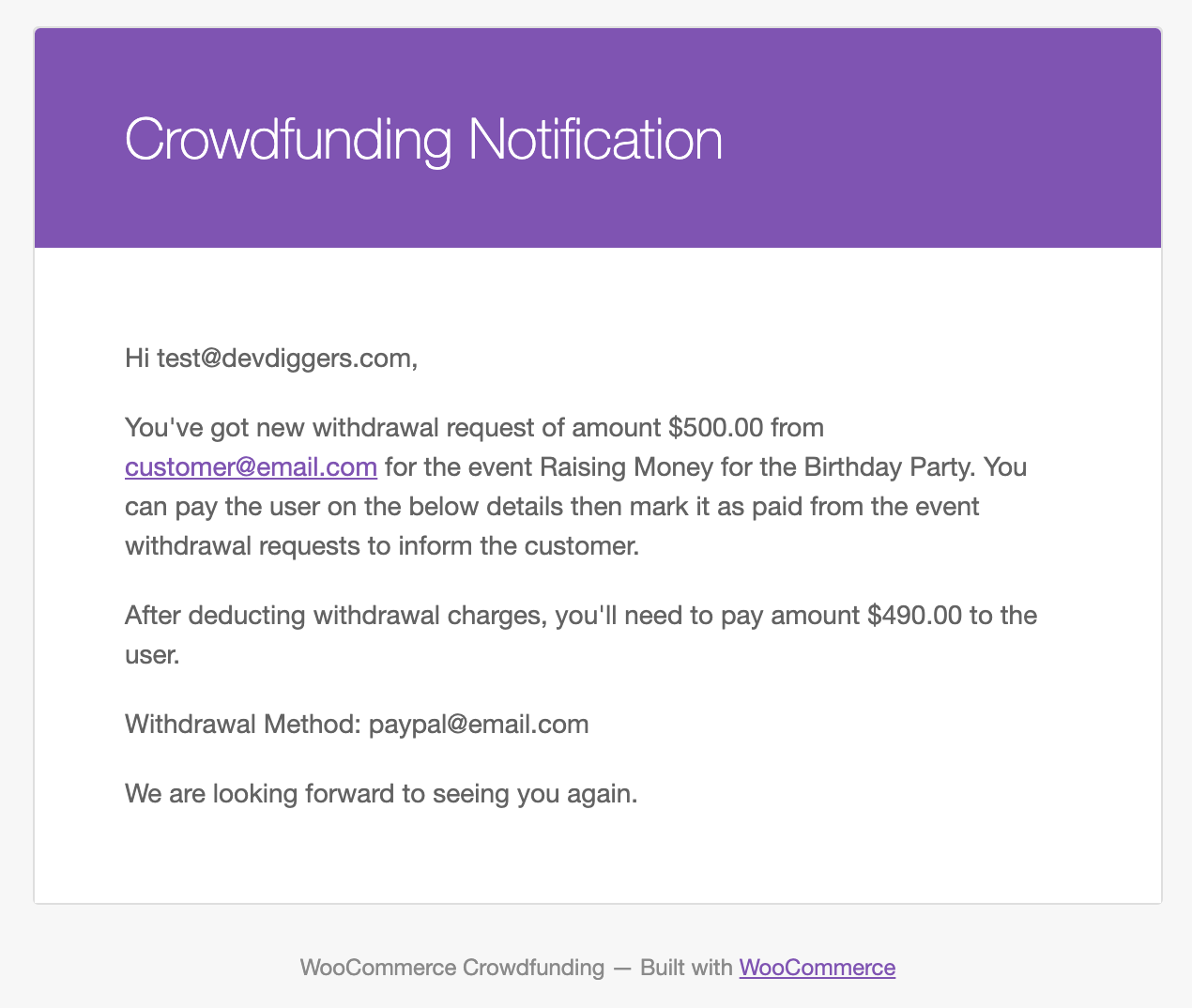
Withdrawal Request at the Backend
When any creator requests for withdrawal then admin needs to process it manually on the given withdrawal method then can mark that withdrawal request as paid or cancel from the backend to inform the creator via mail. If cancelled due to some reason, then creator can re-request the withdrawal on any different method.
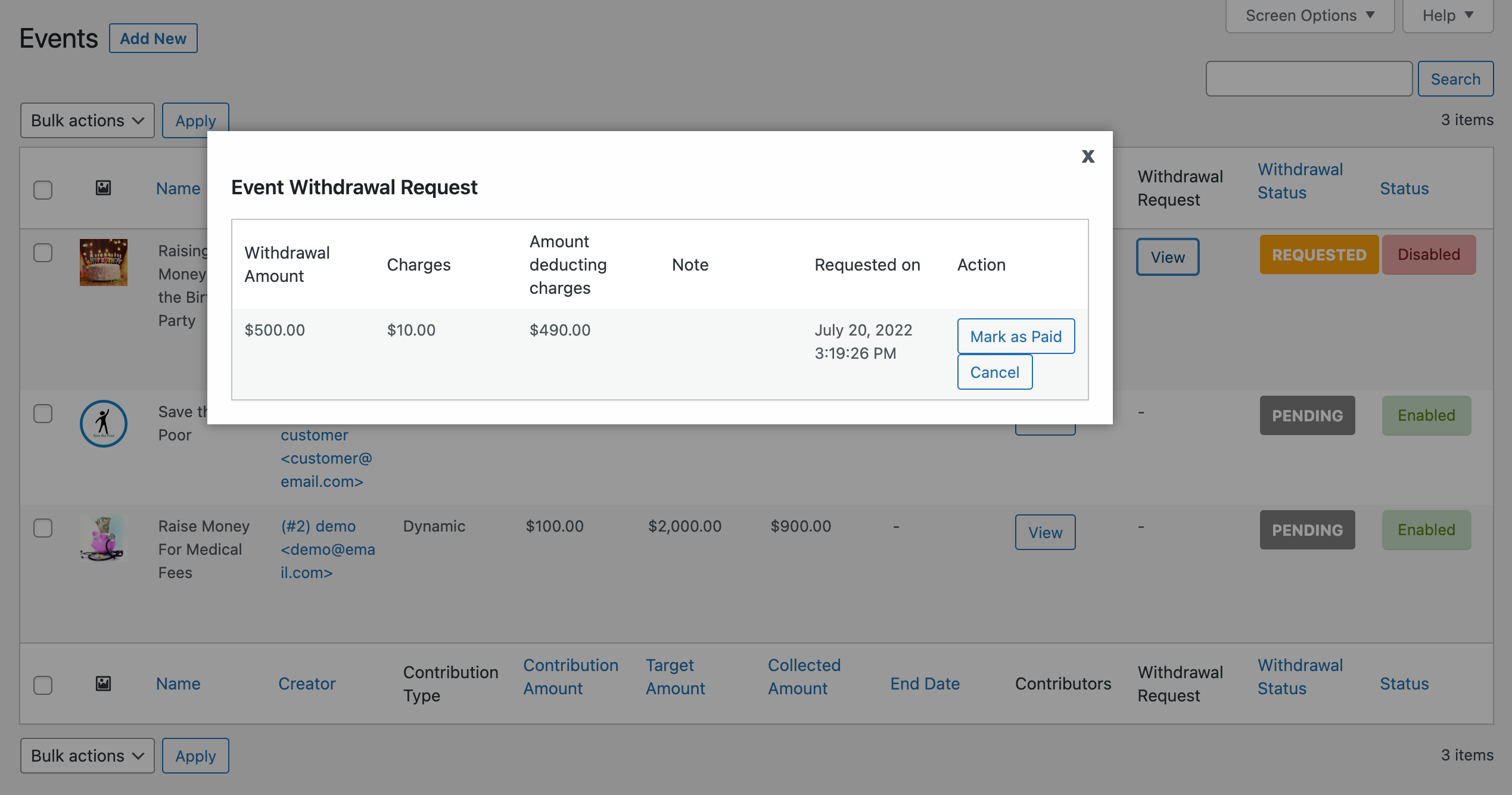
Creator Withdrawal Completed Email
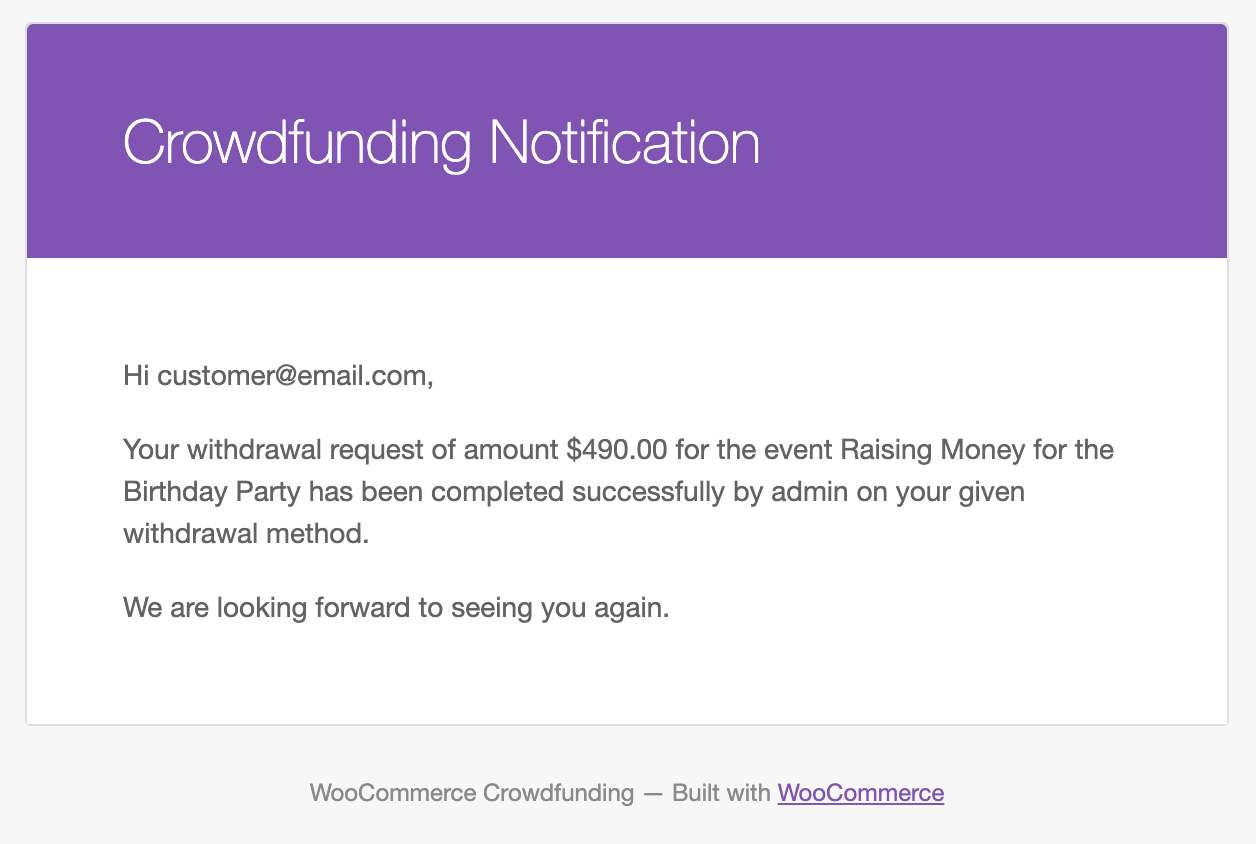
Multilingual – WooCommerce Crowdfunding
Admin can use .pot file which is provided within the plugin in the i18n folder from which they can translate the plugin.
Support
Dear Customers, if you have any question/query with the plugin or need any special customizing, please contact us at [email protected]. We will do our best to answer as quick as possible. If you have a moment, please rate our plugins, We’ll appreciate it very much!….Thank you.
Change Log
v 1.0.0 Initial ReleaseSource

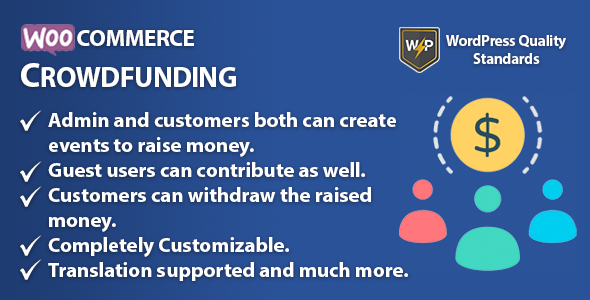

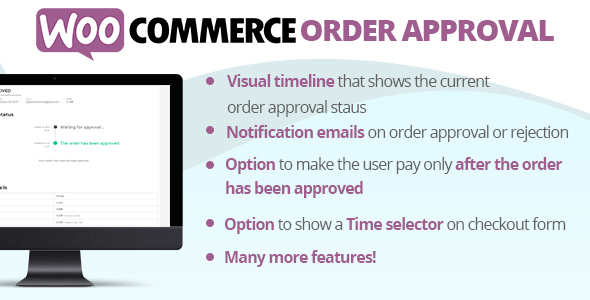
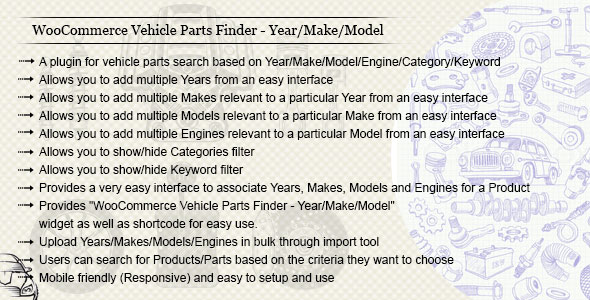

Reviews
There are no reviews yet.