Description
About Us
Woo Smart Zoho Integrator plugin is a full synchronization solution with the Zoho CRM. This plugin will synch WooCommerce Products, customers, and Orders with all the possible Modules that are supported by Zoho Account you are using to synchronize data.
WP Smart Zoho will automatically add/update orders, customers, and products using woocommerce hooks, Synch settings, and the mapping you have created in a mapping section.
This plugin allows to manage synch settings dynamically and allow to create of all possible mapping between Zoho Modules and WooCommerce Modules.
Majors Features:
- Most secure and latest Zoho CRM V2 API.
- Authorization and Synch Settings.
- Zoho and WP Fields Mappings.
- Manual Synchronization of WooCommerce Products, Customers and Orders.
- Automatic Synchronization of WooCommerce Products, Customers and Orders on action hooks.
Authorization and Synch Settings Features:
- General settings to Manage Client ID, Client Secret, Access Token and Refresh Token
- Option to enable customers to Zoho Leads Synchronization
- Option to enable customers to Zoho Contacts Synchronization
- Option to enable customers to Zoho Accounts Synchronization
- Option to enable customers to Zoho Deals Synchronization
- Option to enable customers to Zoho Activities Synchronization
- Option to enable customers to Zoho Products Synchronization
- Option to enable customers to Zoho Quotes Synchronization
- Option to enable customers to Zoho Sales_Orders Synchronization
- Option to enable customers to Zoho Purchase_Orders Synchronization
- Option to enable customers to Zoho Invoices Synchronization
- Option to enable customers to Zoho Campaigns Synchronization
- Option to enable customers to Zoho Vendors Synchronization
- Option to enable customers to Zoho Price_Books Synchronization
- Option to enable customers to Zoho Cases Synchronization
- Option to enable customers to Zoho Solutions Synchronization
- Option to enable customers to Zoho Tasks Synchronization
- Option to enable customers to Zoho Events Synchronization
- Option to enable customers to Zoho Notes Synchronization
- Option to enable customers to Zoho Attachments Synchronization
- Option to enable customers to Zoho Calls Synchronization
- Option to enable orders to Zoho Leads Synchronization
- Option to enable orders to Zoho Contacts Synchronization
- Option to enable orders to Zoho Accounts Synchronization
- Option to enable orders to Zoho Deals Synchronization
- Option to enable orders to Zoho Activities Synchronization
- Option to enable orders to Zoho Products Synchronization
- Option to enable orders to Zoho Quotes Synchronization
- Option to enable orders to Zoho Sales_Orders Synchronization
- Option to enable orders to Zoho Purchase_Orders Synchronization
- Option to enable orders to Zoho Invoices Synchronization
- Option to enable orders to Zoho Campaigns Synchronization
- Option to enable orders to Zoho Vendors Synchronization
- Option to enable orders to Zoho Price_Books Synchronization
- Option to enable orders to Zoho Cases Synchronization
- Option to enable orders to Zoho Solutions Synchronization
- Option to enable orders to Zoho Tasks Synchronization
- Option to enable orders to Zoho Events Synchronization
- Option to enable orders to Zoho Notes Synchronization
- Option to enable orders to Zoho Attachments Synchronization
- Option to enable orders to Zoho Calls Synchronization
- Option to enable products to Zoho Leads Synchronization
- Option to enable products to Zoho Contacts Synchronization
- Option to enable products to Zoho Accounts Synchronization
- Option to enable products to Zoho Deals Synchronization
- Option to enable products to Zoho Activities Synchronization
- Option to enable products to Zoho Products Synchronization
- Option to enable products to Zoho Quotes Synchronization
- Option to enable products to Zoho Sales_Orders Synchronization
- Option to enable products to Zoho Purchase_Orders Synchronization
- Option to enable products to Zoho Invoices Synchronization
- Option to enable products to Zoho Campaigns Synchronization
- Option to enable products to Zoho Vendors Synchronization
- Option to enable products to Zoho Price_Books Synchronization
- Option to enable products to Zoho Cases Synchronization
- Option to enable products to Zoho Solutions Synchronization
- Option to enable products to Zoho Tasks Synchronization
- Option to enable products to Zoho Events Synchronization
- Option to enable products to Zoho Notes Synchronization
- Option to enable products to Zoho Attachments Synchronization
- Option to enable products to Zoho Calls Synchronization
Fields Mappings Features:
- On successfull authorization, required field mapping of zoho modules will be done automatically with the WooCommerce base field.
- Add N numbers of mapping between WP modules and Zoho Modules (Modules avaialable as per your Zoho Accounts)
- All Zoho Modules are dynamic from the Zoho Accounts.
- All Zoho Fields (with fields types) are dynamic based on Zoho Modules selection while mapping
- Delete Mapping
- Sorting option on every column to filter the mapping table
Manual and Automatic Synchronization Features:
- For customer, when new user with customer role is registered it will synch as per sync settings option and field mapping options.
- For customer, when user is updated with customer role it will check for Zoho Modules IDs and if exists then it will update the details as per sync settings option and field mapping options.
- For order, when new order created, it will synch as per synch settings option and field mapping options.
- For order, when order updated, it will synch (add / update) as per synch settings option and field mapping options.
- For products, when products added from admin dashboard, it will synch as per synch settings option and field mapping options.
- Using synchronization tab, admin can manually synch products, customers and orders.
- Manual synch work as per synch settings option and field mapping options.
- Automatic synch work as per synch settings option and field mapping options and hooks associated with WooCommerce modules.
Manual Upload via WordPress Admin #Manual Upload via WordPress Admin
- Navigate to Plugins > Add New.
- Click the Upload Plugin button at the top of the screen.
- Select the zip file (wp-smart-zoho-integration.zip) from your local filesystem.
- Click the Install Now button.
- When installation is complete, you’ll see “Plugin installed successfully.” Click the Activate Plugin button at the bottom of the page.
- Do required settings and authorize the Zoho account

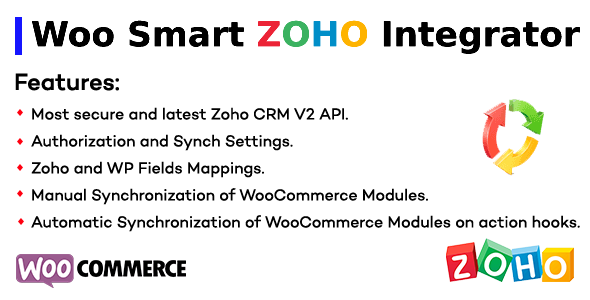
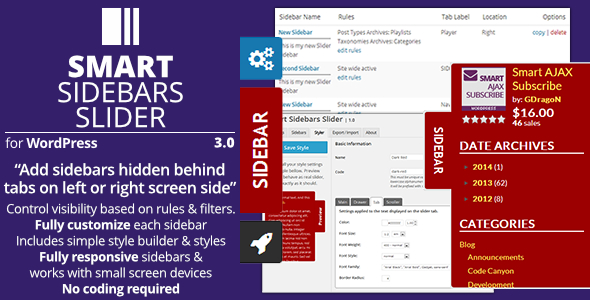
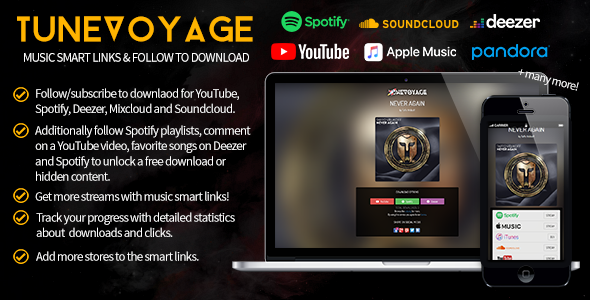
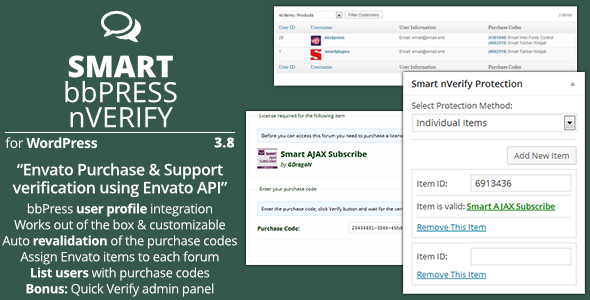

Reviews
There are no reviews yet.