Description
Pickup Location For WooCommerce allows you to create unlimited pickup locations so that customers can
select the most convenient pickup point for their orders. You can display the pickup locations using Google
Maps. The customers can either select the location from the dropdown/radio input field or by scrolling on the
map. For each pickup location, you can specify the complete address, and contact details, pin it on Google Maps,
working hours, and other details. The selected pickup location will be saved inside the order. It can be
displayed to both the admin and the customer. The store owner of the selected pickup location will receive an
email consisting of the order details. The pickup location option can be displayed on the cart and checkout
pages.
Key Features:
- Create unlimited pickup locations.
- Define contact details, email, working hours, etc. for each pickup location.
- Allows customers to choose a pickup point and specify the date/time of arrival.
- Display all pickup locations on the map so the user can select the nearest location easily.
- Use a built-in Shortcode to show pickup locations on any page.
- Tons of options (see screenshot below) including pickup price based on the minimum order price
condition. - Pickup Locations import/export using CSV file.
How To Install
- Download the .zip file from your codecanyon account.
-
Go to: WordPress Admin > Plugins > Add New and Upload Plugin with the
file you downloaded with the Choose File button. - Install Now and Activate the plugin.
Frontend
On the frontend, the pickup locations will be shown according to the settings defined. See the below screenshot
of the checkout page:
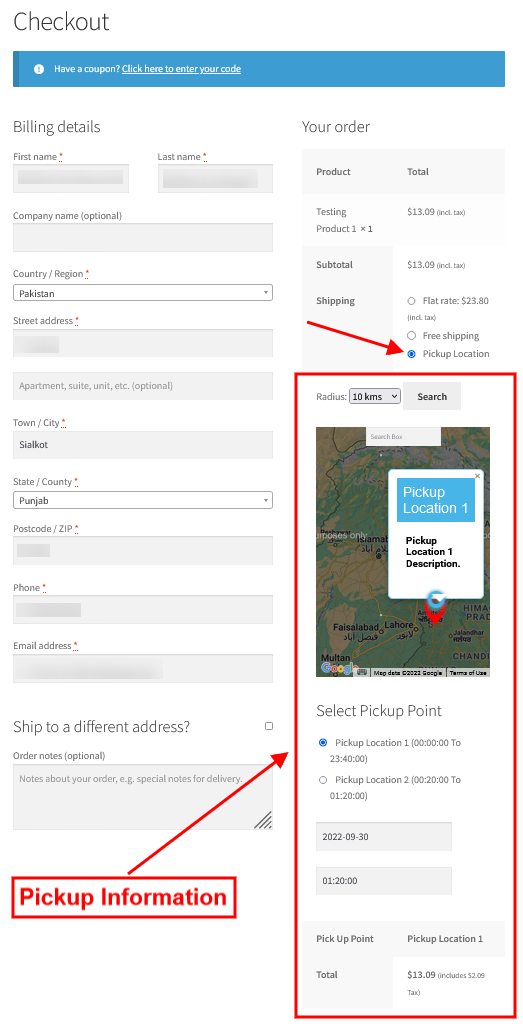
The map and the radio buttons can be seen so that the customer can select a pickup location from either the
radio buttons or from the map directly. When the order is placed, the pickup information will be shown to the
customer on the order details page as below:
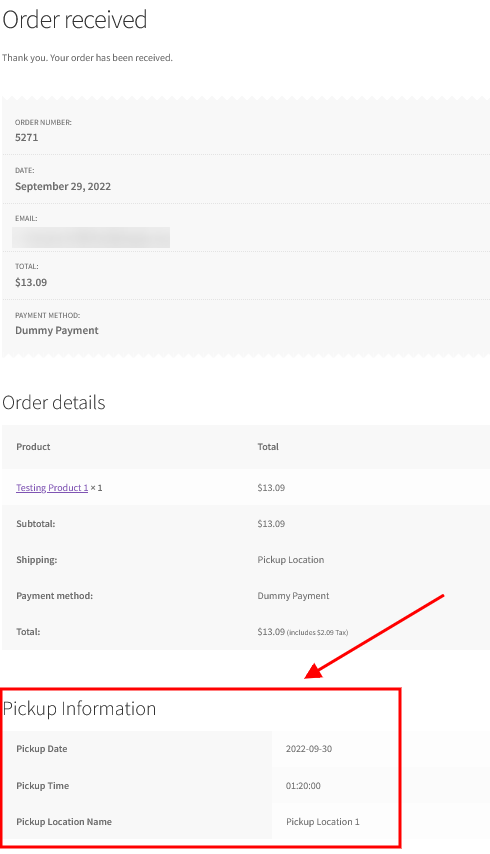
This information can also be attached to the email sent to the customer if the “Send Pickup Info. in order
emails” is enabled from the plugin’s settings.
Shortcode
The Pickup Location For WooCommerce plugin has a shortcode to display all of the pickup locations on the map on
any page. You can use it as: [plwc-pickup-location]
It will render the map as follows:

Backend Settings
A new shipping method will be available inside the WooCommerce Shipping settings page for the pickup location:
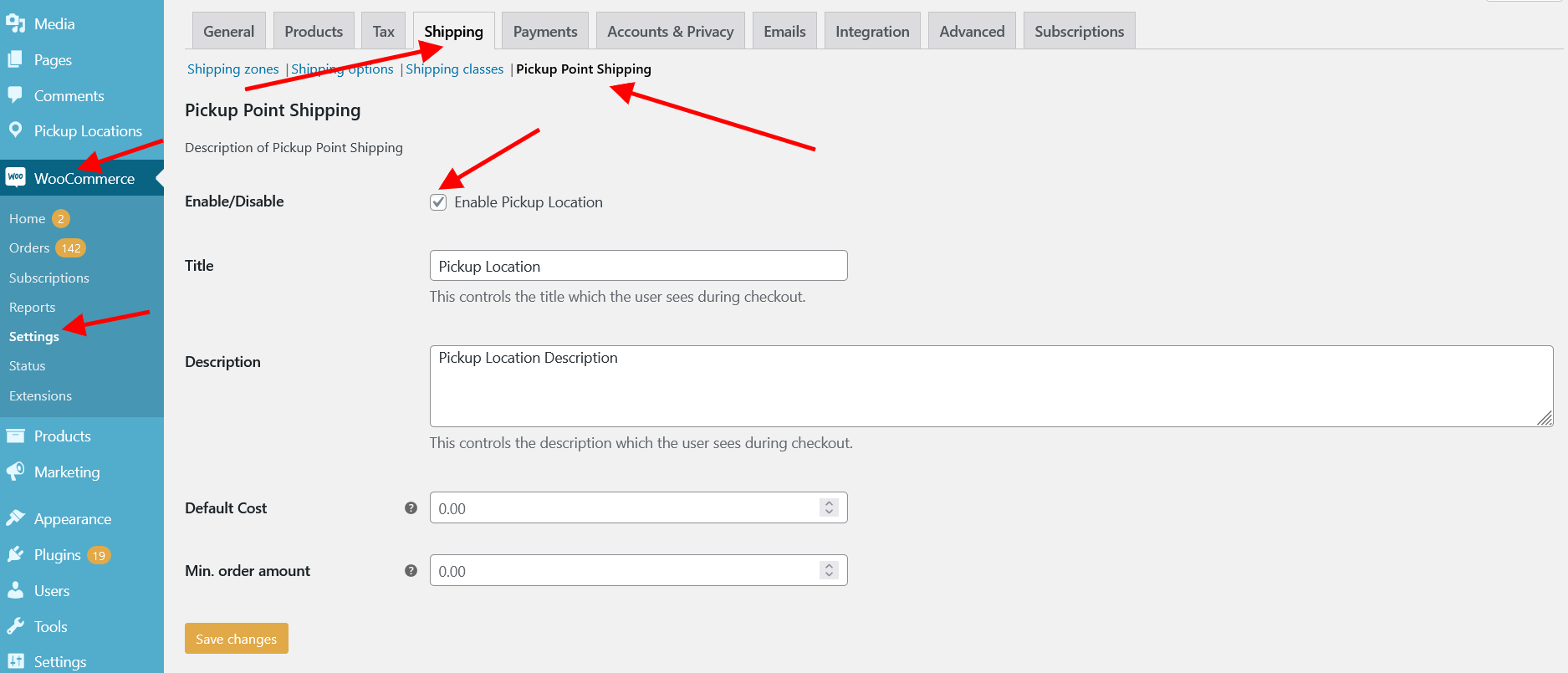
When you install the Pickup Location For WooCommerce plugin, a new menu named “Pickup Locations” will appear inside
the admin panel.
This menu will have six sub-menus named “All Pickup Locations”, “Add New”, “Pickup Days”, “Marker Images”, “Pickup
Location CSV”, and “Settings”.
Lets explore each of these one by one.
All Pickup Locations
This page will show all of the pickup locations created. You can also create new locations from the “Add New”
button.
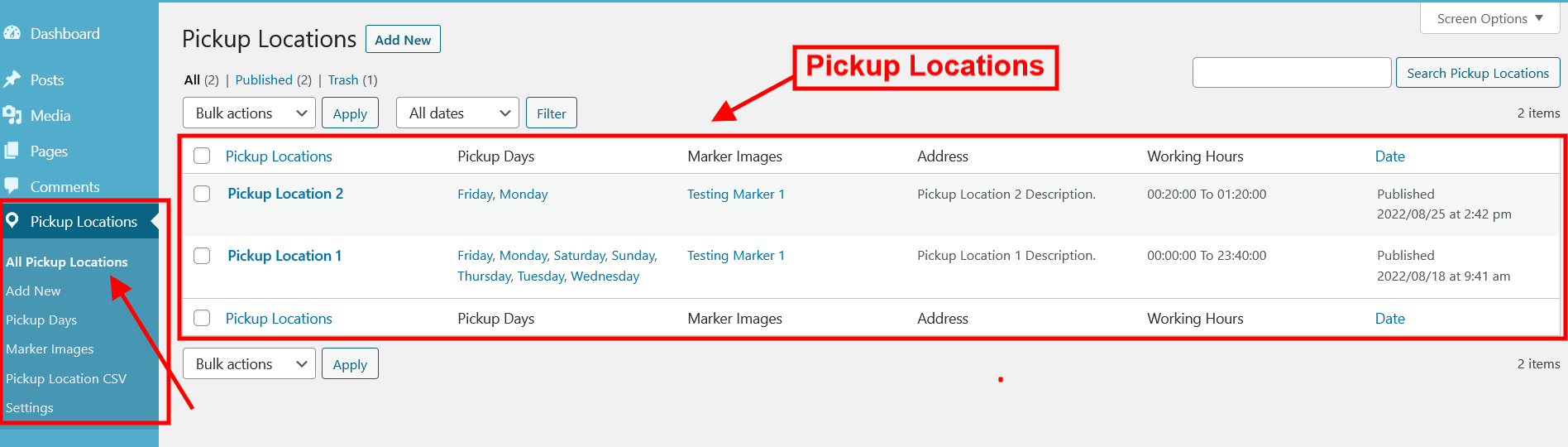
Add New
You can add a new pickup location from here. Different settings for the pickup location are explained below:
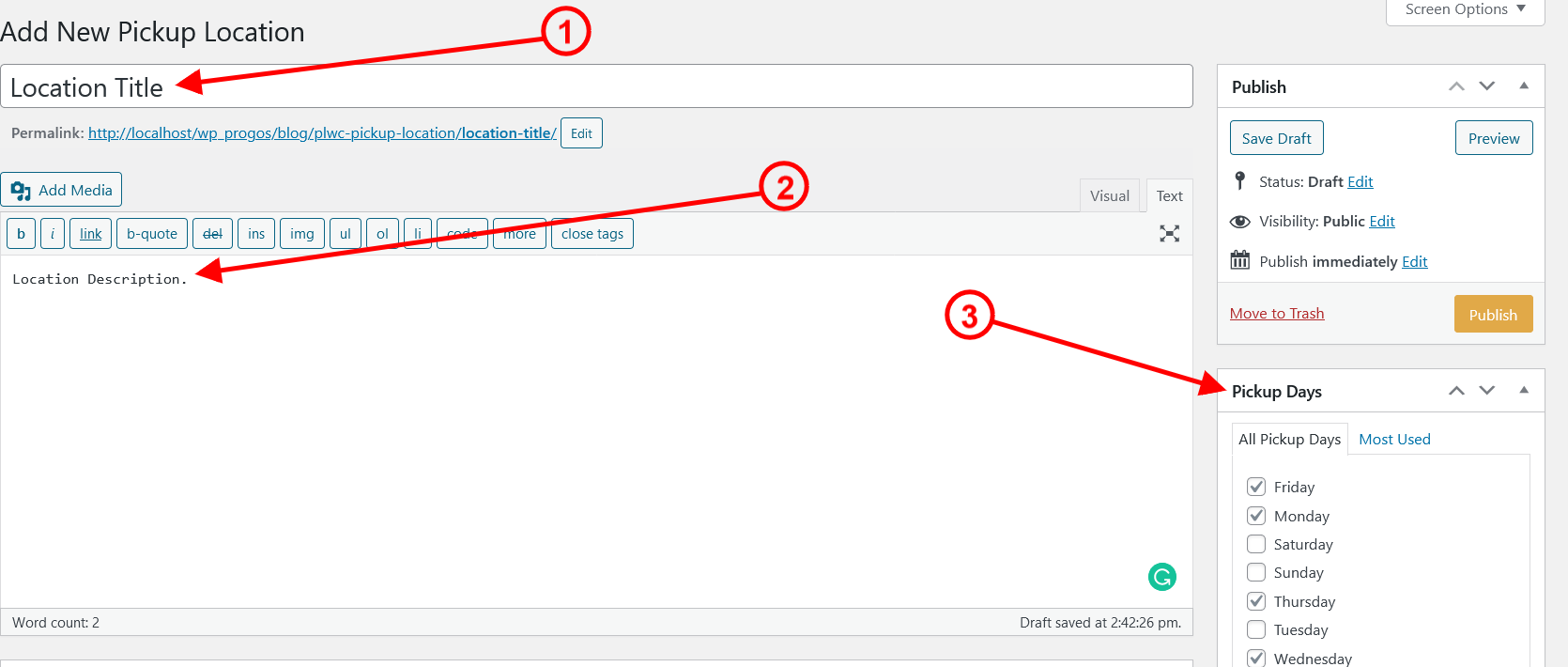
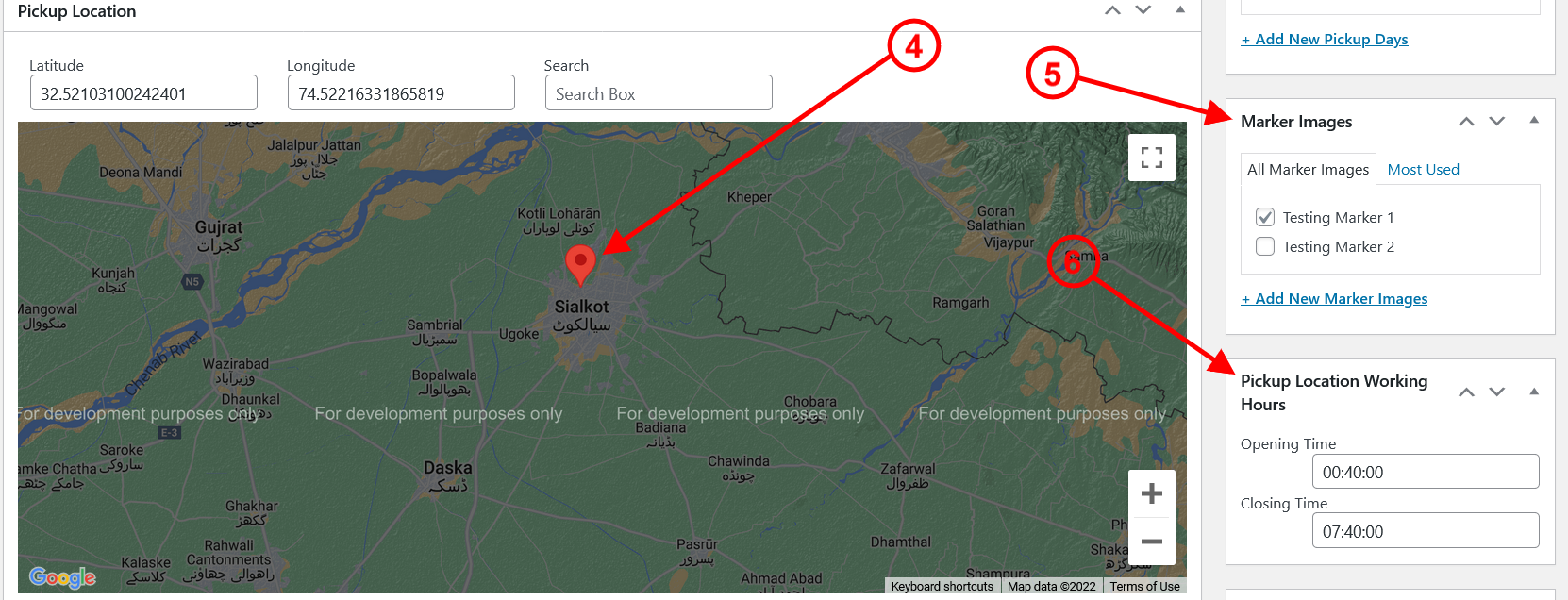
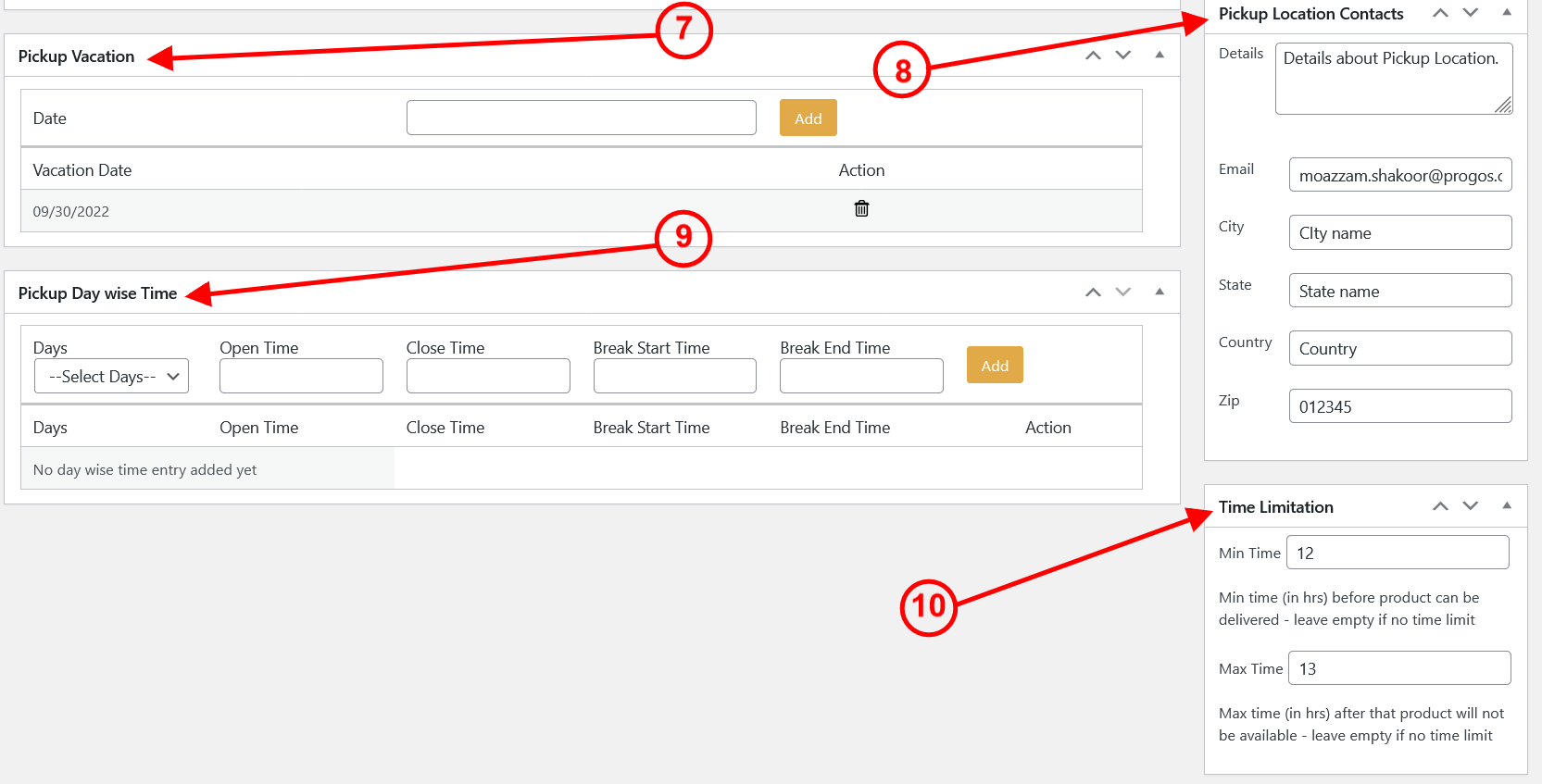
- The title of the pickup location.
- Description of the pickup location.
- Select the pickup days.
- Click on the map to set the location marker.
- Select the image to be placed on the map for the pickup marker.
- Enter the working hours.
- Add vacation days if any.
- Enter the pickup location details.
- If you want to set a day-wise pickup time, enable it from the plugin’s setting page and add the times
from here. - Define the minimum time and maximum time for each local pickup location. For example, if you are
selling food items and it takes at least 1 hour to prepare the food then you can specify min hour 1.
Pickup Days
Add the pickup days. You can select the days as shown above on point no. 3.
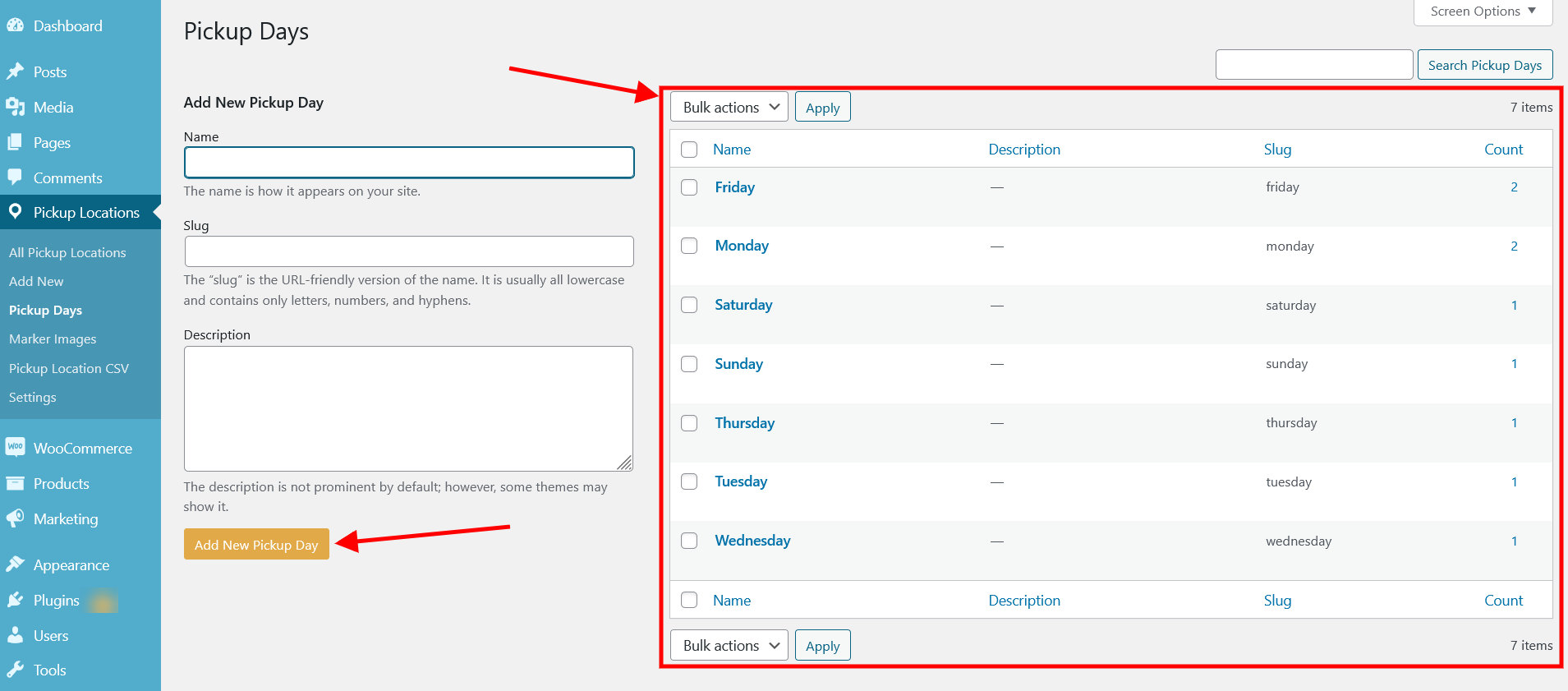
Marker Images
Add the marker images. You can select the marker image to be shown on the map as shown above on point no. 5.
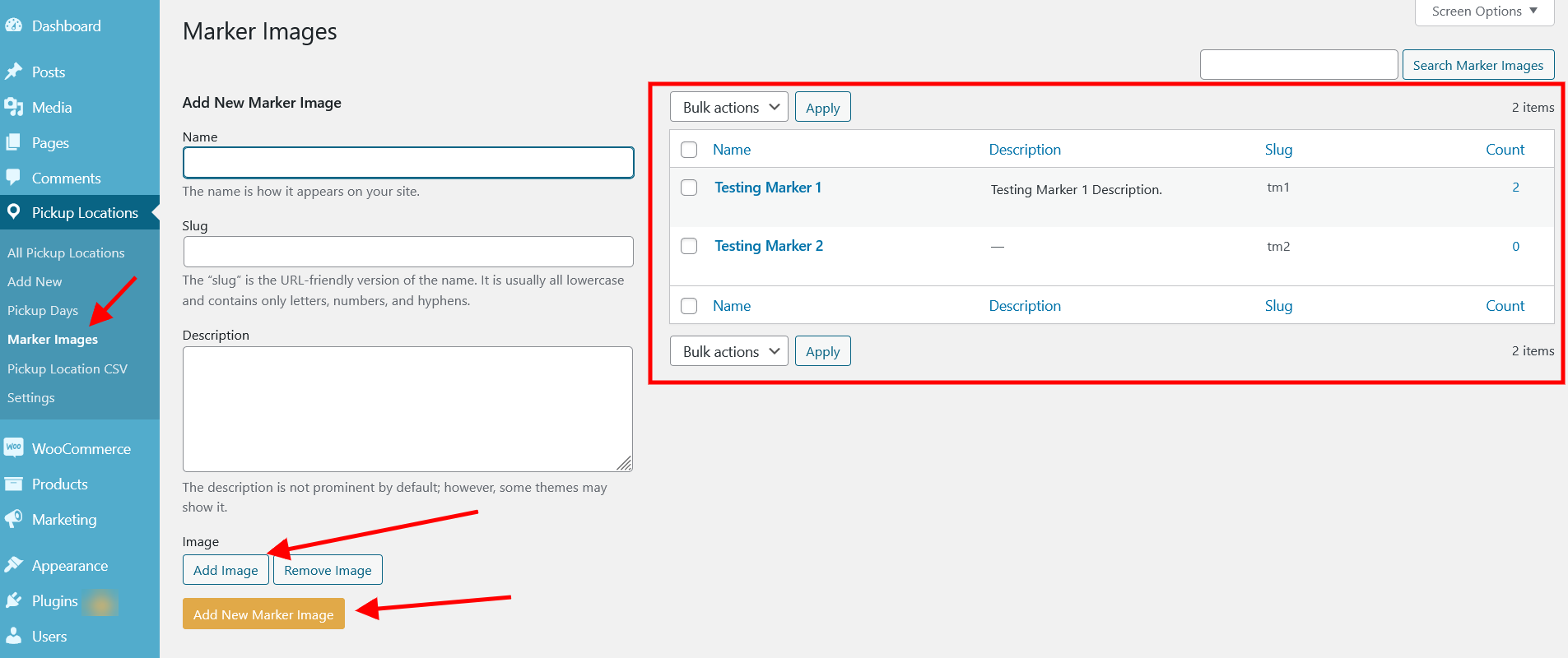
Pickup Location CSV
From this page, you can import and export the pickup locations as a CSV file. To import pickup locations, select the
CSV file and click on the Upload button.
To export the pickup locations, click on the Export button and a CSV file will be generated. You can download
it and use it anywhere else.
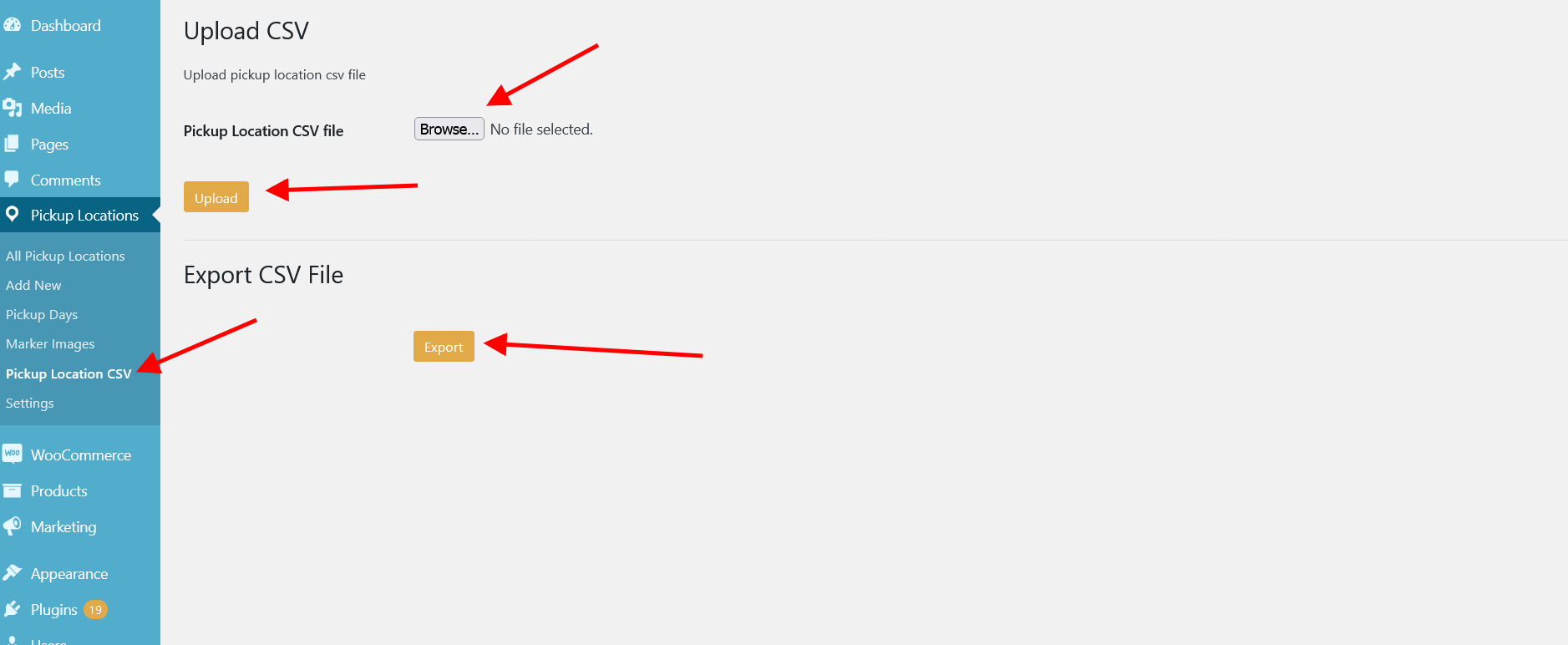
Settings
There are tons of options available on this page for our plugin. Configure the plugin according to your needs. See
the below screenshots for all of the available options:
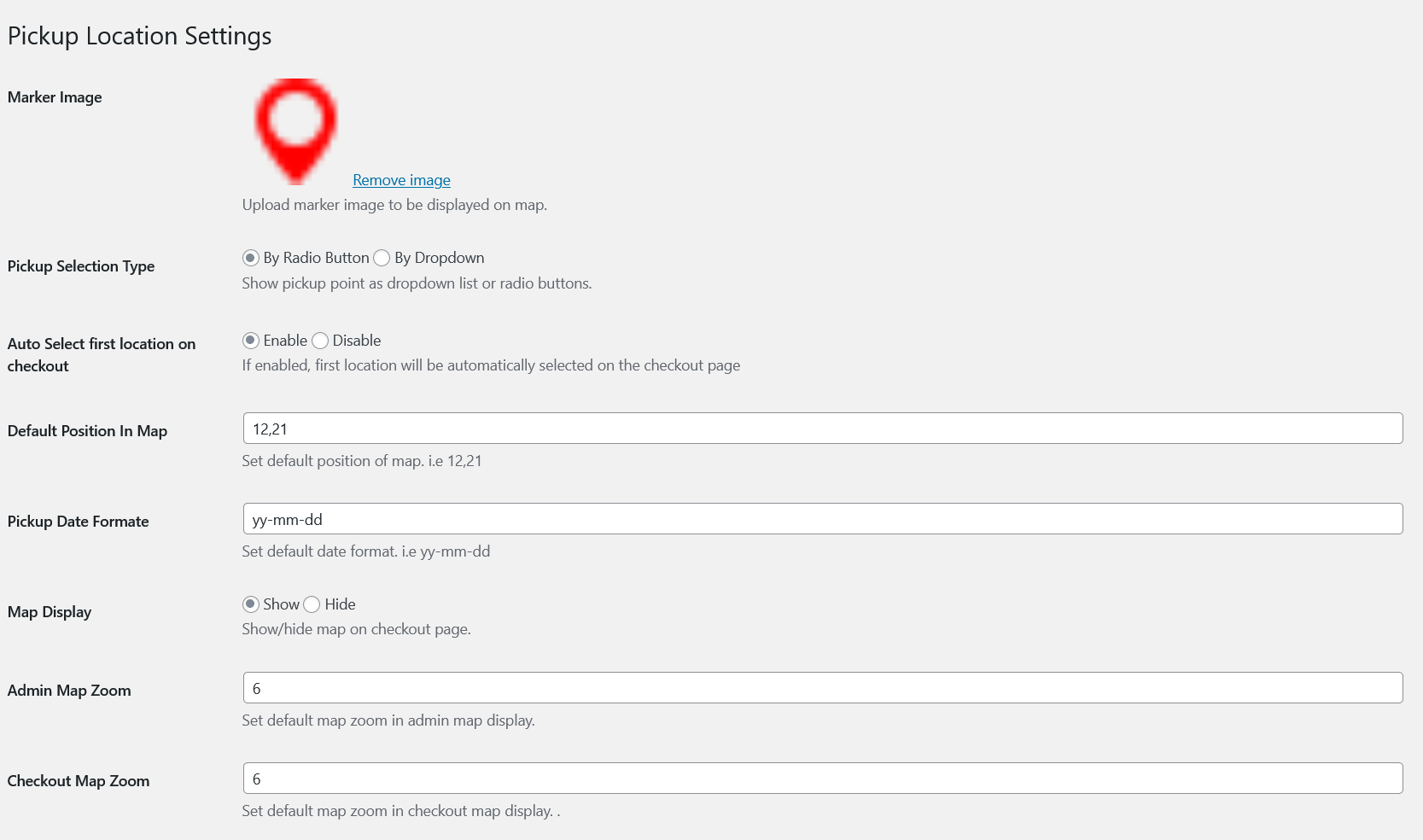
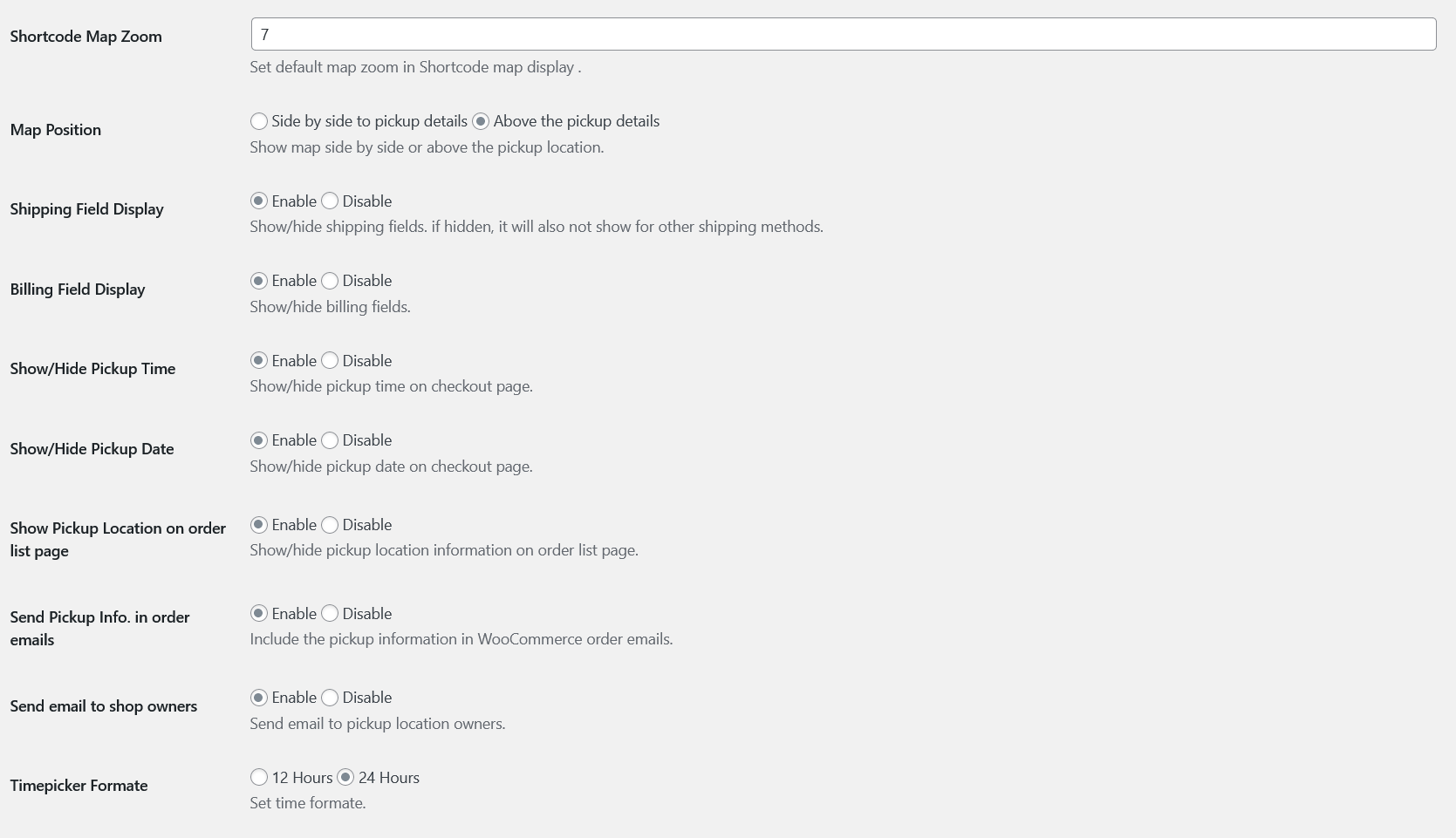
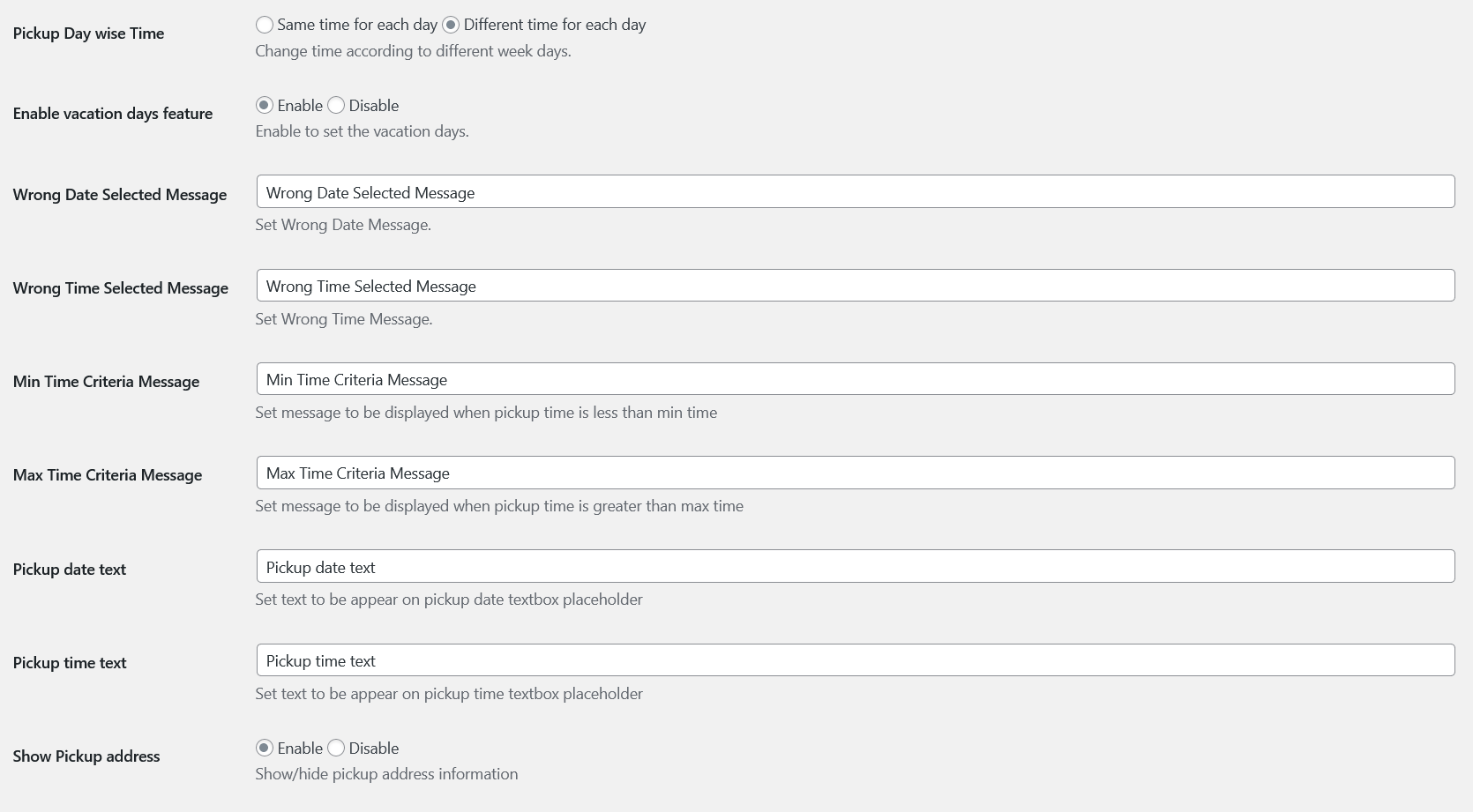
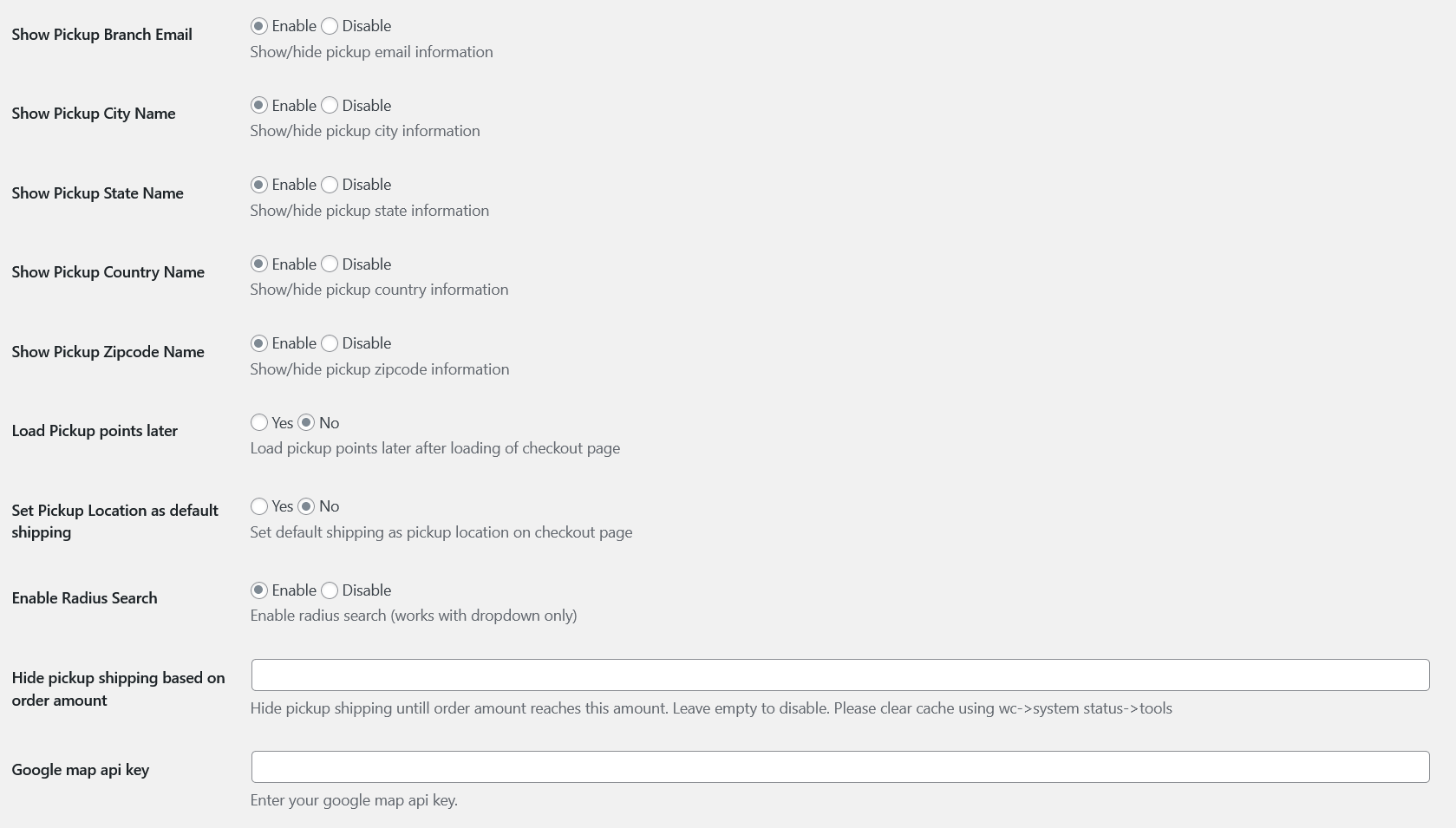
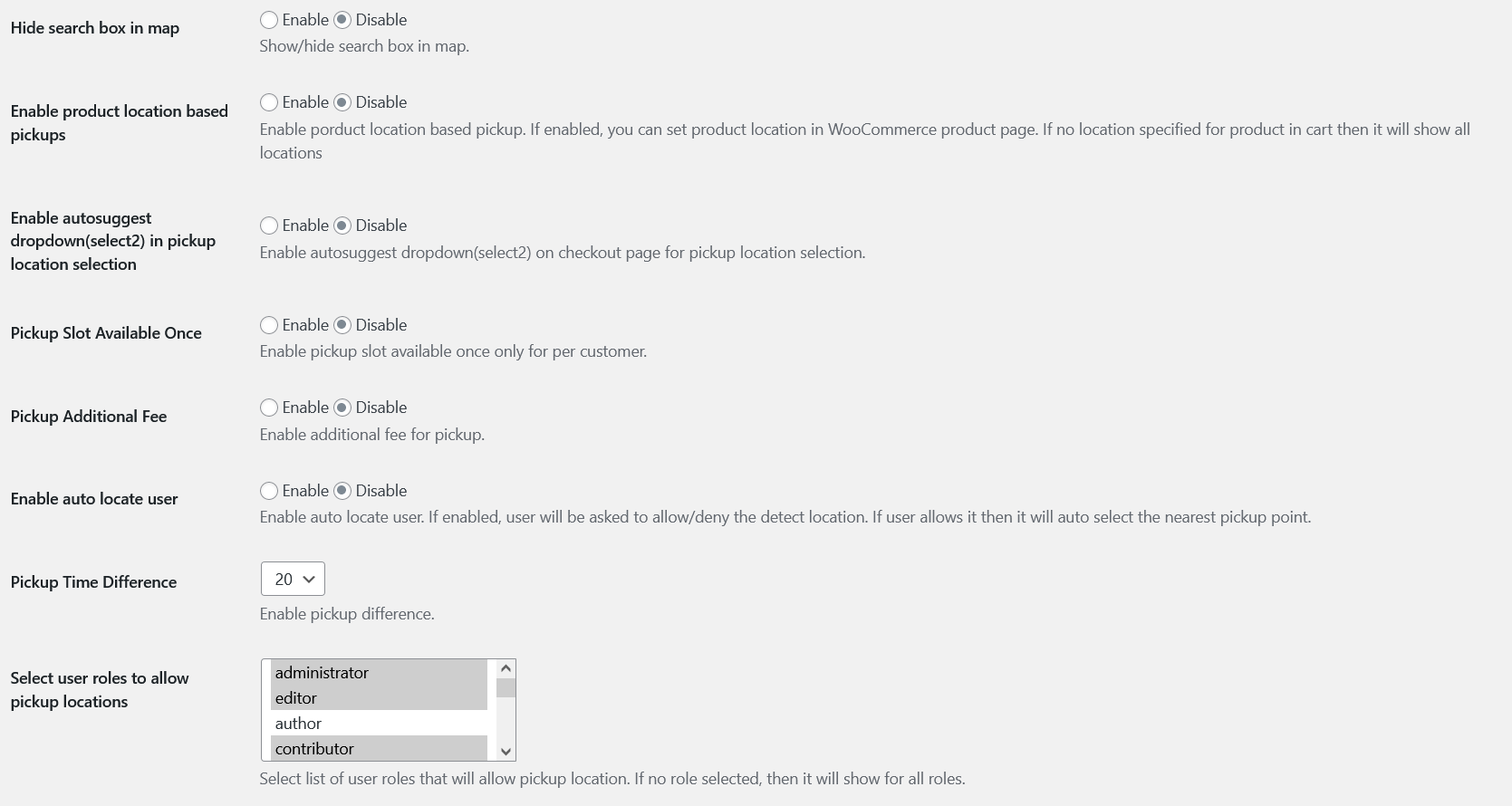
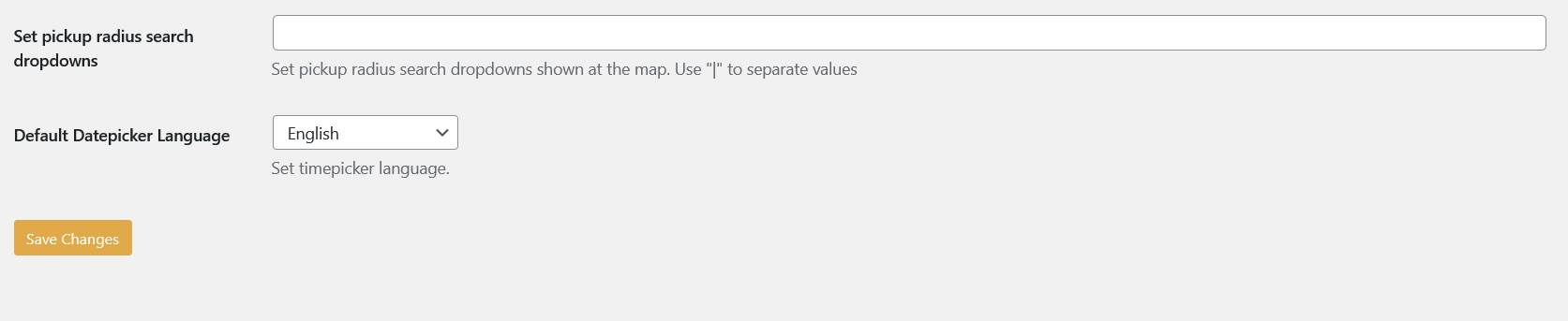
Order Details
The pickup details can also be seen inside the order page on the admin side:
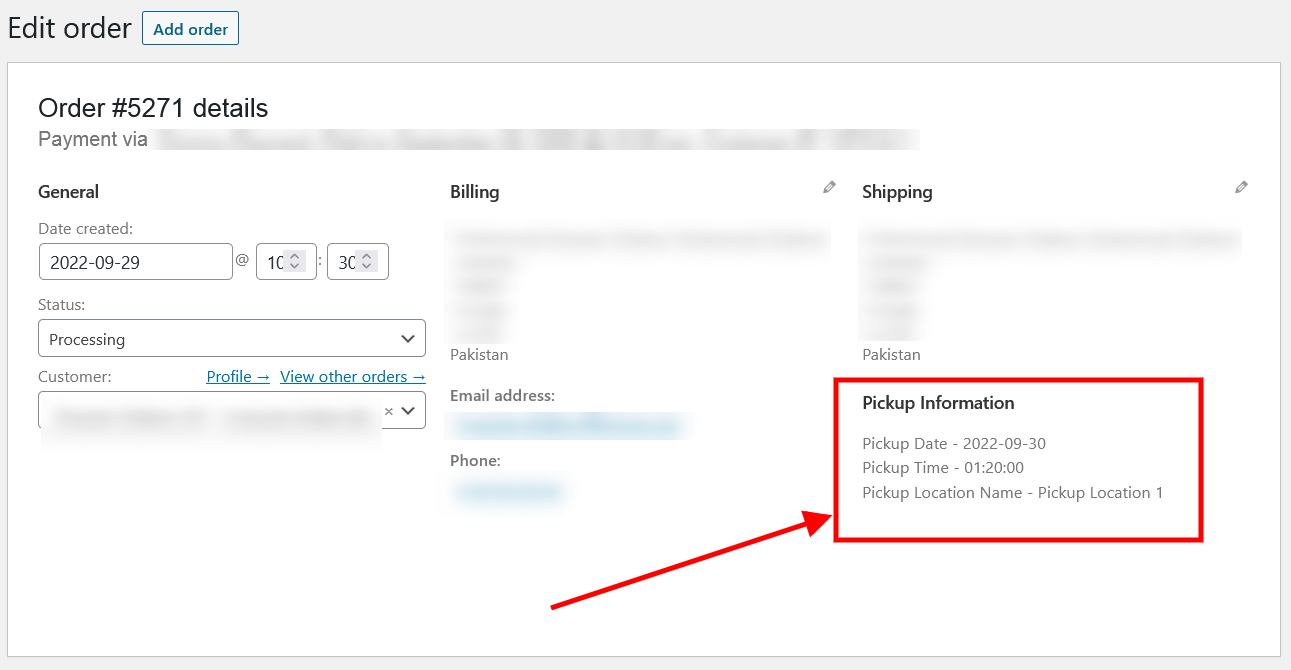
Request a Feature
Please contact our support team to request another feature or any customization.
Changelog
Version 1.0.0 * Initial Release.Source

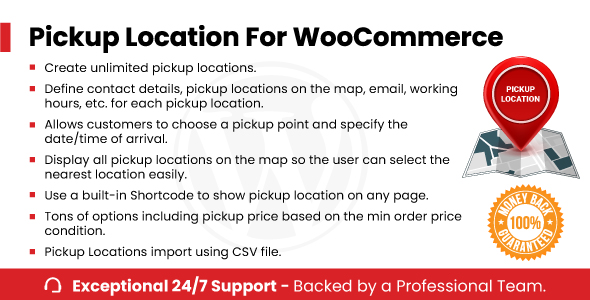
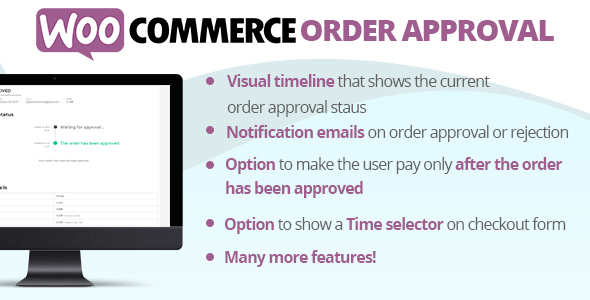
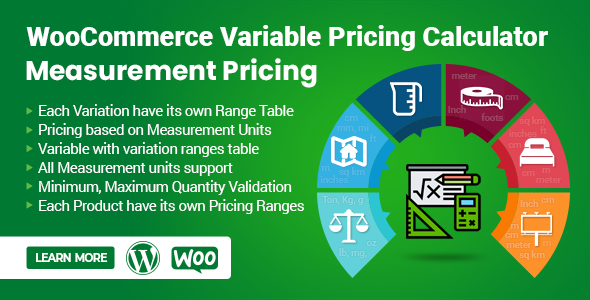
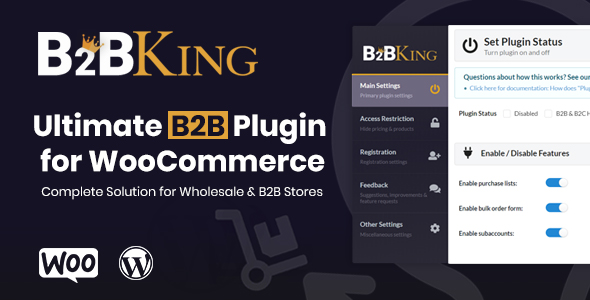

Reviews
There are no reviews yet.