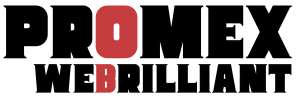Mastering Your WooShop Dashboard: A Quick Guide for New and Intermediate Users
Navigating the WooShop dashboard is crucial for managing your online store effectively. Whether you’re a newcomer to WordPress or have some experience, understanding how to use this powerful tool can enhance your business’s efficiency and customer experience. Let’s dive into the essential features of your WooShop dashboard and learn how to leverage them to boost your online presence.
1. Overview of the Dashboard
The WooShop dashboard serves as your control center, integrating WordPress, WooCommerce, and various Kadence features. Here’s a breakdown of what you’ll find:
- Overview Cards: Get quick insights into your sales, orders, and store performance.
- Quick Links: Easily access popular settings and features to streamline your workflow.
- Notifications: Stay updated with recent activities and essential alerts.
2. Step-by-Step Navigation
Step 1: Access Your Dashboard
- Log in to your WordPress account.
- Look for the “Dashboard” option in the left-hand menu and click on it.
Step 2: Familiarize Yourself with Key Sections
- Home: Displays your store’s overall performance at a glance.
- Orders: Manage customer orders, order status, and fulfillments.
- Products: Add, edit, and categorize your products.
- Customers: View customer accounts and order histories.
- Plugins: Access and manage your curated plugin stack.
Step 3: Customizing Your Dashboard
- Navigate to Screen Options at the top right corner.
- Check or uncheck the boxes to show or hide different widgets as per your preference.
Step 4: Using Quick Actions
- For quick order fulfillment, you can find quick action buttons next to each order in the Orders section to help expedite your processes.
3. Practical Use Cases
- Welcome Message: Utilize the WooCommerce features to create a compelling welcome or promotional message for visitors.
- Managing Orders: Use the dashboard to view recent orders and check their status, allowing you to service customers promptly.
- Product Category Management: Update product categories directly from the dashboard to keep your offerings organized and user-friendly.
4. Common Issues & Troubleshooting
Issue: Dashboard Doesn’t Load Properly
- Solution: Clear your browser cache or try accessing the dashboard in a different browser.
Issue: Unable to Add New Products
- Solution: Ensure you have the right permissions. If you’re an admin, check that the WooCommerce plugin is activated.
Issue: Performance Lag
- Solution: Regularly update all plugins and themes, including Kadence and WooCommerce, to ensure optimal performance. Use optimization plugins like Smush Pro to enhance loading times.
5. Summary
Mastering your WooShop dashboard is essential for efficiently managing your online store. With features that streamline order processing, product management, and customer interactions, you can create a seamless shopping experience for your users. Explore the various sections, utilize quick actions, and customize your dashboard to fit your business needs.
For additional guidance, consider checking out our articles on WooCommerce Subscriptions and Kadence Blocks to make the most out of your WooShop setup!